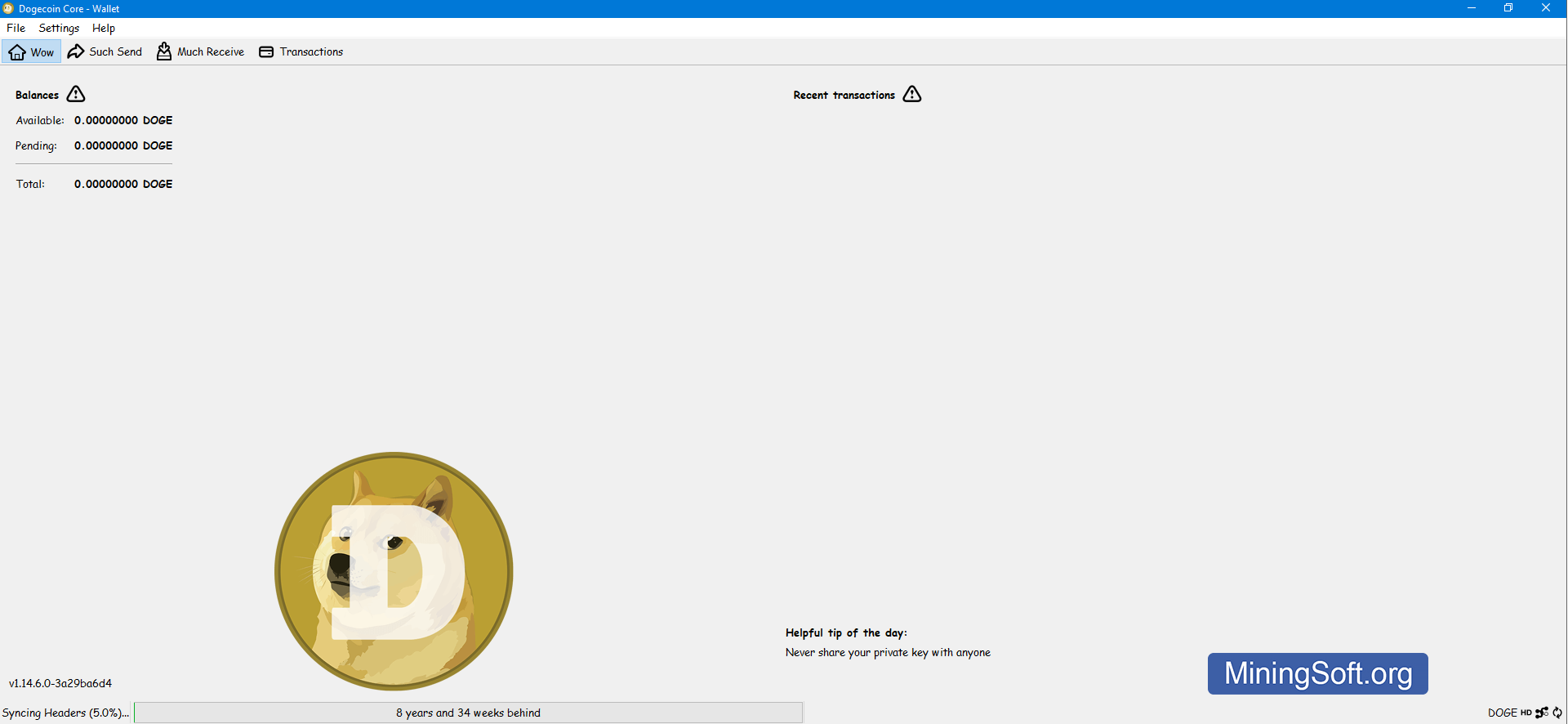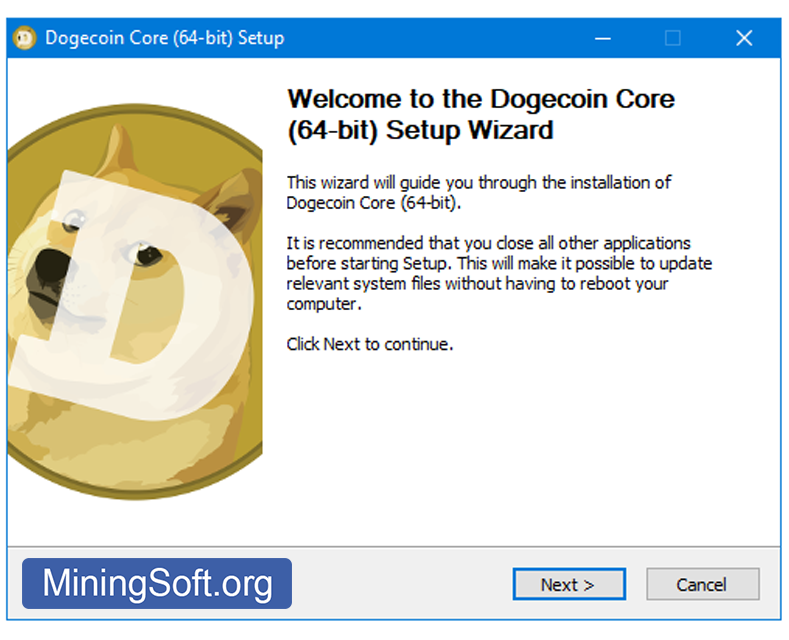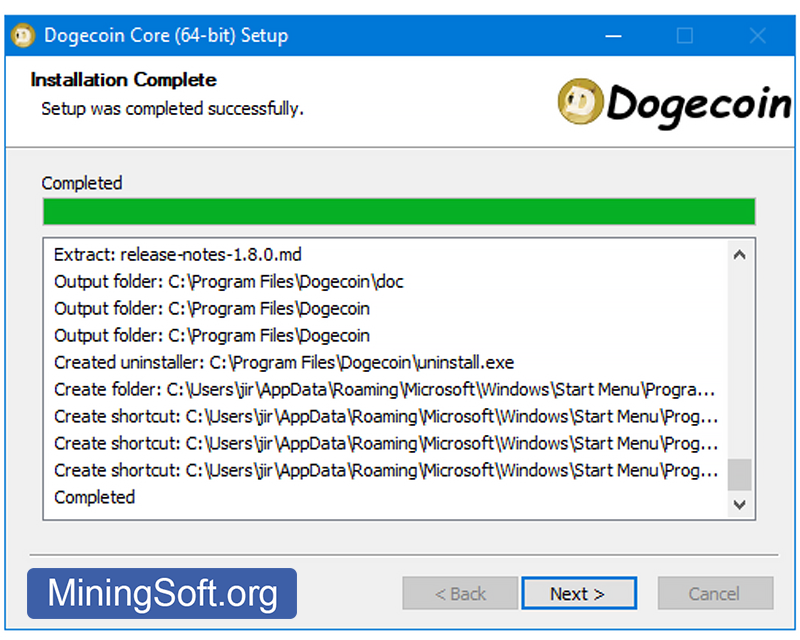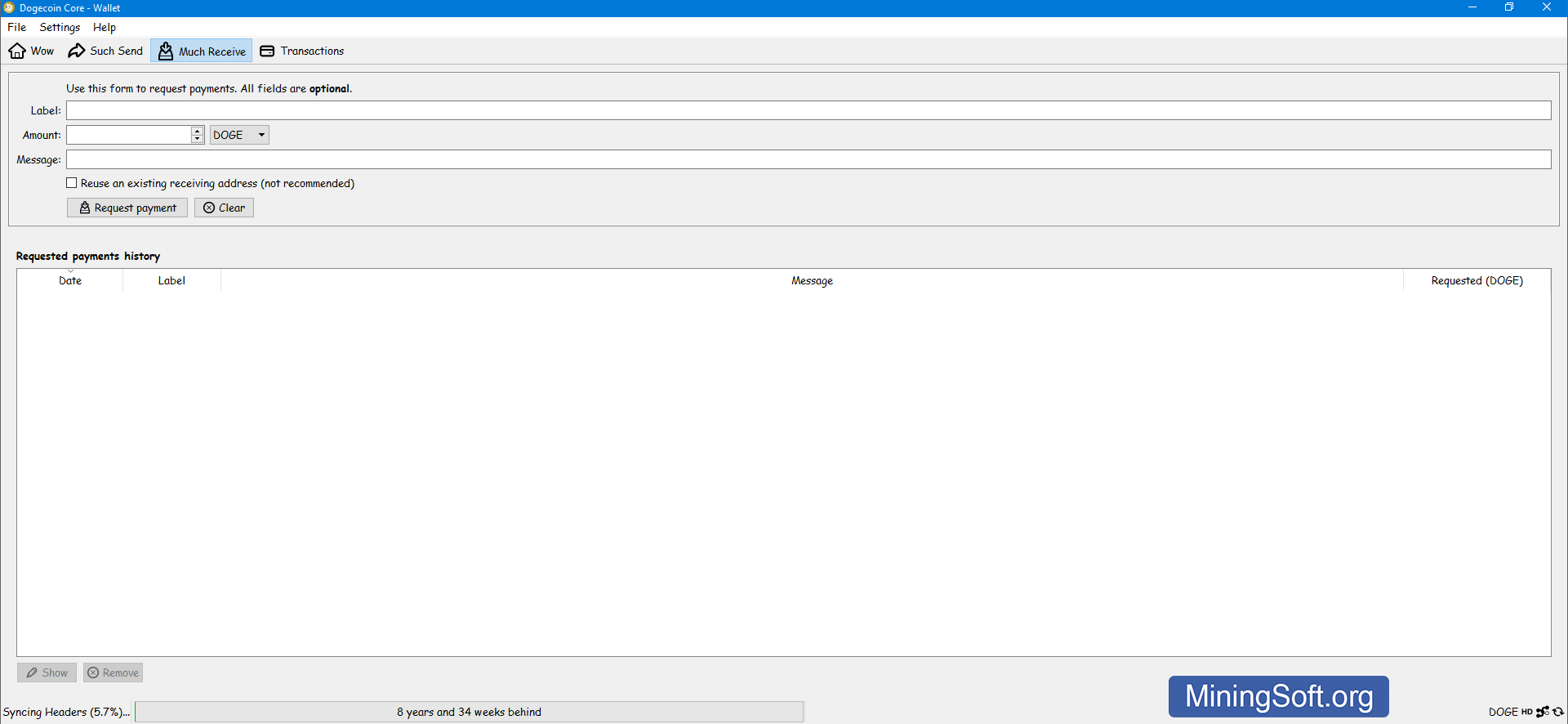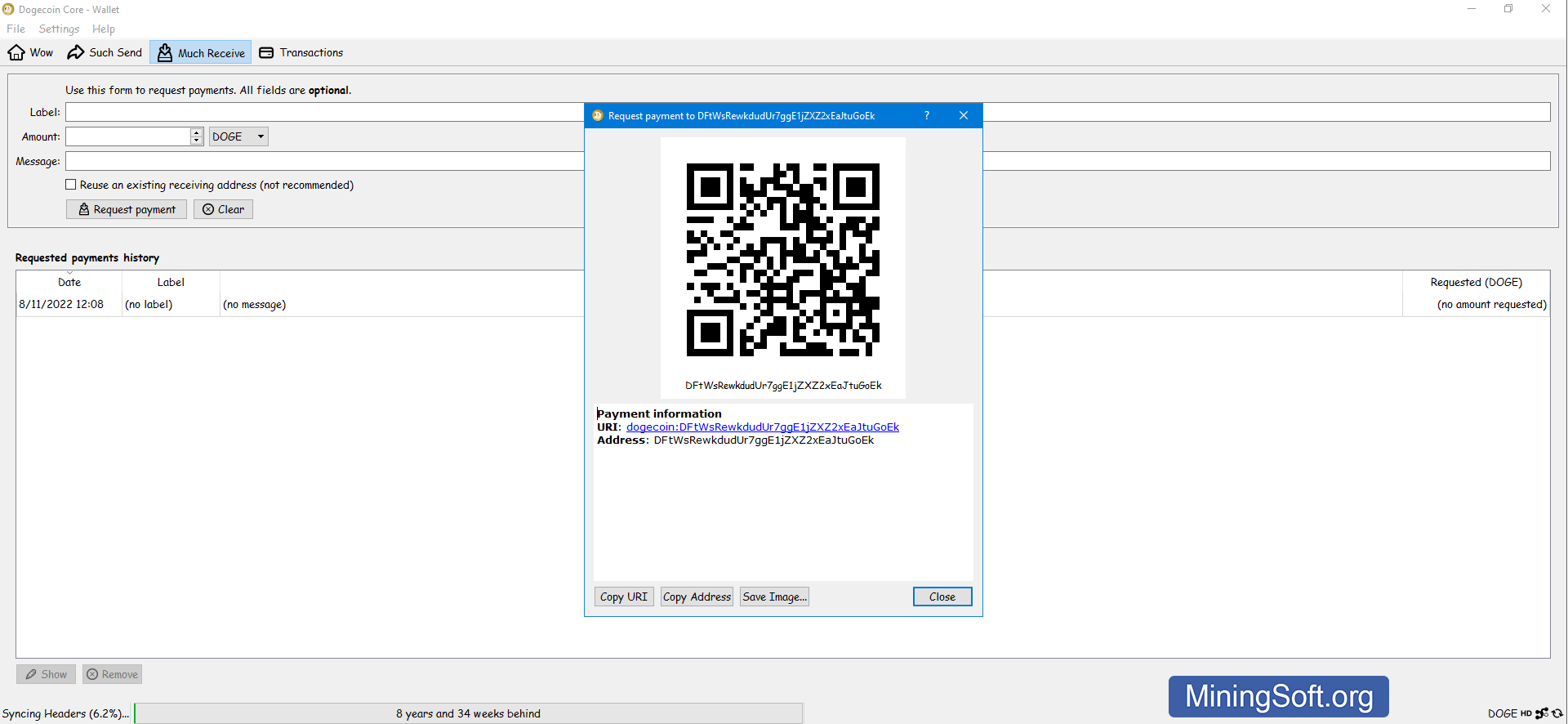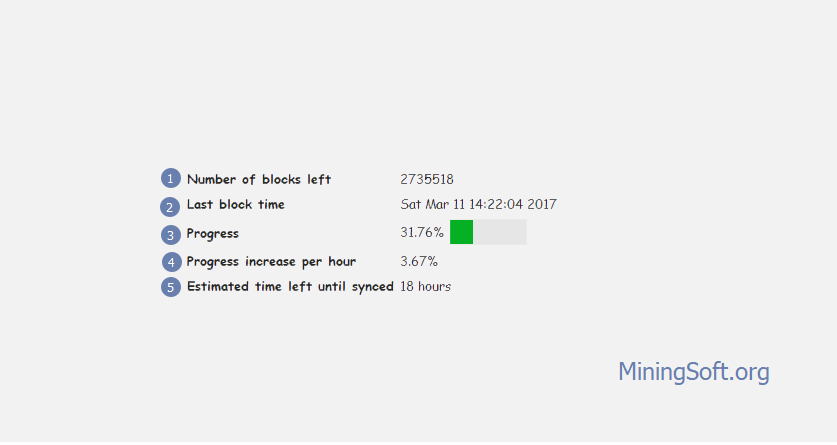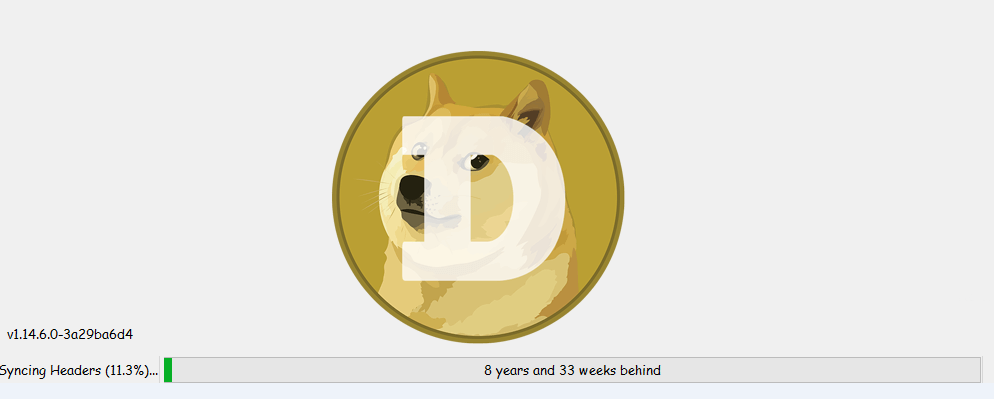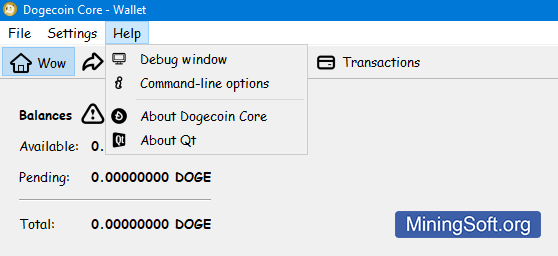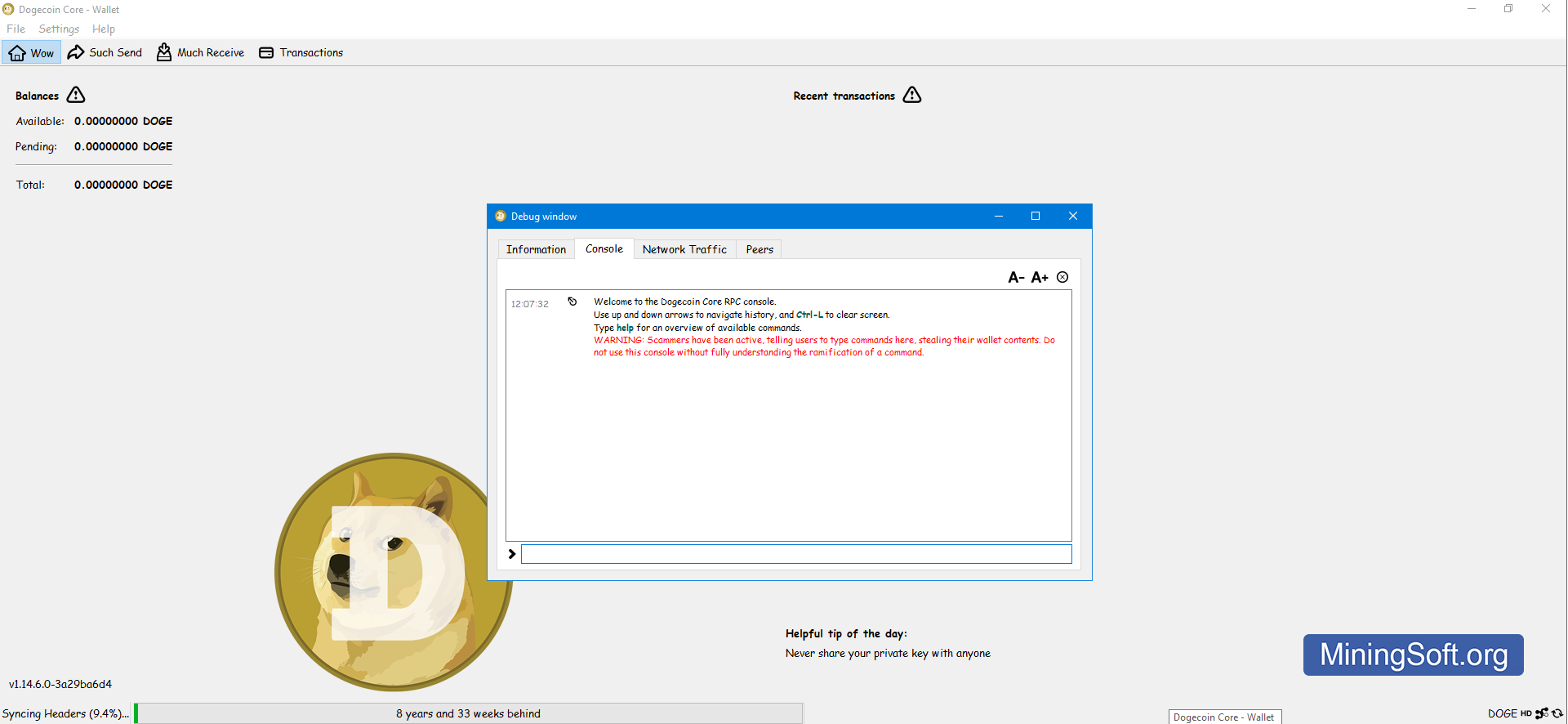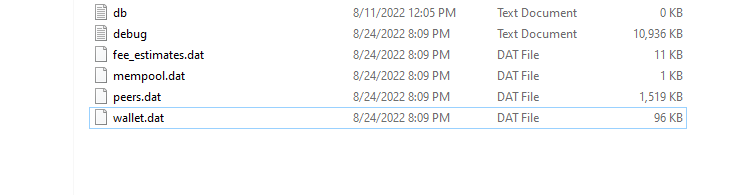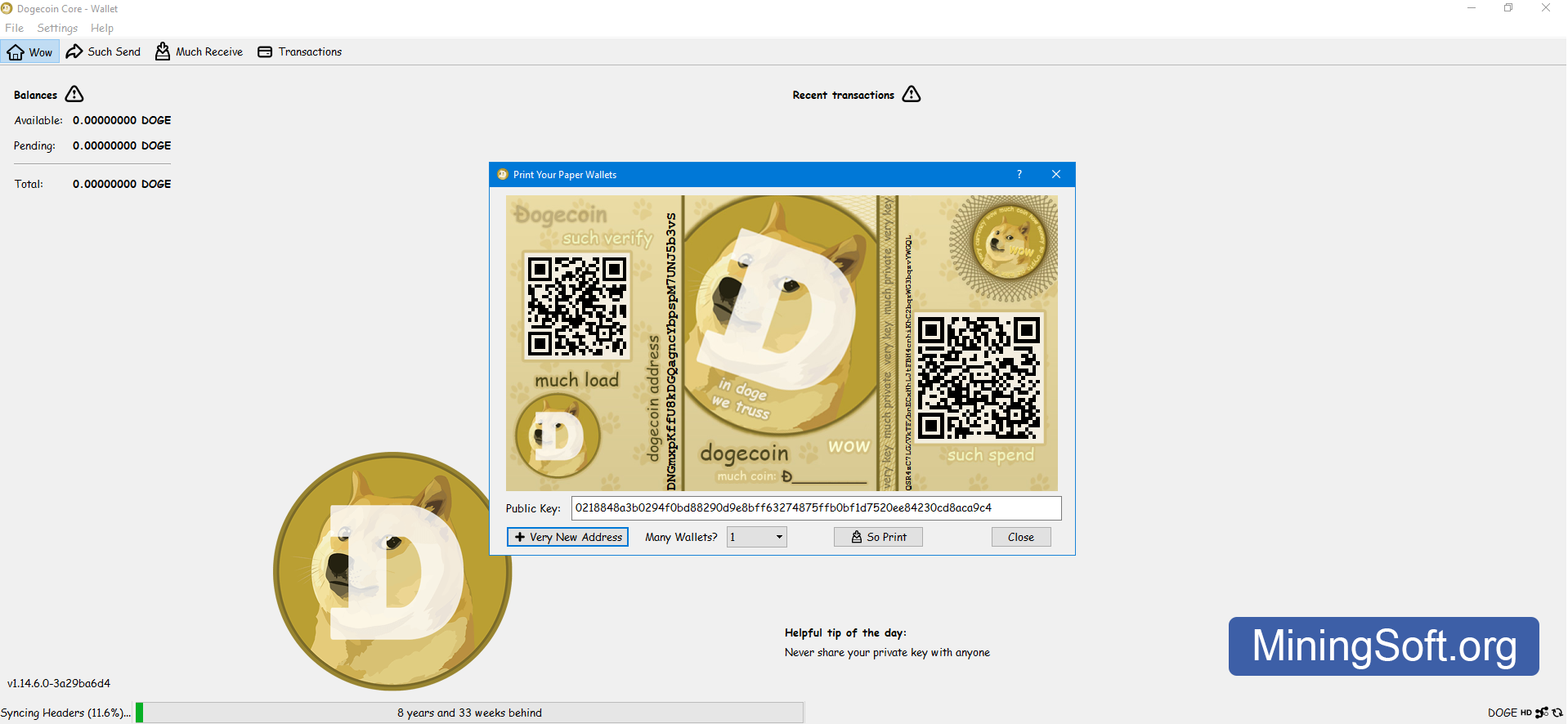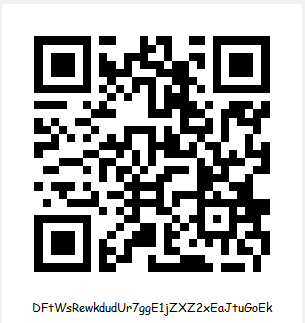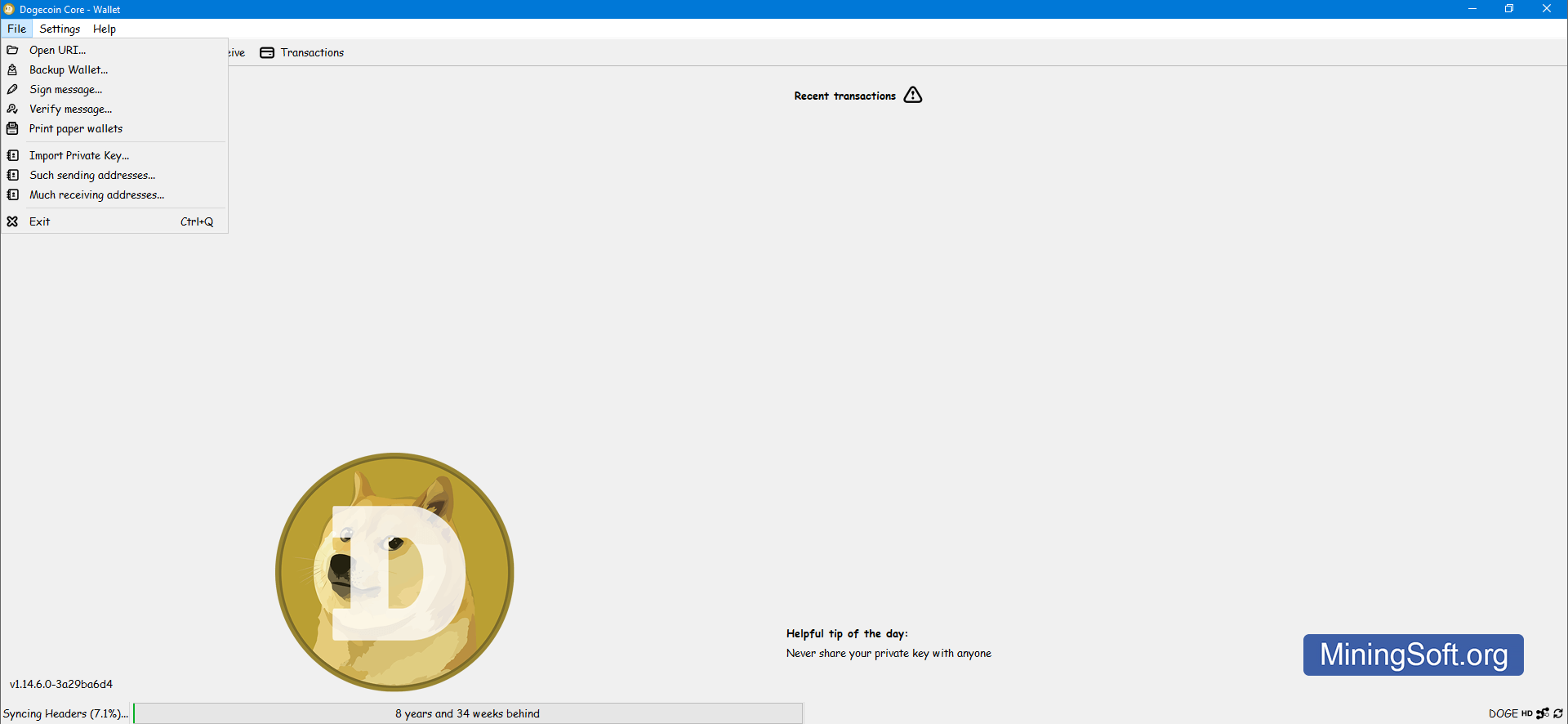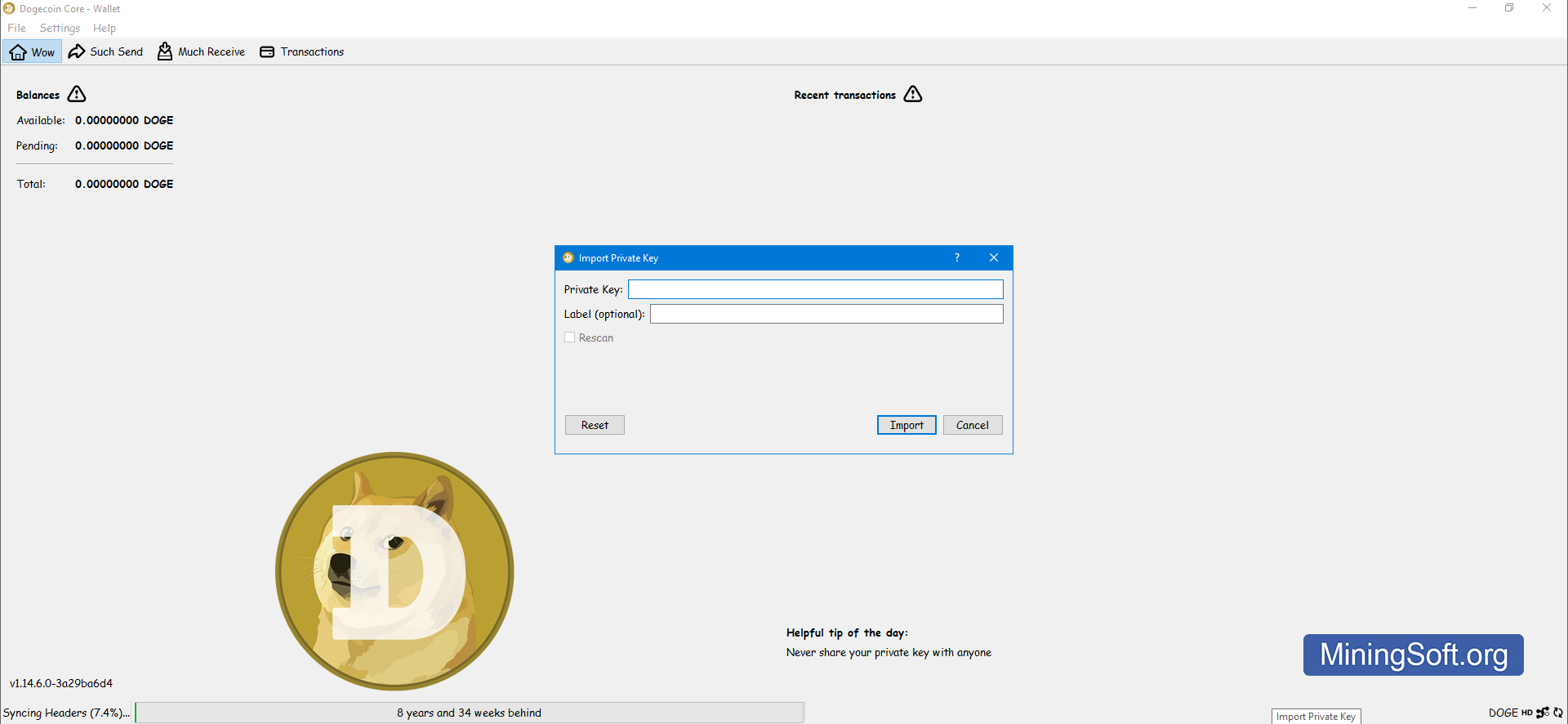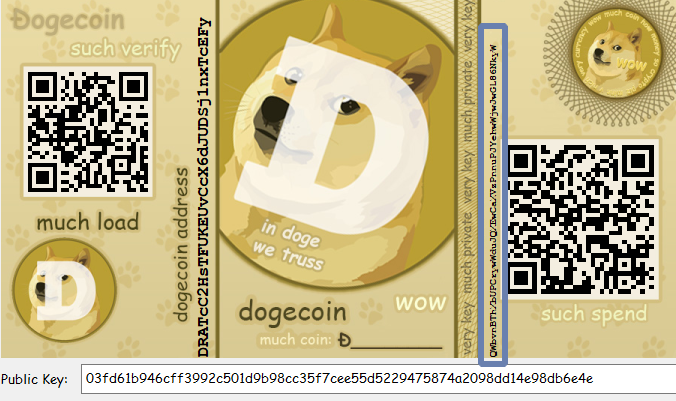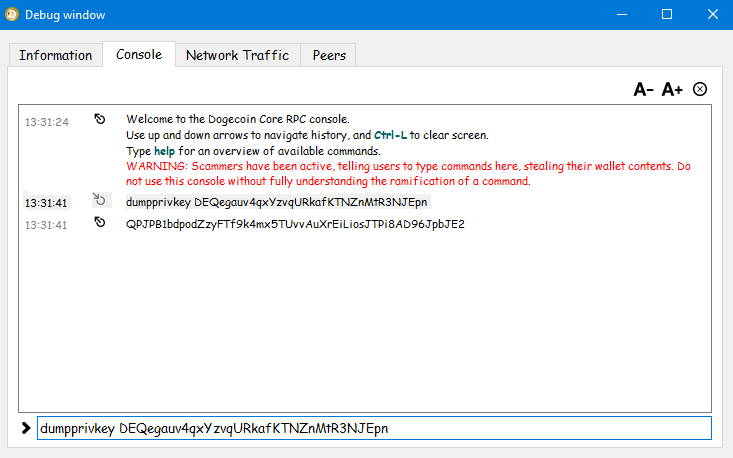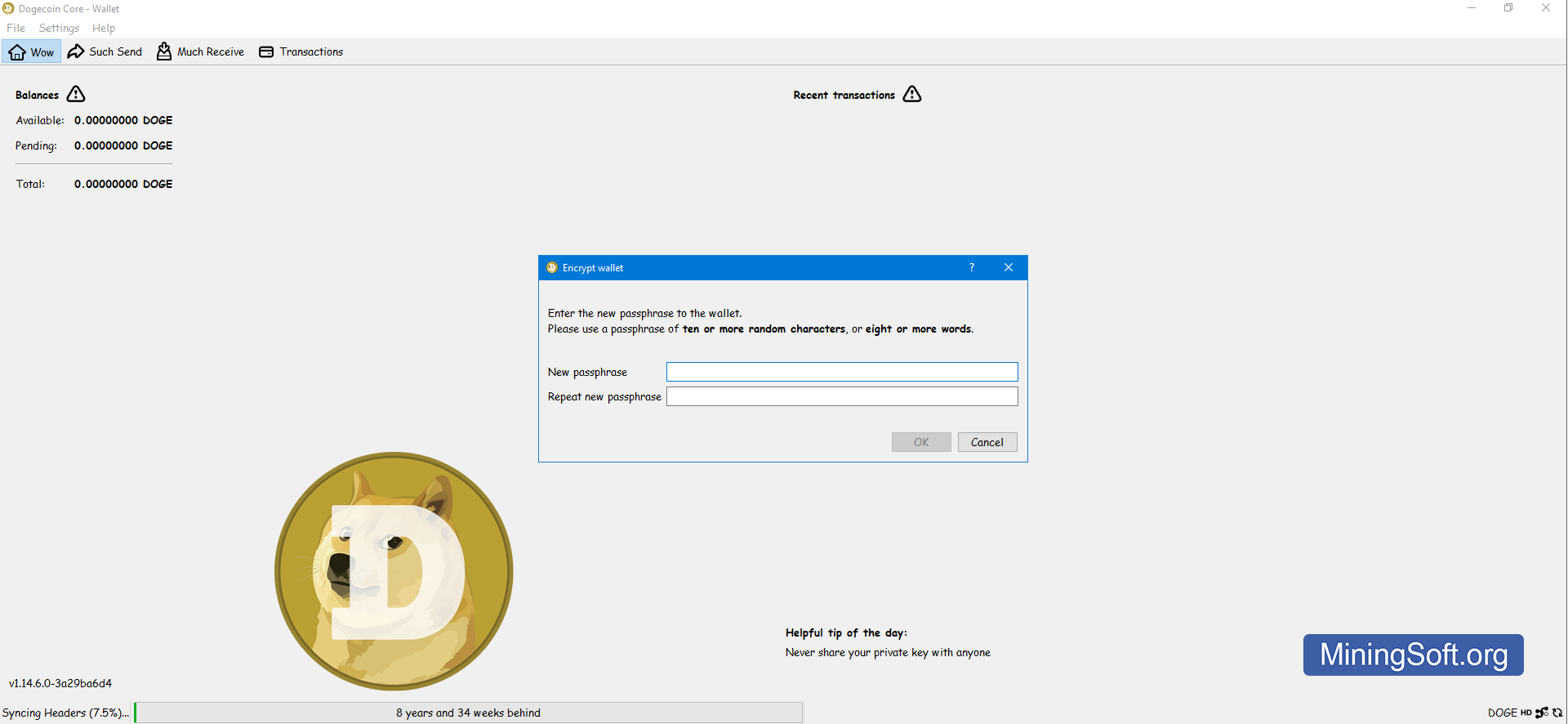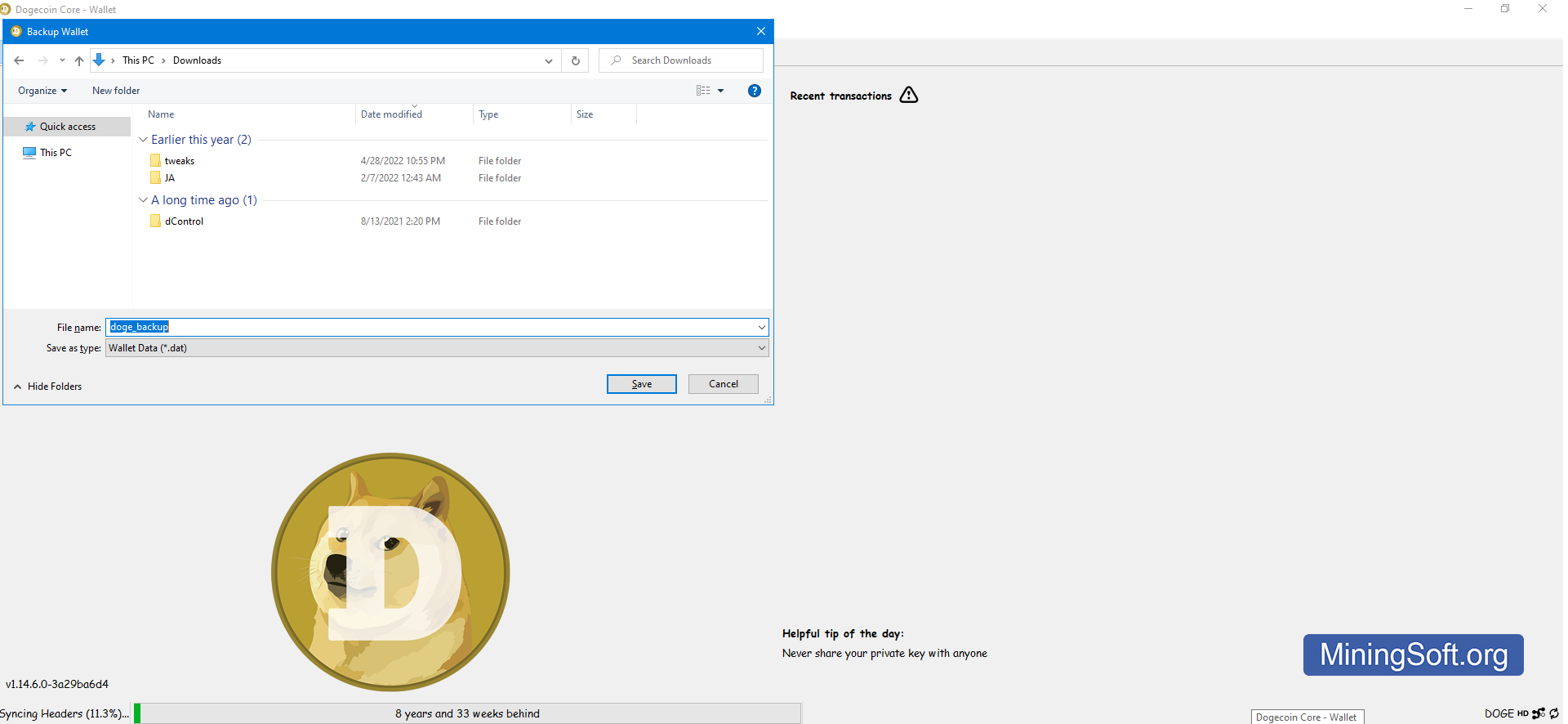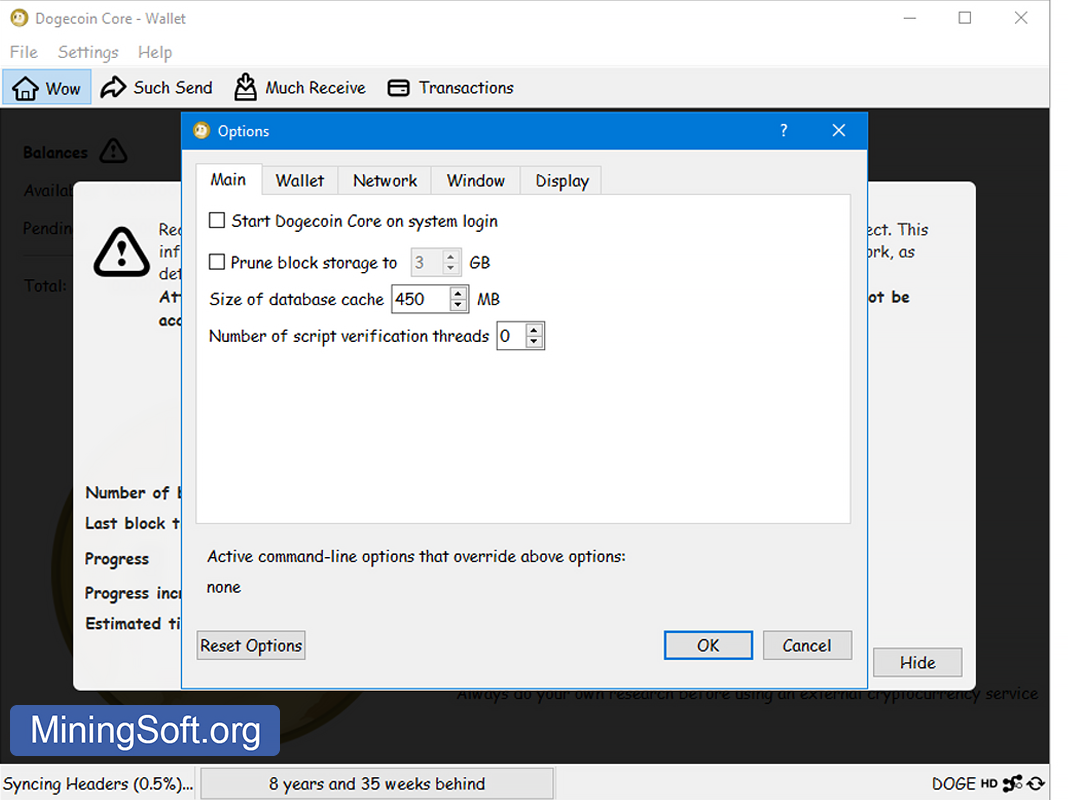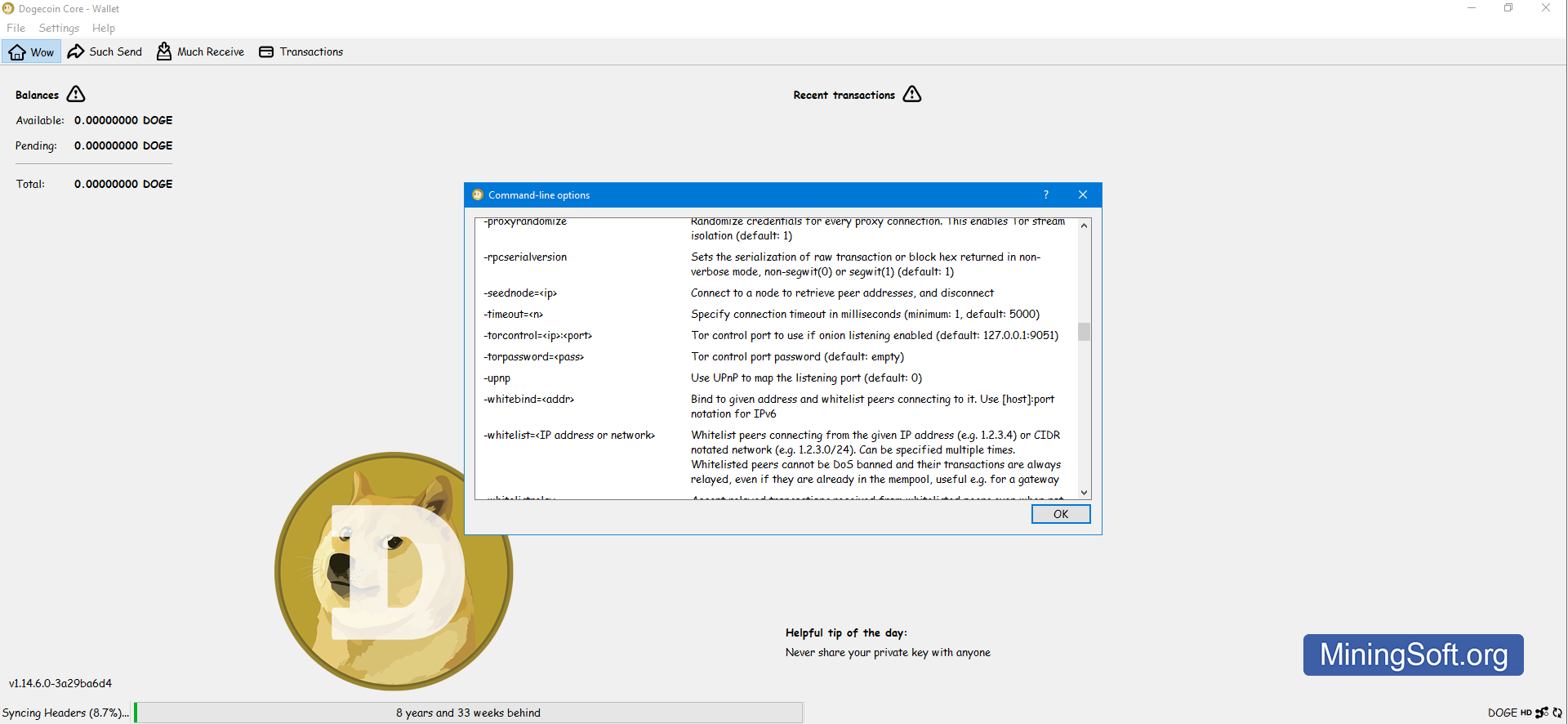Dogecoin Wallet: Create, Check Balance and How to Use?
In this manual, you will learn how to download and use the latest Doge Coin wallet version 1.14.6 and newer.
Download for Windows/Linux
Official site
Official GitHub
Download section
What is Dogecoin Core?
The Dogecoin Core Wallet was specifically designed to store DOGE with downloads of the entire cryptocurrency blockchain1. Therefore, installing this wallet takes longer, but provides more reliability because you do not depend on a third-party full node to validate transactions on the blockchain.
The official Dogecoin wallet is available for most used operating systems - Windows, MacOS, and Linux in two versions - 64 and 32 Bit.
Pros:
- High level of anonymity and security
- Open source
- Private keys are not stored on third-party servers
Cons:
- No two-factor authentication
- Extremely slow blockchain synchronization
- Not the easiest settings
Overview of Features and Functions
This app is based on Bitcoin QT wallet. This means that the app supports all the same features as wallets for Bitcoin, Dash, Verge, and more.
10 important features:
- Backup support.
- Support for viewing all transaction records with the ability to display only the latest ones.
- Support for signed messages. You can sign the message to prove that you really own the address.
- Ability to select any folder to save wallet data.
- Prune - the ability to trim the blockchain up to 3 GB. This allows you not to store the entire blockchain of Dodge Coin (about 52 GB).
- Save favorite addresses and export them.
- Support for RPC commands for advanced settings via command line.
- The function “Encrypt wallet” allows you to encrypt your wallet using a password.
- Generate paper wallet for printing.
- You can import private keys from other wallets into this one.
Is it a good and safe wallet?
The client provides a high level of security since private keys will be generated and stored only on your computer2.
This application is also secure because it is limited to only one cryptocurrency. This means that all the efforts of the developers are focused around one coin. Thus, if you have a lot of DOGE coins, it is advisable to have this wallet. And while it can take up a lot of disk space, it provides a high level of security for your assets.
The installed app looks like this:
What are the fee?
There are no transaction fees on the platform from this wallet. But users have to pay network fees (to DOGE miners) which create transaction confirmations.
How to Create a Dogecoin Core Wallet
Step 1 - Download the software
On the Dogecoin Core downloads page, we see that there are wallets based on operating systems such as Windows, Linux, and macOS. Choose the version for your operating system. 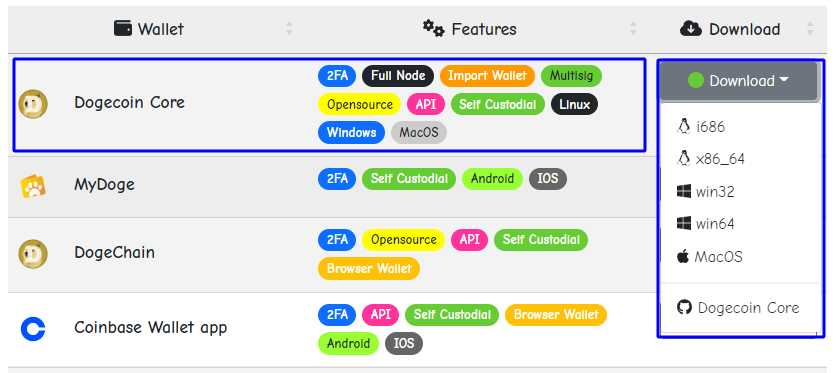
After downloading the software, proceed to the second step - installation.
Step 2 - Install the wallet
Double-click the software installer. The "User Account Control" will open. Click "Yes":
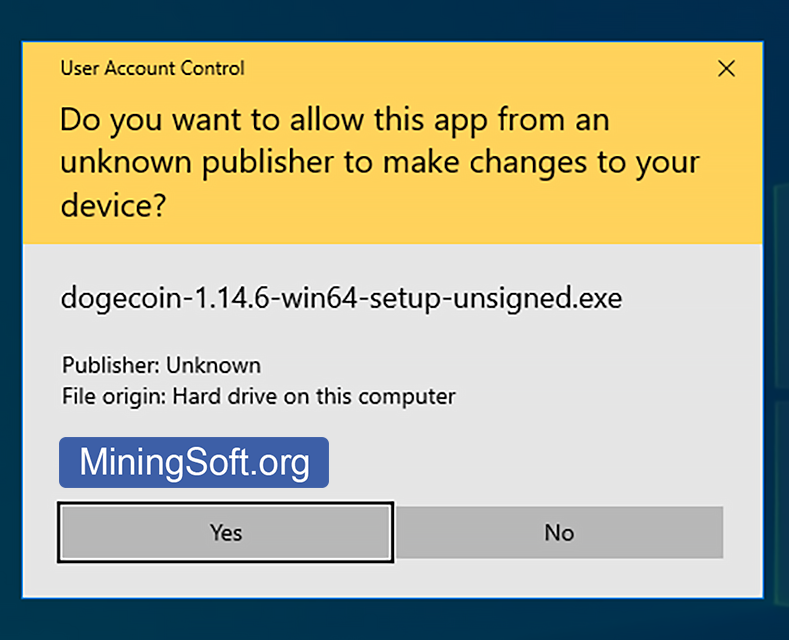
Select a folder for installation. Please note that the Dogecoin blockchain takes up over 40 GB of disk space:
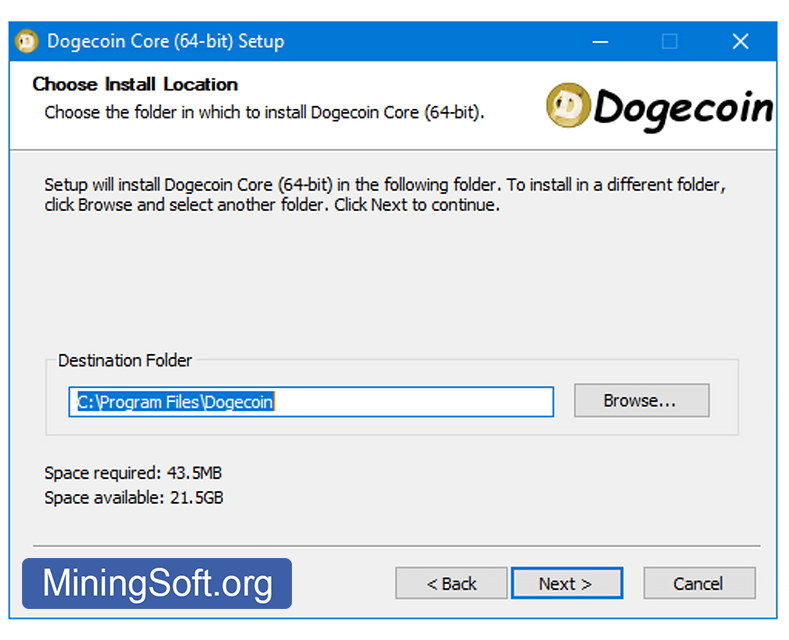
Select a folder for the start menu shortcut and click "Install":
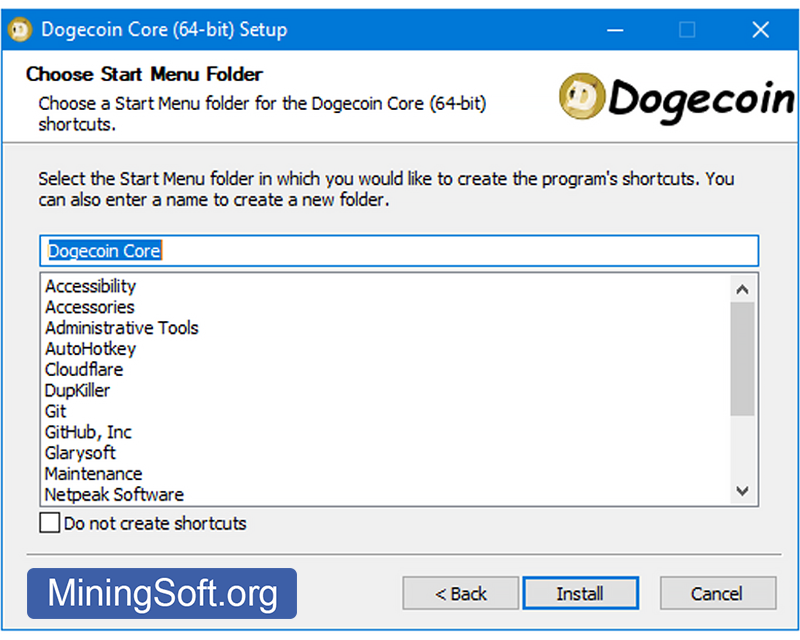
Click "Finish" and tick "Run Dogecoin Core" to open the wallet:
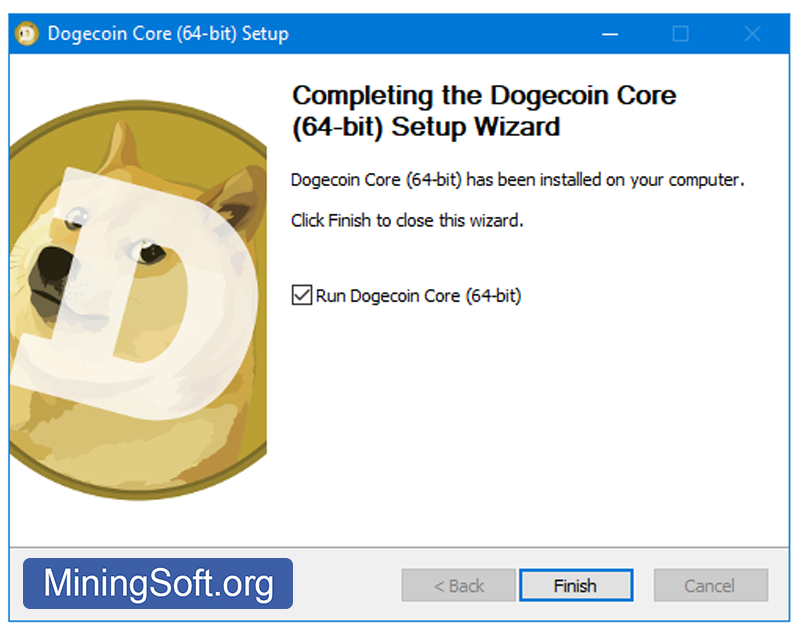
Since the program is running for the first time, you can choose where Dogecoin Core will store the data. The application will download and save a complete copy of the blockchain. This directory will store at least 57 GB of data and will grow over time. The wallet will also be stored in this directory.
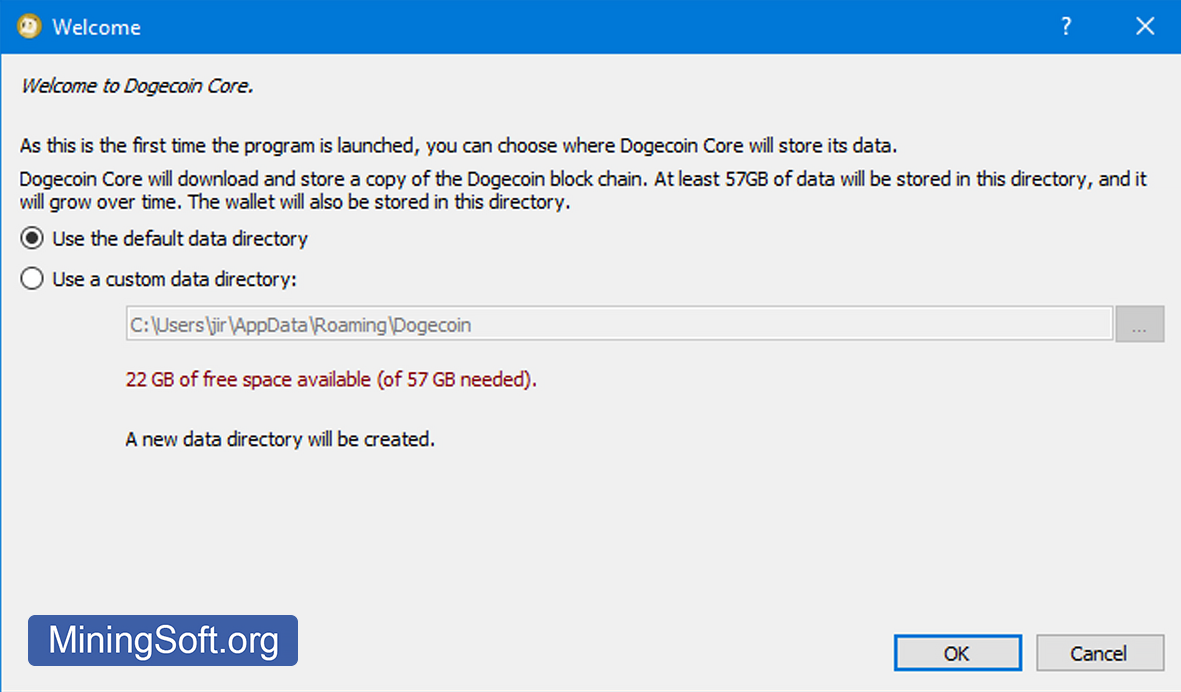
The firewall will ask if you want to allow the application to access the network? Click "Allow access":
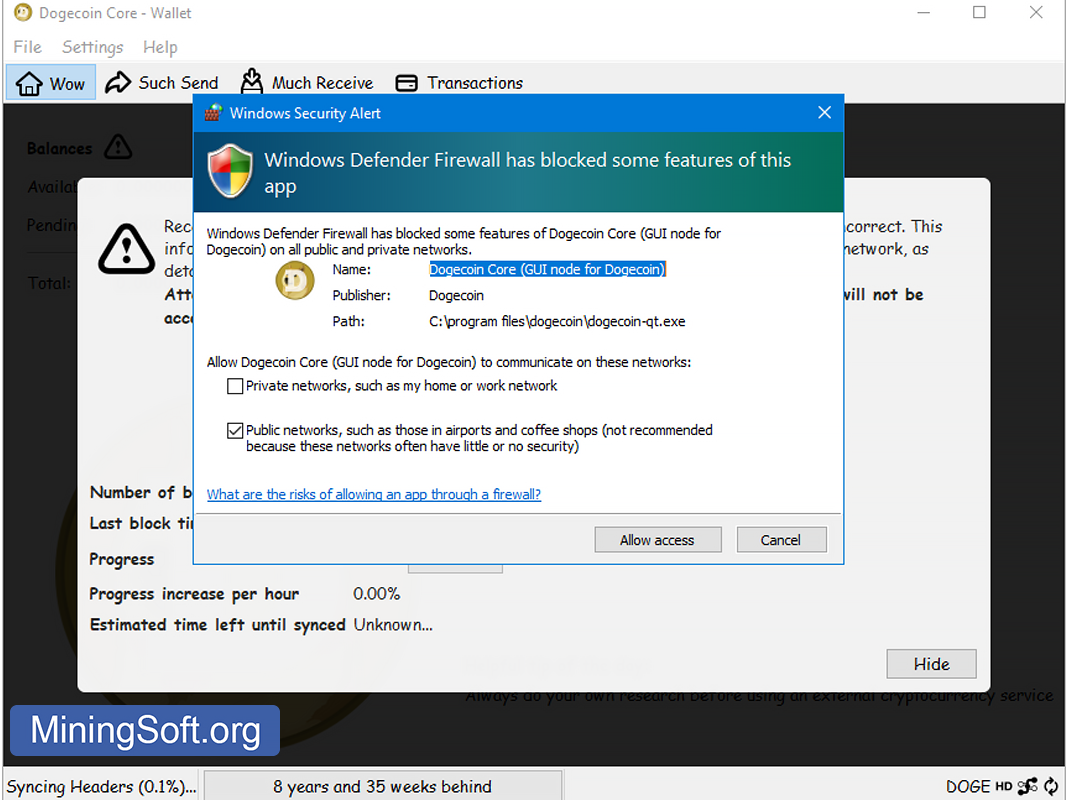
Move your cursor to the lower right area. You will see the number of active connections for network synchronization. Synchronization speed depends on the number of connections and on the type of your hard drive.
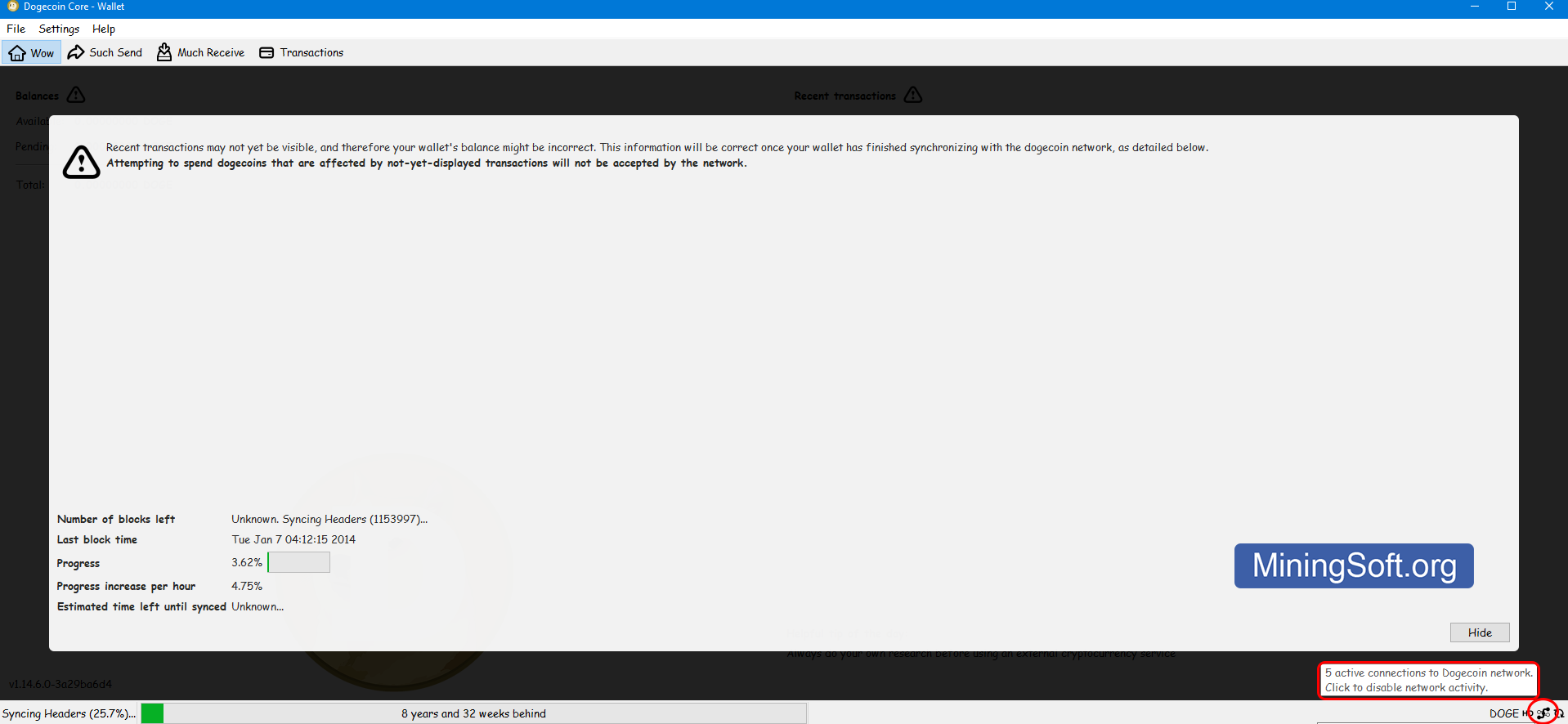
Click the "Hide" button to hide the sync window and find your address:
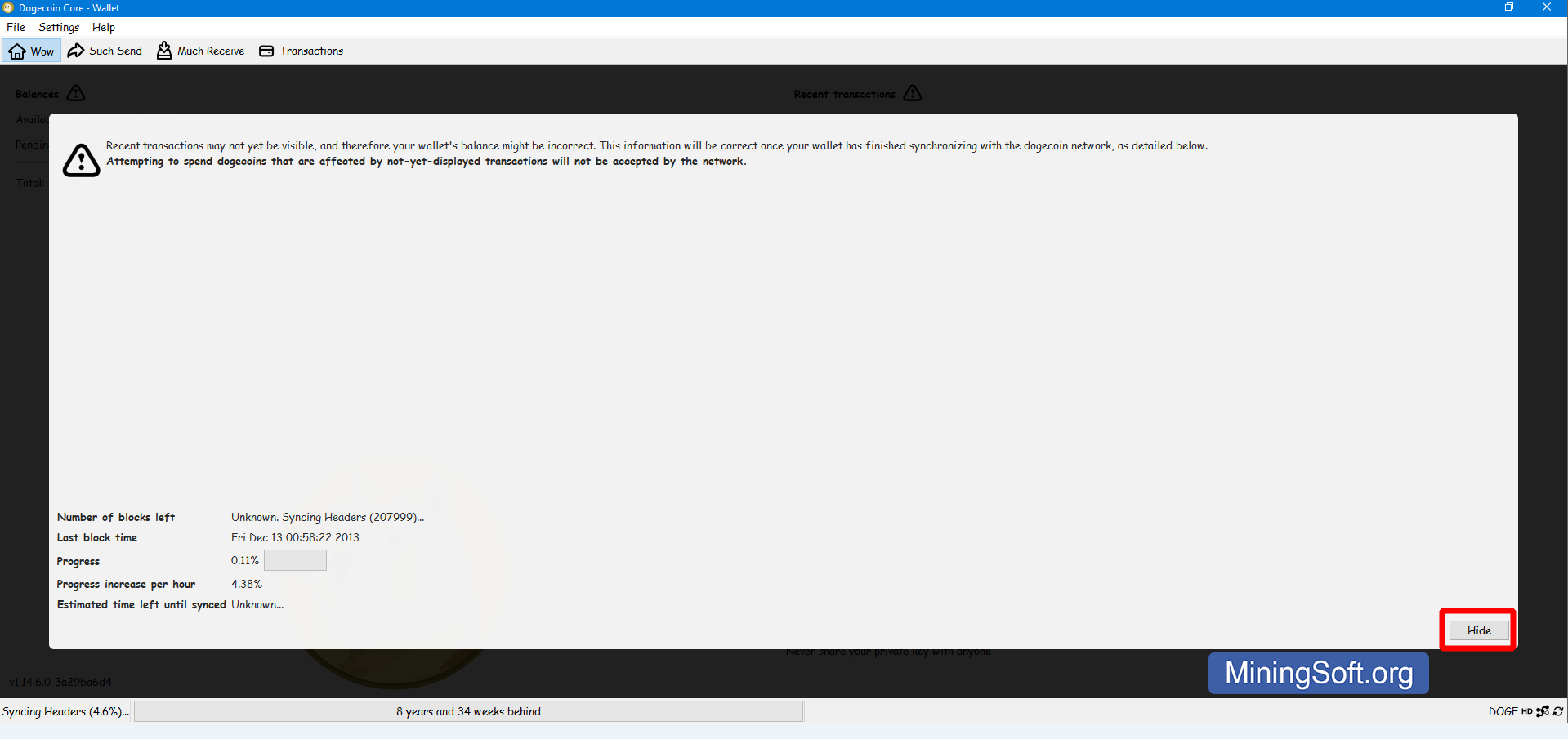
Step 3 - Get your address and fund your wallet
Video Guide
Please note that recent transactions will not be displayed until you fully sync your wallet with the network. Therefore, the current balance may not be accurate. The balance information will be corrected after full synchronization with the network.
Synchronizing with network
As soon as a new node (network member) joins the network, its first task is to download and validate the entire blockchain. This is an essential step in the distributed nature of cryptocurrencies because only in this way can a node claim to have independently verified all transactions. The application must scan the entire blockchain for the entire history of the existence of the coin.
During the sync process, your latest transactions will not be visible and therefore your wallet balance will be incorrect.
How long does synchronization take? It can take up to 30 hours on an average computer. When you launch the application, you will see the following screen:
- Number of blocks left - shows how many blocks still need to be downloaded
- Last block time - shows the time of the block that is being synchronized
- Progress - general progress bar
- Progress increase per hour - displays the average percentage of synchronization speed for 1 hour
- Estimated time left until synced - displays an estimate of the sync time
Synchronizing headers
In “Syncing headers” mode, the new node first downloads all the block headers, which are very small (about 80 bytes, while the block size can be up to 1 MB). Once a node has received all the headers, from the genesis block to the current top of the blockchain, only then does it start downloading full blocks3. This process can be extremely slow due to a large number of blocks and the slow HDD.
Stuck syncing headers
If your wallet is stuck and not syncing, you must run a few commands in Help > Debug window > Console:
In the Debug window, select Console:
Enter the following commands one by one:
-
getblockhash stuck-block-#- returns the hash of the stuck block for steps 2 and 3. -
invalidateblock stuck-block-hash- marks the block as invalid and adds it to the set! -
reconsiderblock stuck-block-hash- remove a block from an invalid block set. -
clearbanned- clears hung nodes.
After that, your wallet should start re-syncing.
After the Syncing headers process is completed, the main synchronization will begin:
Slow sync issue
The speed of synchronization is largely dependent on the individual performance of your computer, provided that everything is in order with your Internet and with the cryptocurrency network.
If you want fast syncing, you need a fast computer, plenty of RAM, a fast SSD drive, and fast internet. From personal experience, using an SSD increased the sync speed by more than 10 times on our test system compared to the performance of an HDD drive.
How to speed up sync?
- Add nodes to the configuration manually.
- Change the configuration settings (database cache size and other network settings).
- Use a lightweight wallet that does not require downloading the entire blockchain. For example, MultiDoge.
- Use an SSD drive. You can move the truncated blockchain directory (about 3 GB) to an SSD. If your laptop does not have an SSD, you can use an SSD flash drive.
- Download the blockchain by torrent.
How to download Bootstrap Blockchain as a torrent?
The Dogecoin Core client contains the Bootstrap.dat file. This is a file containing a copy of the blockchain from the genesis block up to a certain point in time.
Steps to speed up the synchronization of your Dogecoin wallet:
- Make sure Dogecoin Core is not running in your task manager/system monitor. If you closed the app, wait for the process to complete:

- Make sure you have a backup copy of your
wallet.datfile. This is the file with your coins. Press Win+R and go toC:\Users\%usernmae%\AppData\Roaming\DogeCoin\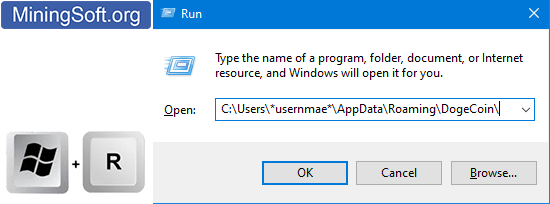
- Download the latest bootstrap with all blockchain data so you don’t have to start syncing from the beginning. This GitHub page belongs to one of the Dogecoin developers.
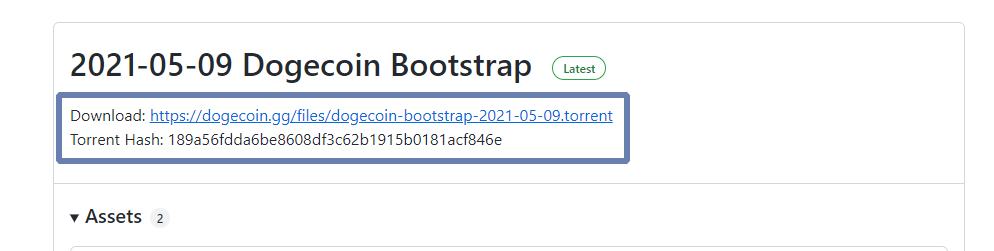
- Go to
C:\Users\%usernmae%\AppData\Roaming\DogeCoin\and back up thewallet.datfile, as well as theblocks,databaseandchainstatefolders.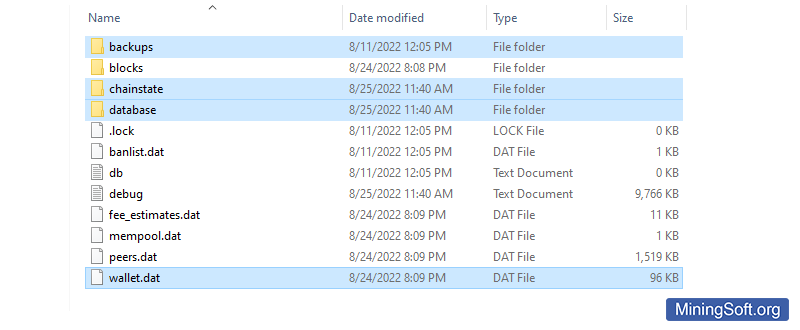
- After creating the backup, delete the following folders and files:
blocks,databaseandchainstatefolders,dogecoin.confandpeers.datfiles.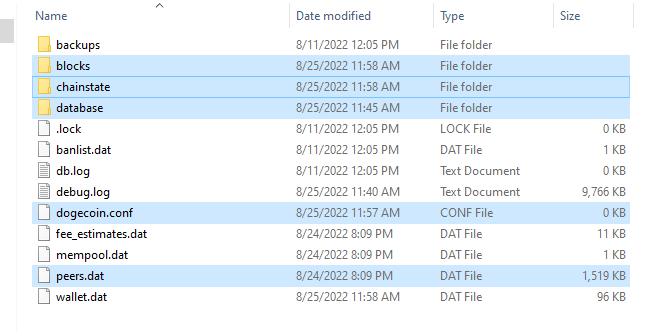
- Place the downloaded file from the torrent in the “dogecoin” data directory -
C:\Users\%usernmae%\AppData\Roaming\DogeCoin\ - Launch the Dogecoin Core client and it will start syncing. You will see how many years the network has been verified:
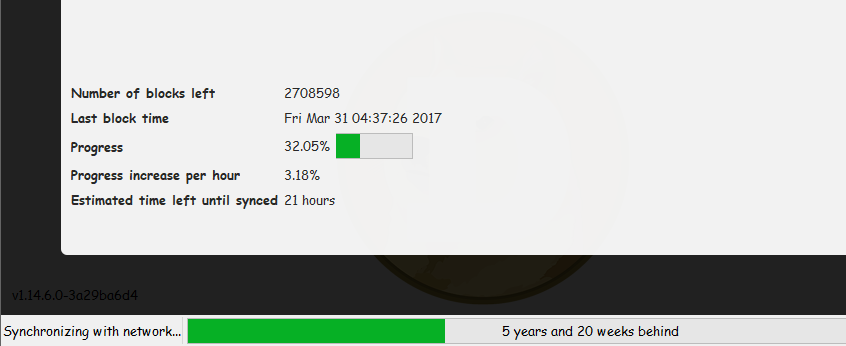
If the synchronization process does not start, then: Change the permissions by right-clicking on each of the files and folders (copied to the folder in the previous step). Select Properties; uncheck “Read Only” and click “OK” (to apply to subfolders and files).
Stuck on connecting to peers status
By default, the wallet connects to 10 nodes, but if you’re unlucky, you’ll be connected to 10 slow nodes and the sync will take forever. Usually, just waiting will eventually solve this problem.
But if the application is too long and unable to connect to other network participants, this can be fixed with add nodes. To fix this, you need to add peers manually.
You have to run several commands in Help > Debug window > Console:
In the Debug window, select Console:
Add the following nodes from this list:
addnode=51.81.73.181
addnode=179.43.174.203
addnode=91.206.16.214
addnode=135.148.3.218
addnode=5.189.162.177
addnode=167.99.179.226
addnode=144.91.92.247
addnode=184.17.92.17
addnode=173.255.204.124:22556
addnode=71.204.177.105
addnode=94.130.71.31
addnode=109.233.109.26
addnode=64.251.86.38
addnode=52.204.182.74
addnode=72.180.164.35
addnode=81.240.51.163
addnode=82.211.130.137
addnode=51.75.55.212
addnode=95.85.29.144
addnode=162.243.113.110
addnode=146.185.181.114
addnode=188.165.19.28
addnode=166.78.155.36
addnode=doge.netcodepool.org
addnode=doge.cryptoculture.net
addnode=dogepool.pw
addnode=78.46.57.132
addnode=208.167.253.87
Wallet addresses and their types
The application allows you to get an unlimited number of addresses. You can view your wallet address, copy the address and save the QR code. The software implements:
- paper wallet. It looks like an image with a public key, a private key, an address, and a QR code:

- automatic creation of a payment QR code:

- generate payment URL:

- export address book:
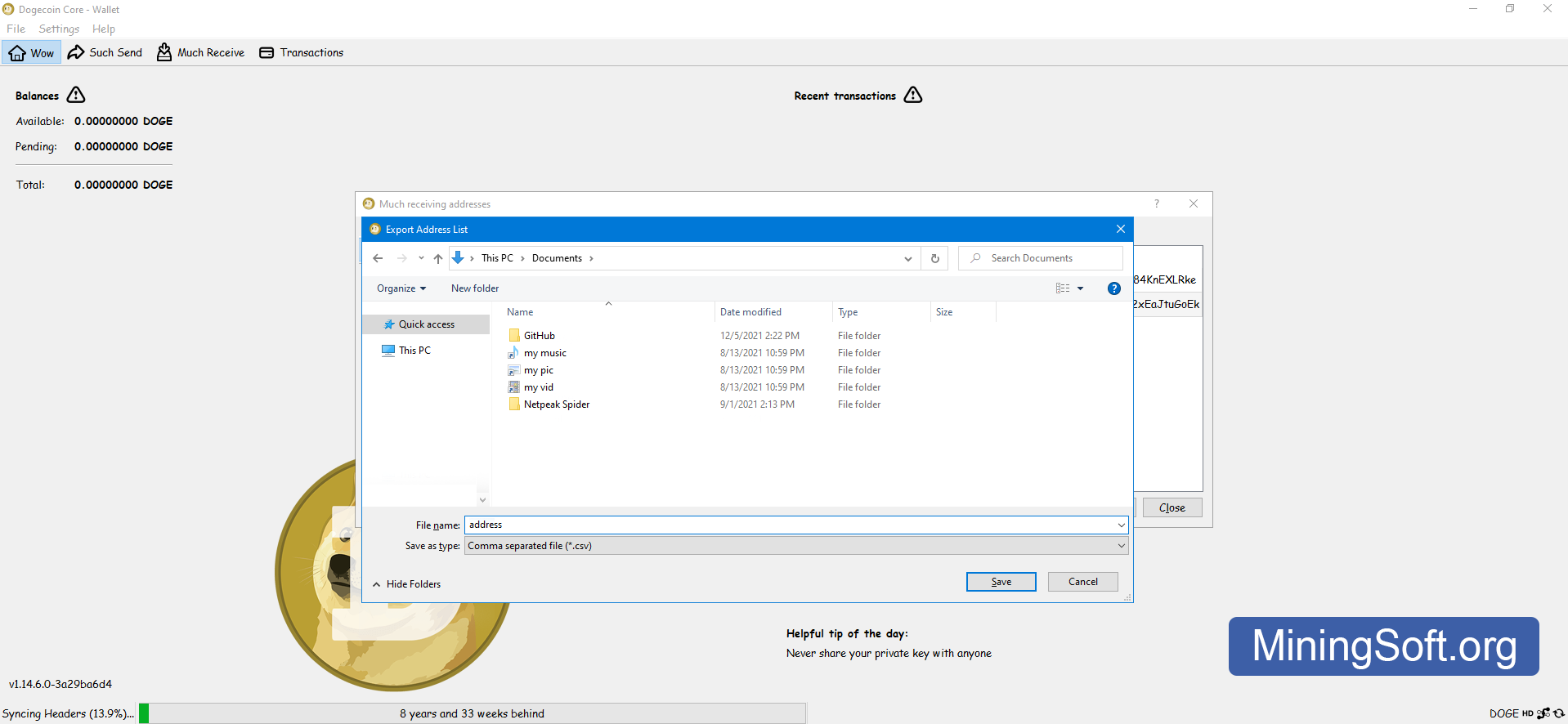
- there is also a payment request function:
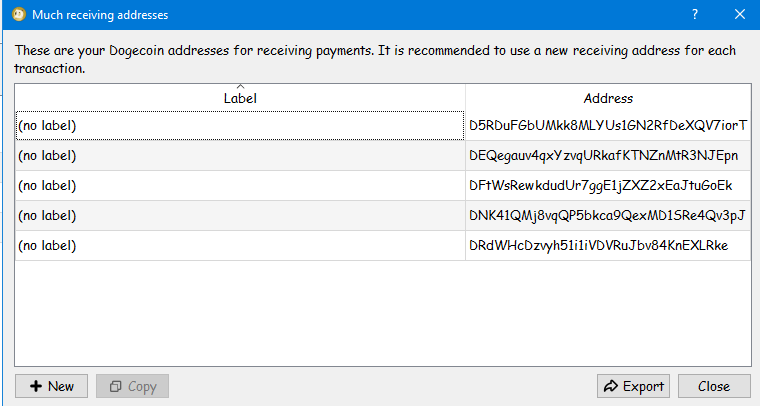
Paper Wallet
A paper wallet refers to a cryptocurrency storage method in which a user prints out a private key and its associated address on paper and uses that address to deposit funds.
With a paper wallet, you can:
- import this private key to the wallet,
- check the balance,
- spend the funds through the wallet.
When importing a private key into a wallet, users typically use the method of having the wallet scan the QR code of the private key in Wallet Import Format (WIF).
WIF (Wallet Import Format) is a private key that corresponds to one address in the blockchain. WIF is needed in order to transfer funds from one wallet to another. The WIF format is simply Base58 encoded key bytes + checksum.4
Disadvantages and risks of paper wallets
Paper wallets are generally considered a secure way to store funds for the long term, but this method has its downsides.
- Problems related to printing and print media:
- paper wallets require the use of a printer to transfer them to paper, and using a network printer in an unsecured environment is risky;
- although QR codes have a checksum and extensive error correction capabilities, the printed media can be damaged by water, dirt, or paper wrinkling and folding.
- Address reuse:
- there is only one address in a paper wallet, which leads to problems with reuse.
- Bad user experience:
- since the process of working with raw private keys can be non-intuitive, it can lead to loss of funds if you do not understand what you are doing. Paper wallet users are advised to understand their features before using them as a long-term storage method.
Address QR code
In cryptocurrency, QR codes are a static version of a QR code. Once you create a QR code, it becomes permanent and will always lead users to that address if someone can scan it with a smartphone. Static QR codes are best for single use because they cannot be edited or tracked.
Import and export private key
To import a key into Dogecoin Core, go to File > Import Private Key:
Enter the key and name (optional) in the window and click “import”:
If you have a printed paper wallet, then you can reprint the private key. It is on the right:
How to get a private key?
To get your private key, you need to enter the following command into the console:
dumpprivkey YOUR_ADDRESS
Example:
dumpprivkey DEQegauv4qxYzvqURkafKTNZnMtR3NJEpn
The console will display your private key. It can be copied.
Private key example:
QPJPBlbdpodZzyFTf9k4mx5TUvvAuXrEiLiosJTPi8AD96JpbJE2
Now that you have your private key, you can download the Multidoge Lightweight Wallet. and import the key.
Passphrase
A passphrase allows you to encrypt your wallet with a password.
Be extremely careful. If you forget or lose your password, it will be impossible to unlock your wallet!
Passphrase requirements:
“Please use a passphrase of ten or more random characters or eight or more words.”
Save, or better yet, write down your password on multiple media so you don’t lose it.
How to recover your wallet
The first step is to find the wallet file, it’s called wallet.dat and placed in your Doge folder at C:\Users\%usernmae%\AppData\Roaming\DogeCoin\
An alternative option to make a backup directly in the wallet:
To restore access to your funds, you need to place your wallet.dat file in the folder where the Core application is installed. The wallet.dat file contains your coins that can be accessed. If you set a password (Passphrase) for this file, you will need to enter it (Passphrase).
After recovery, you will be able to send funds for exchange or extract the private key to use the light wallet.
Options and system requirements
By opening the Options tab, you can reduce the amount of disk space consumed up to 3 GB. Click the Prune block storage to 3 GB checkbox.
Reverting this setting will require a reload of the entire blockchain.
The Size of database cache is set to 450 MB by default. We recommend that you increase this one depending on the amount of RAM available on your system.
2 GB RAM: Set dbcache to 768 MB (0.75 GB)
4GB RAM: Set dbcache to 1024MB (1GB)
8 GB RAM: Set dbcache to 2048 MB (2 GB)
16GB RAM (or more): Set dbcache to 4096MB (4GB)
System requirements:
- At least 50 GB of disk space;
- Hard disk with high read/write speed;
- Ideally a solid state drive (SSD) or mechanical disk with a large amount of cache memory;
- Stable and fast internet connection.
If you are more advanced user, you can create a file dogecoin.conf with dbcache setting.
-dbcache=450
number of script verification threads option - if your system is very slow when the application is open, limit the number of threads or CPU/cores used.
Rescanning - command rescanning
Rescan (-rescan) - This command rescans your blockchain files for missing transactions. The client stores the transactions he manages in the wallet. If it sees a new transaction, it checks if that transaction affects the accounts stored in the wallet. If so, the wallet is updated.
Commands:
rescanblockchain (start_height stop_height)
The stop_height and stop_height parameters are optional. They indicate the interval between the start and end of the scan height.
Example:
rescanblockchain 100000 120000
For Mac, open “Terminal.app” and enter this command:
/Applications/Dogecoin-Qt.app/Contents/MacOS/Dogecoin-Qt --rescan
The second method is suitable for Windows and Linux. Edit dogecoin.conf.
Add this line:
rescan=1
Save, then run the application.
After you complete the rescan and close the application, don’t forget to restore dogecoin.conf and remove the rescan=1 parameter.
You can find all other commands in the Command line options tab:
Core or Multidoge lite
The difference between them lies in the blockchain. MultiDoge syncs faster, which is why it is called a “light” wallet. And Dogecoin Core is more reliable, but takes longer due to the overall synchronization of the blockchain. For beginners, we recommend MultiDoge Wallet. It will give you first impressions and ease of use of the e-wallet. If you want to buy more Dogecoin, you should switch to the more secure Dogecoin Core wallet.
Mining
Dogecoin can no longer be efficiently mined with a CPU. Mining requires at least a powerful graphics card (GPU) or, even better, a so-called dedicated integrated mining machine (ASIC).
Alternatives
Updates and Versions
- Changing the configuration of the wallet backup directory and limiting the maximum number of
addnodeentries are also among the “breaking changes”. The number ofaddnodewas limited to 800. The release included a significant update to the DOGE fee mechanism:dustlimits for all network members were reduced from 1 DOGE to 0.01 DOGE. The update contains many security fixes, changes to the existing payment structure, and several new features.
- 1.14 5
- 1.14.4
- 1.14 3
- 1.14
- 1.14.2