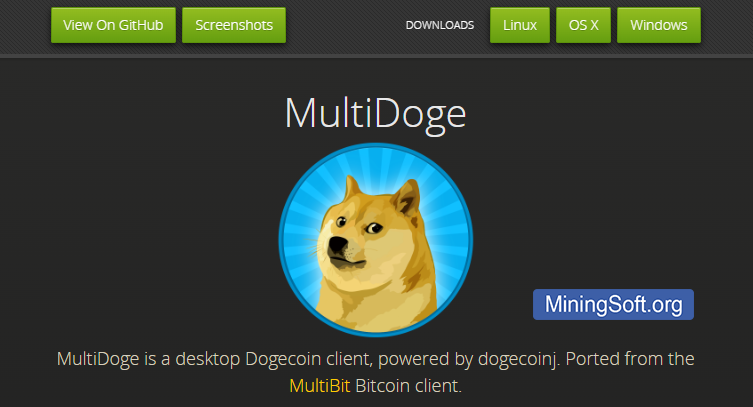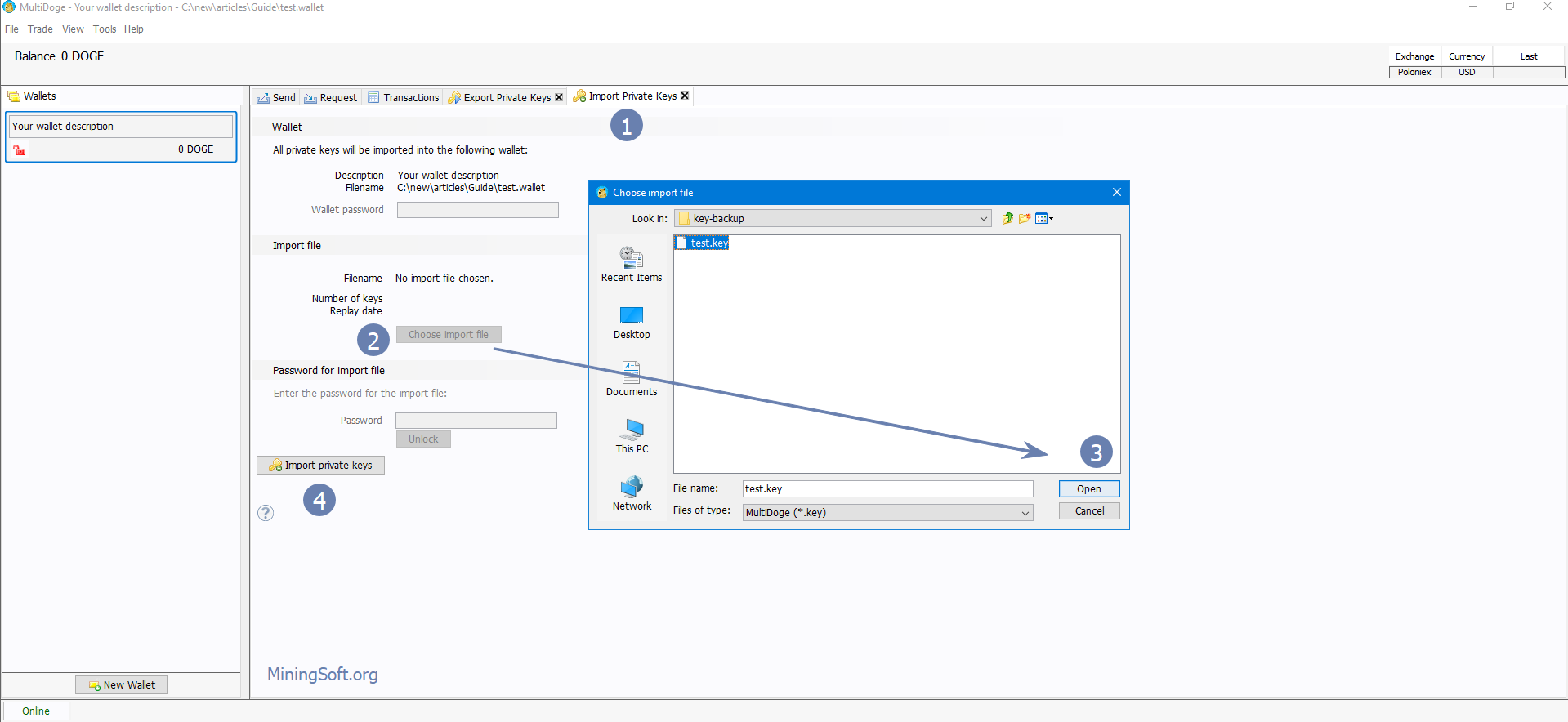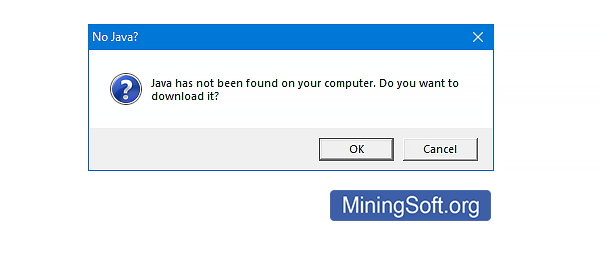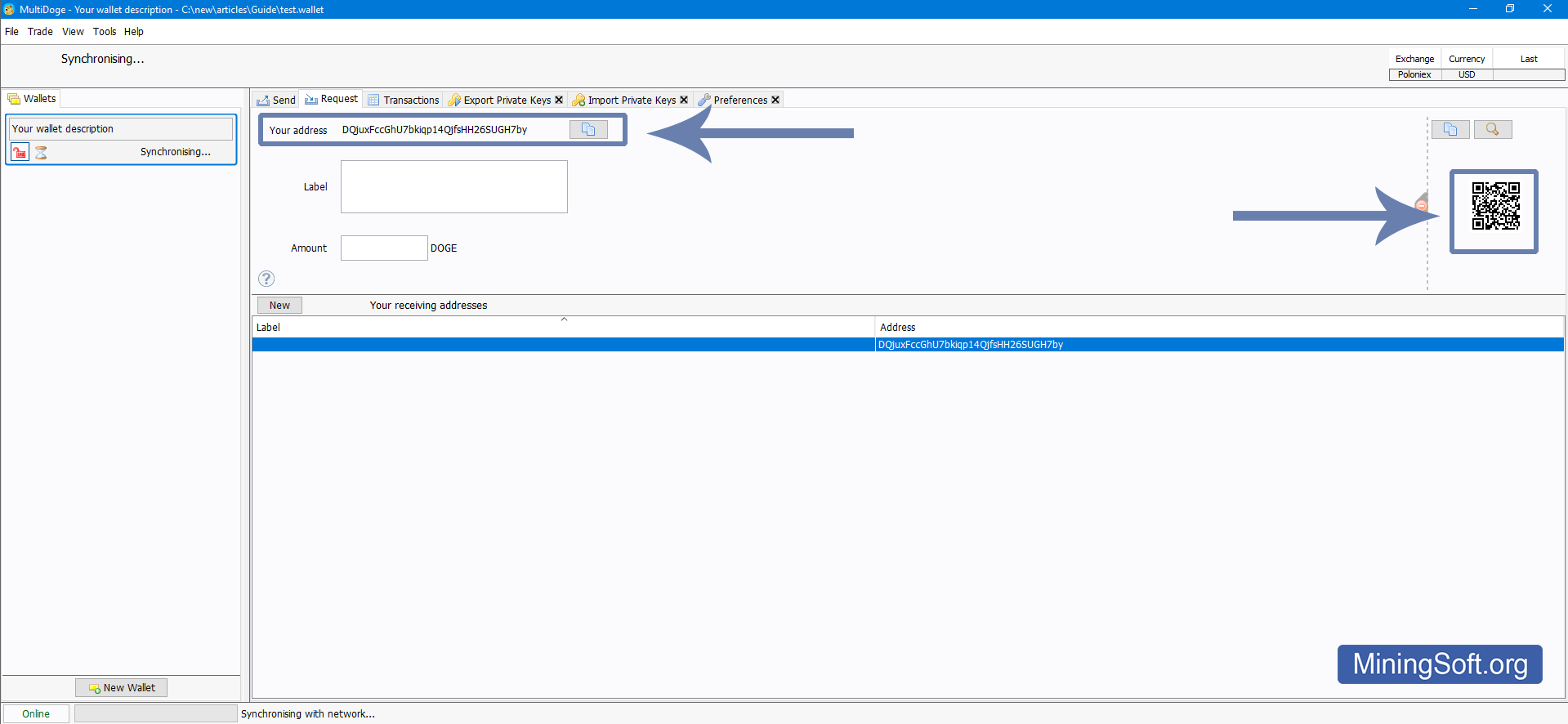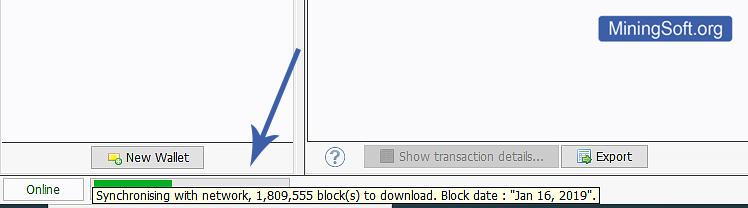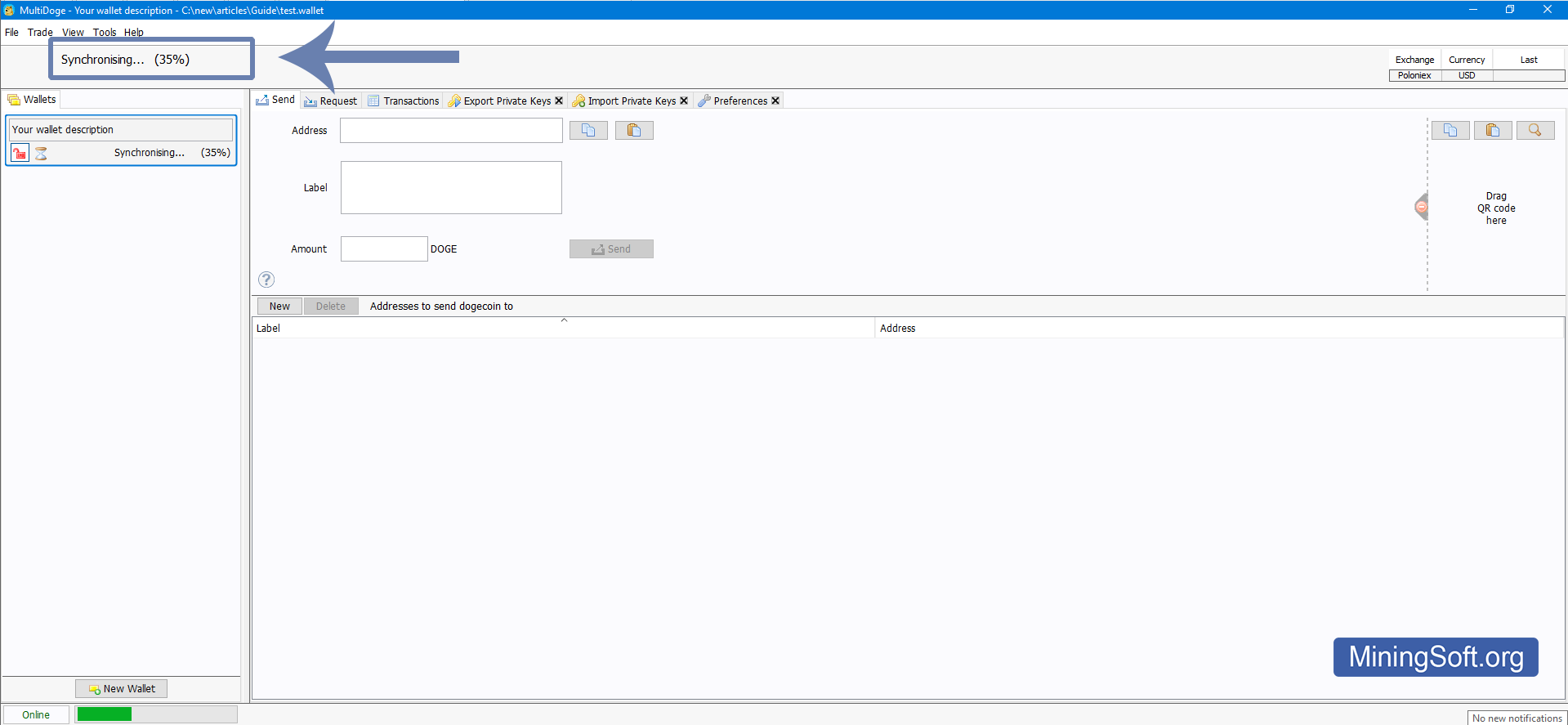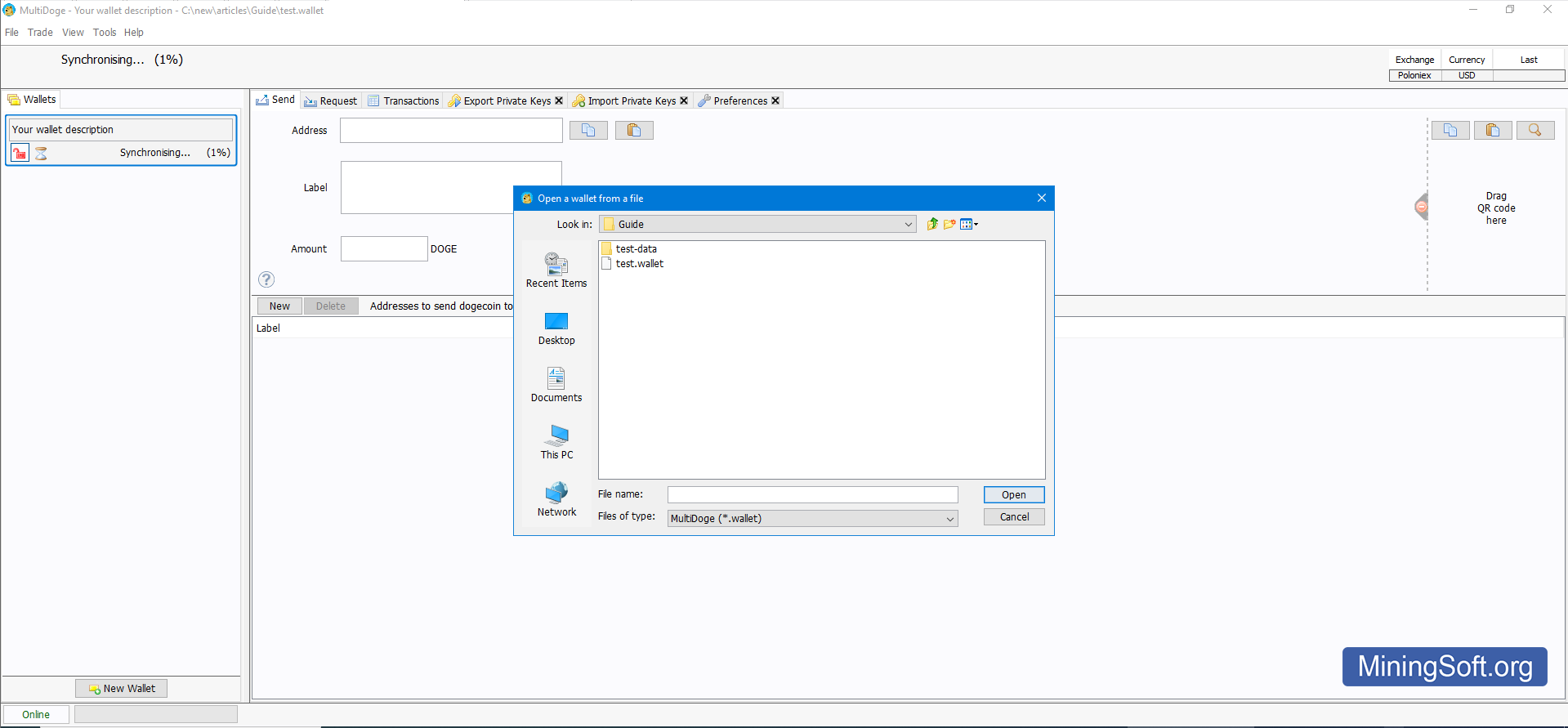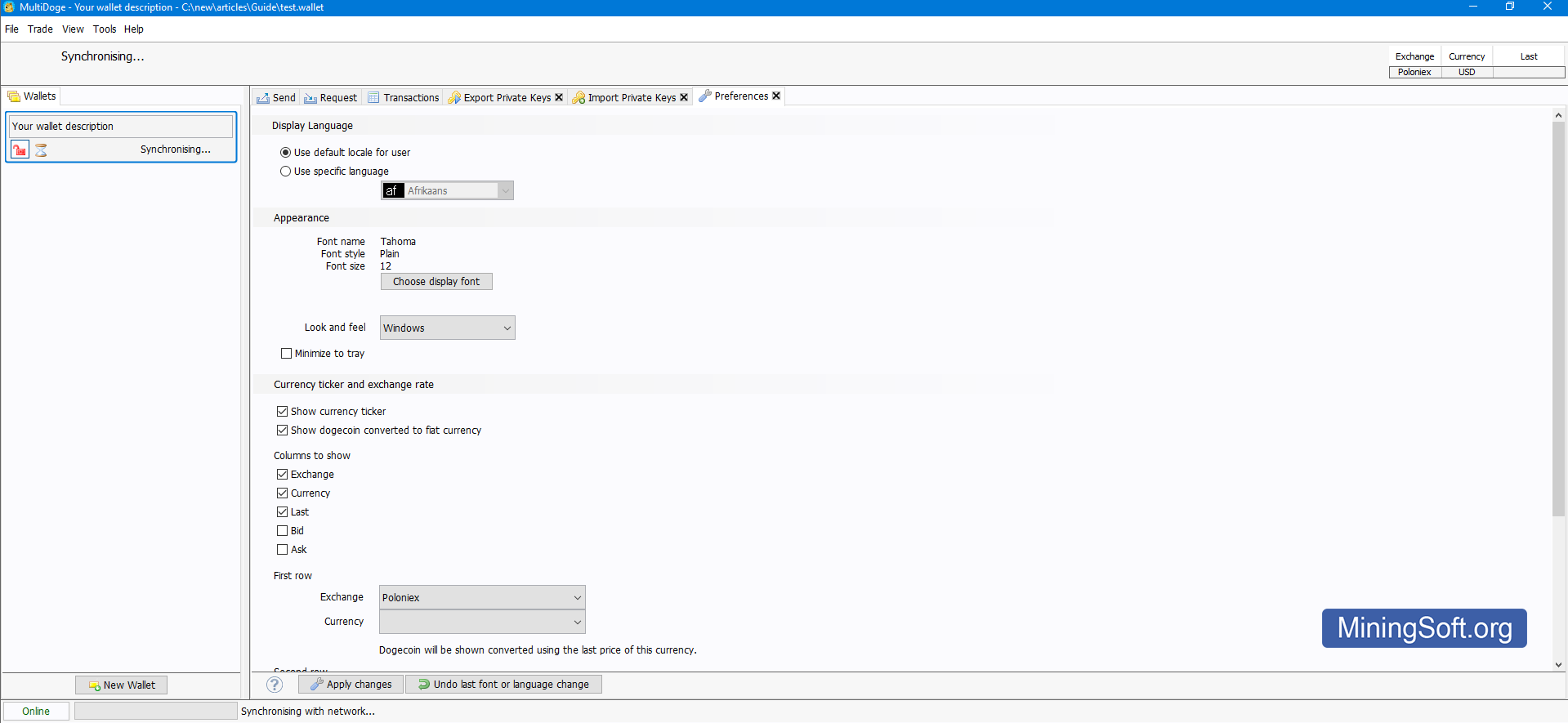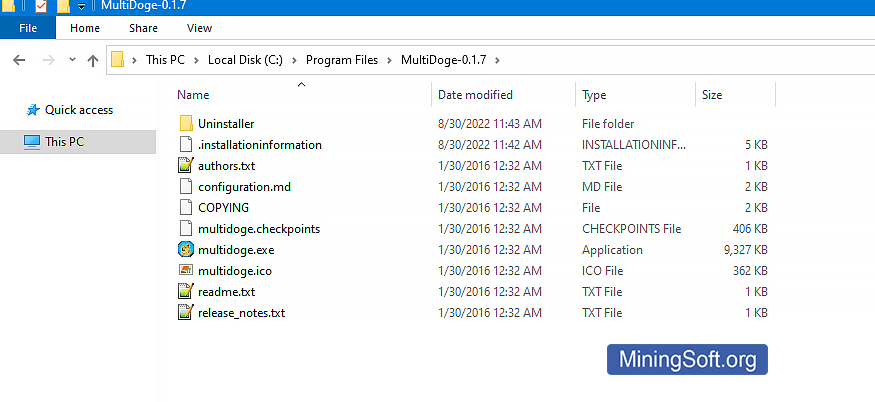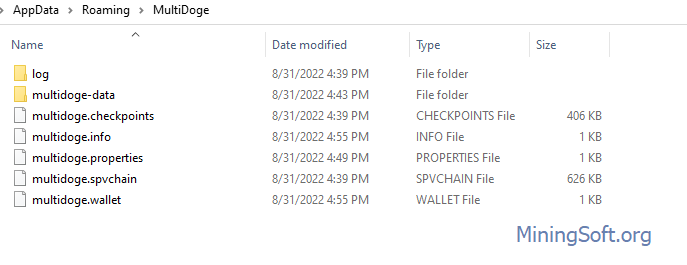MultiDoge wallet: import private key, compare with Dogecoin Core
In this guide, you will learn how to download and how use the latest version of MultiDoge wallet 1.7.7 and newer.
Download for Windows/Linux
Official site
Official GitHub
Download releases
What is MultiDoge?
MultiDoge Wallet is a desktop client software for storing Dogecoin cryptocurrency. It will create a wallet on your computer, allowing you to receive and send Dogecoin immediately. It was ported from the Multibit client, a very popular bitcoin wallet, but retained the same characteristics: simplicity, convenience, and speed.
This wallet is from the core Dogecoin development team.1 There are open-source versions for Windows, Linux, and OS X. In addition to MultiDoge, there is another client - Dogecoin Core.
Pros:
- no need to download the entire Dogecoin blockchain
- supports import and export of private keys
- convenient to use
Cons:
- not recommended for mining
- does not develop the Dogecoin network
- and sometimes does not find Java. Because of this, it won’t open.
- cannot open wallet files from Core client (
wallet.datfiles)
MultiDoge or Dogecoin Core
| MultiDoge | Dogecoin Core | |
|---|---|---|
| Import and export private key | yes | yes |
| Backup | yes | yes |
Support wallet.dat
|
no | yes |
| Disk capacity | 150 MB | 50 GB |
| Synchronization | fast | slow |
| Security | medium | high |
| Commission | not charged | not charged |
| Mining | no | yes |
MultiDoge cannot be used for mining, as with such use, the wallet will become slow and will not respond to requests.
MultiDoge is a lightweight wallet, if we want to mine, we should use “Dogecoin Core”.
The summary is:
If you are a beginner, you just want to try Dogecoin, you are not going to mine, you have problems with disk space or you just need a wallet that syncs quickly with the network, we recommend trying this wallet.
In all other cases, use Dogecoin Core or another client.
Safety and reliability
The wallet has many advantages and strengths. But we wouldn’t recommend it as the best or safest option.
The application is based on the Multibit Bitcoin client2, which was acquired by KeepKey, and then discontinued support. Therefore, this application has not been updated for a long time.
Notably, the wallet lacks most of the security features that the cryptocurrency community considers almost mandatory. For example, two-factor authentication.
Although it is a hot wallet and therefore vulnerable to online attacks, it lacks two-factor authentication.
It is also not a hierarchical deterministic or multisig wallet. By itself, open source is not sufficient protection for users’ funds.
Since the client is installed on your PC, there is no risk of access by third parties. However, if malware is present on your computer, this can be a potential problem.2
How to import a private key into MultiDoge
Step 1 - Create a wallet.key file by exporting
In order to import private keys into MultiDoge, you must first obtain a file with the .key extension. To do this, you need to create and save a new wallet. Click File -> New Wallet and save. For example, test.wallet: 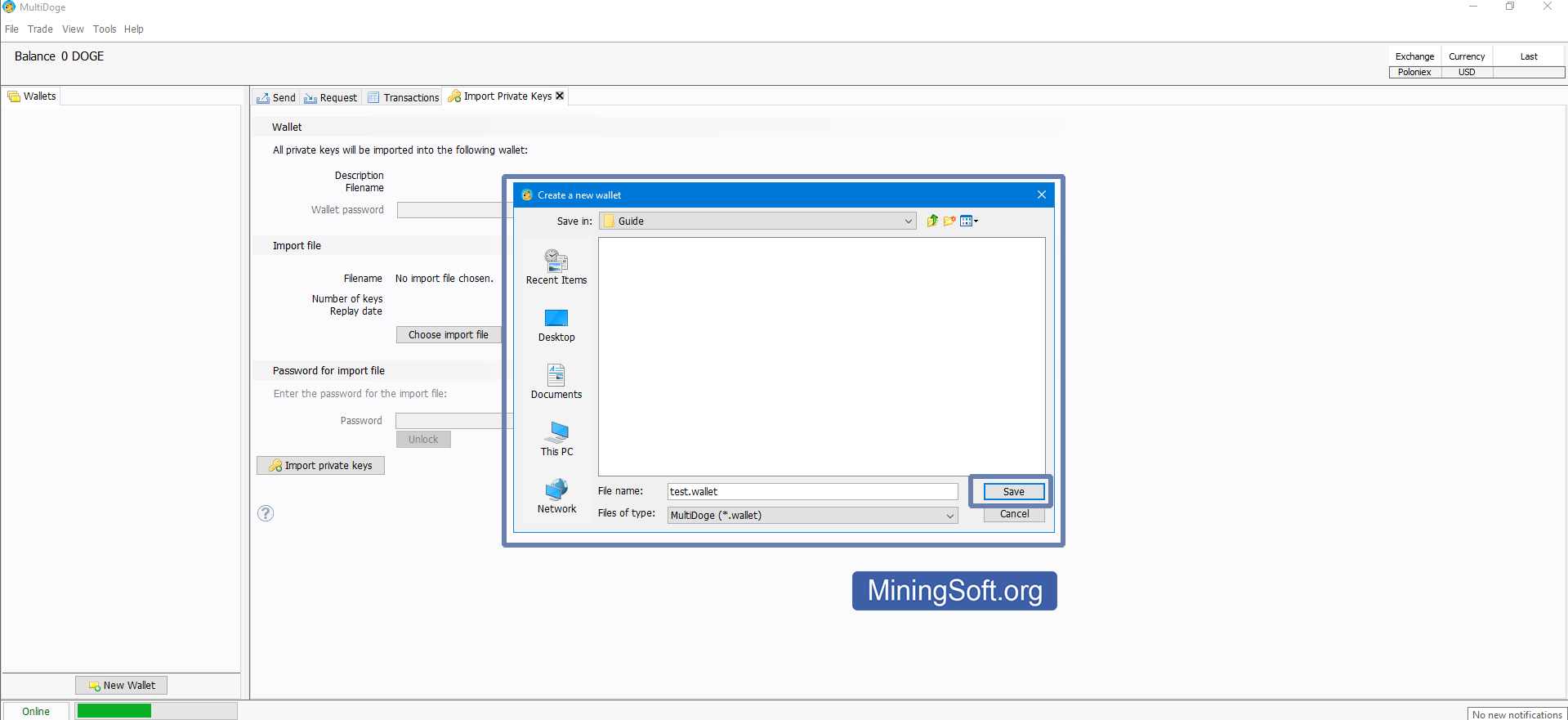
We received a file with the .wallet extension. But we still need the .key file to import. To create it, you must first export the generated empty wallet (test.wallet) without a password. 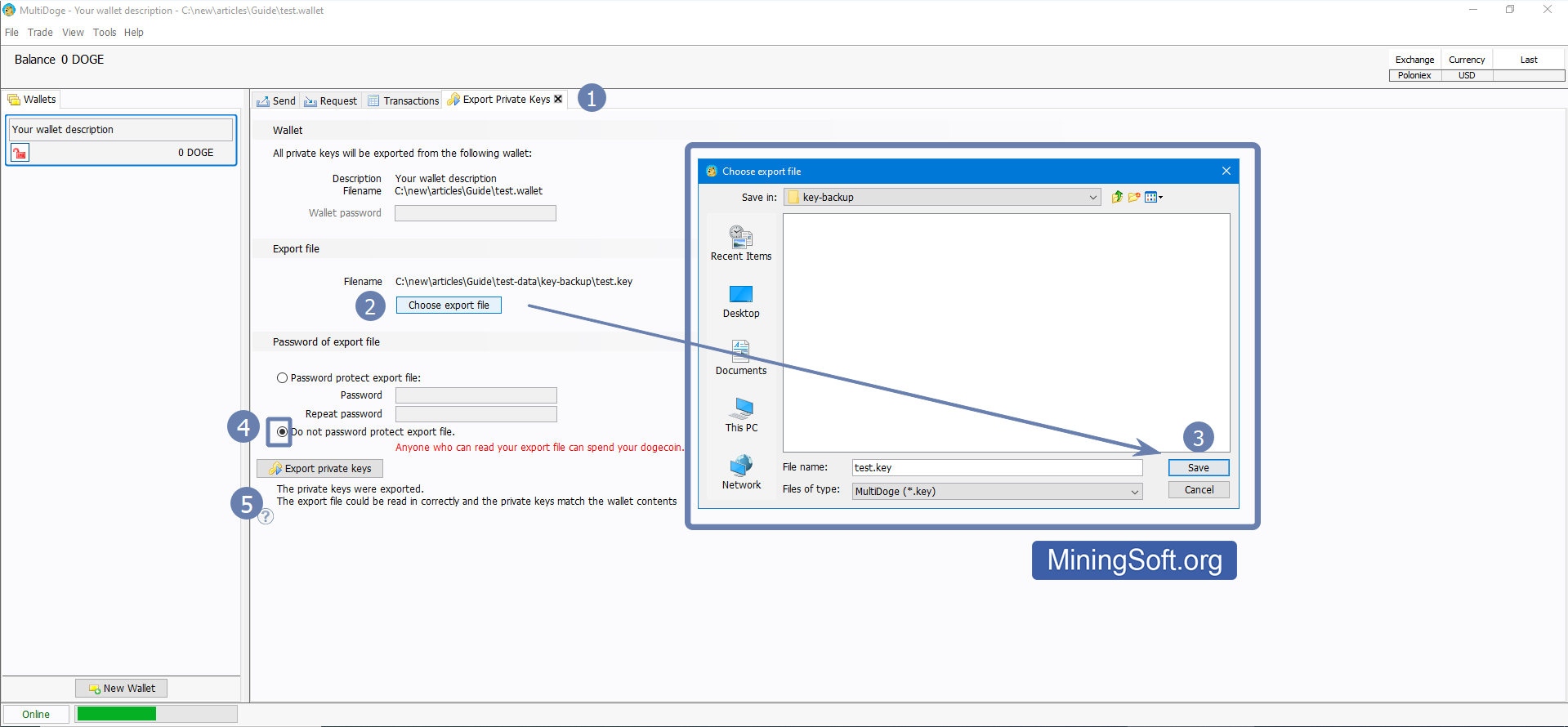
- Select the Tools -> Export Private Keys tab:
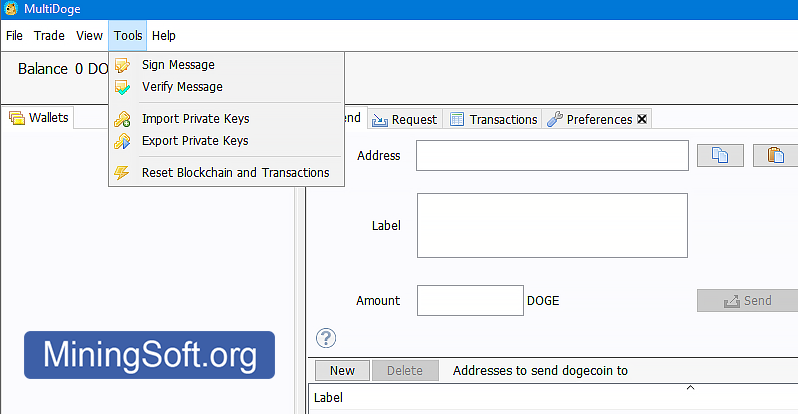
- Click the "Choose export file" button
- Choose where to save our
.keybackup file - Be sure to select the "not password protect export file" option
- Finally, click "Export private keys".
You will see "The private keys were exported": 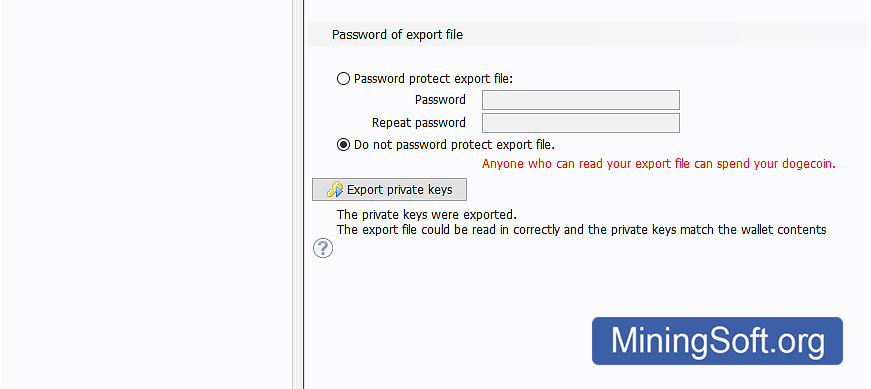
Go to the folder with the exported .key file and open it with a text editor. Better use Notepad++. 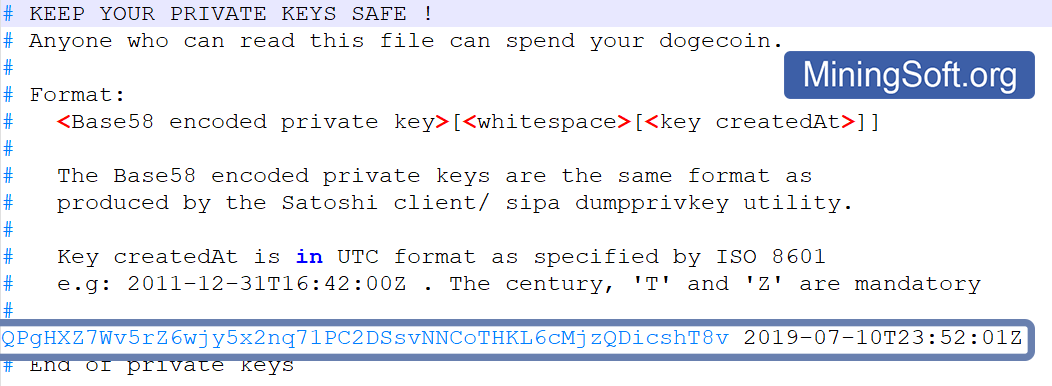
Step 2 - copy and paste your private key
At the top of the file there is a comment describing the key import format:
<Base58 encoded private key>[<whitespace>[<key createdAt>]]
Each line contains a key, a space, and a creation date in the specified format. You will have an example to copy as the newly created wallet already has one key.
Add the new private key and date slightly earlier than when it was created.
Example: QPgHXZ7Wv5rZ6wjy5x2nq71PC2DSsvNNCoTHKL6cMjzQDicshT8v 2022-08-31T14:30:32Z
Step 3 - Import the key file
Video Guide
The private key can also be imported into another wallet. For example, in DogeCoin Core or Exodus.
Installation for macOS
- Download the wallet on the official website. You should be on this page:
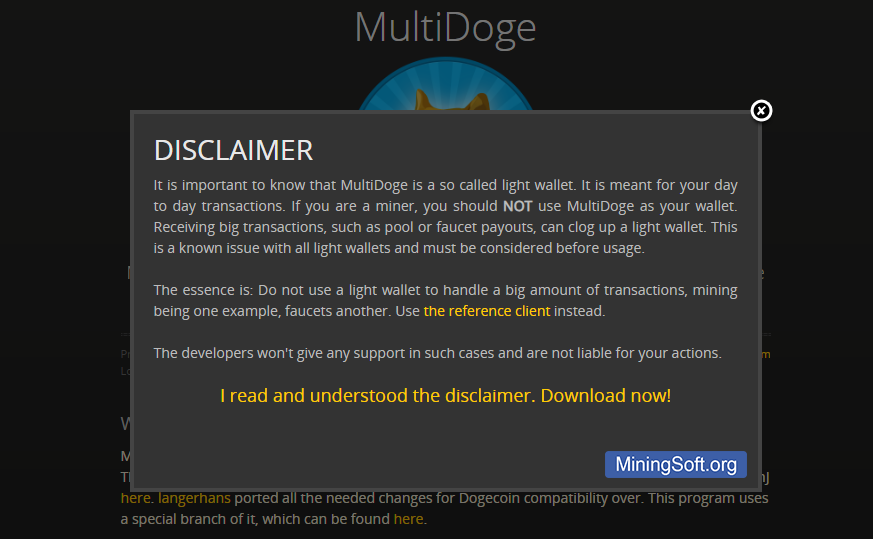
- Click “I read and understood the disclaimer. Download now!”
- Transfer the file to “Applications”.
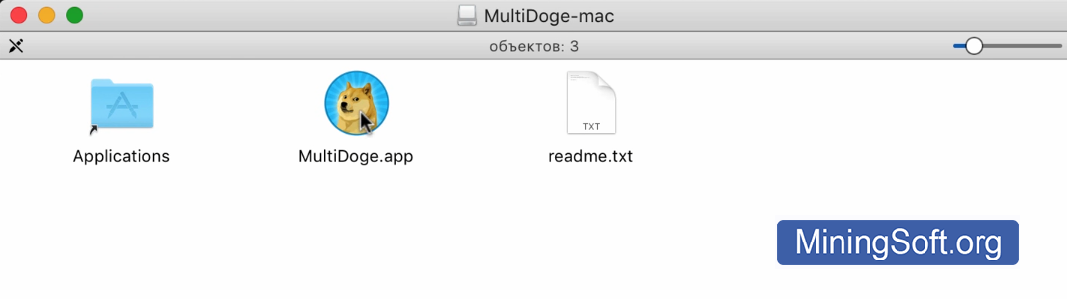
- At startup, the system may report that the Java Se 6 add-on is required:
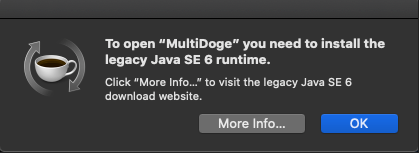
If at startup you see the inscription “Java not found”, then read about a solution to the Java Not Found problem
Click “More info”. Download Java. Install wallet. See the video for more details:
After downloading the file to your Downloads folder (/Users/<YOUR USER NAME>/Downloads), run it by double-clicking its icon. OS X will open a Finder window for you to drag MultiDoge to your Applications folder.
The first time running MultiDoge, Mac OS X will ask you to confirm that you want to run it.
Installation for Windows
- Download the wallet on the official website. You should be on this page:
- Click “I read and understood the disclaimer. Download now!”
- Click “Yes”:
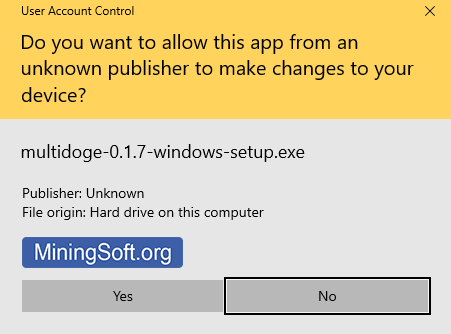
- The installation window will open:
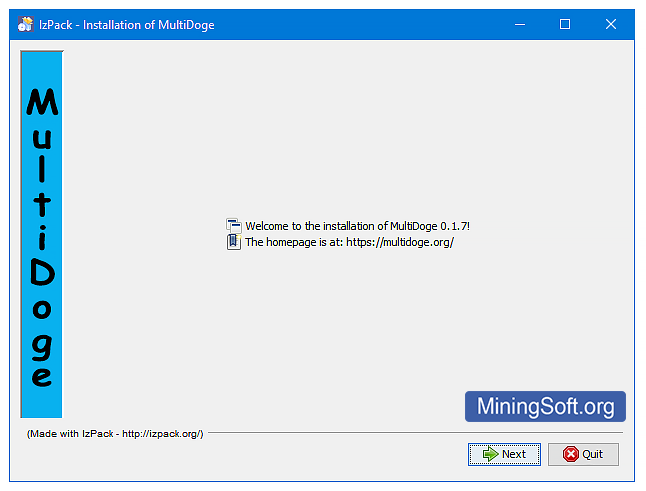
- You will be prompted to backup all your wallets before installing:
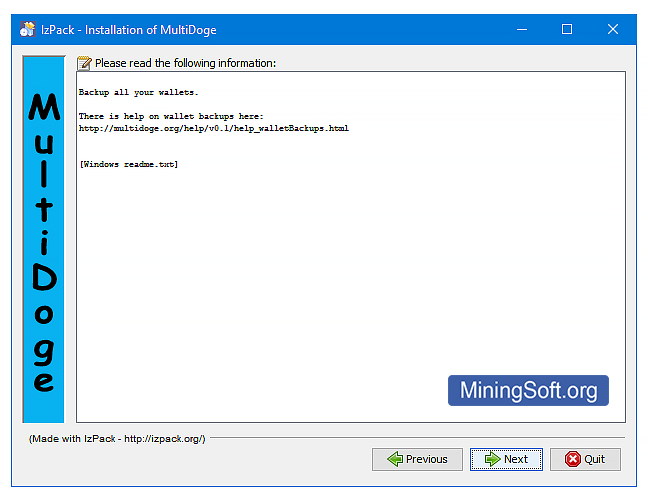
- Read the terms and check the box:
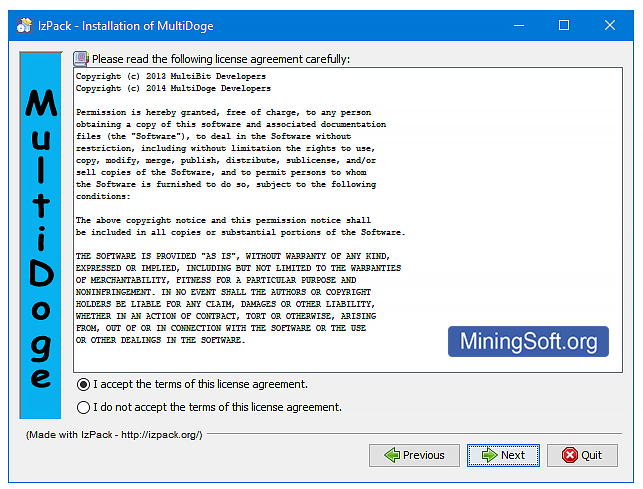
- Specify the installation path:
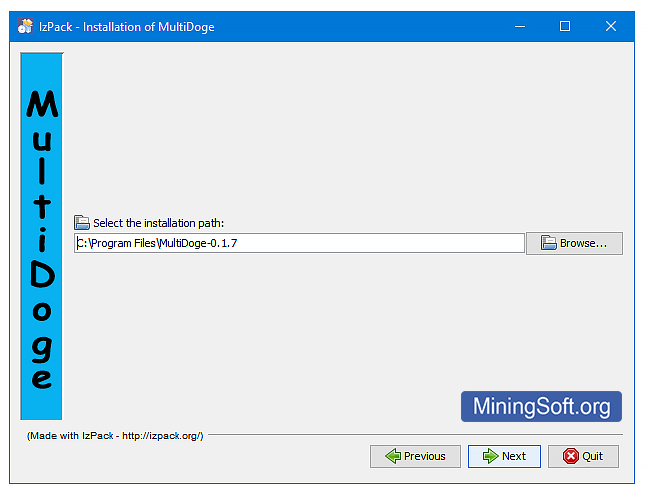
- Specify if you need shortcuts:
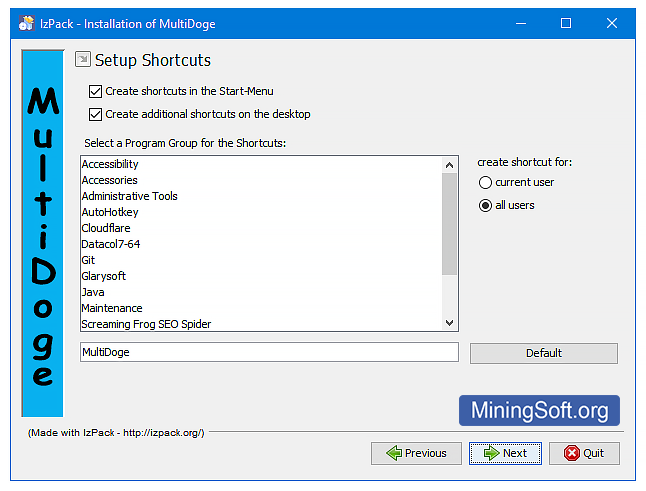
- Wait for the installation to complete:
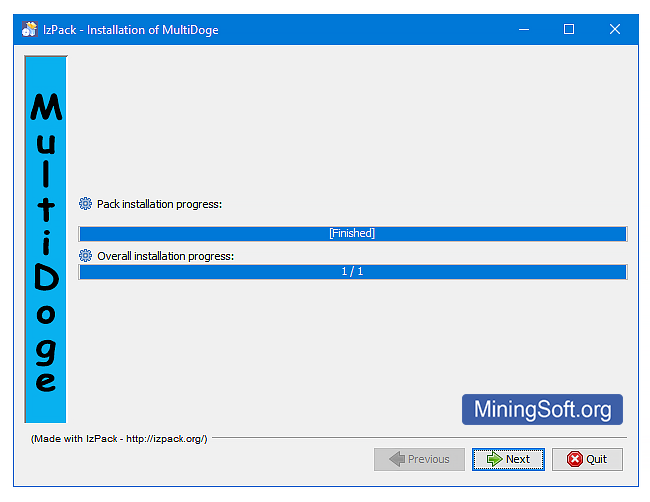
- Click “Done”:
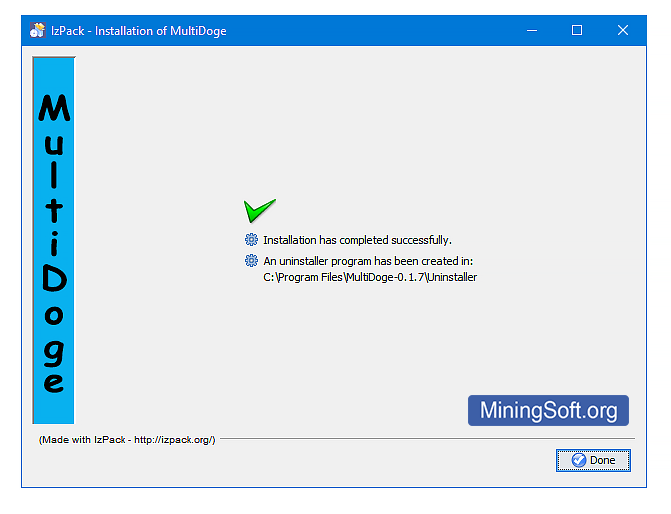
Launch the application. You will see the following screen: 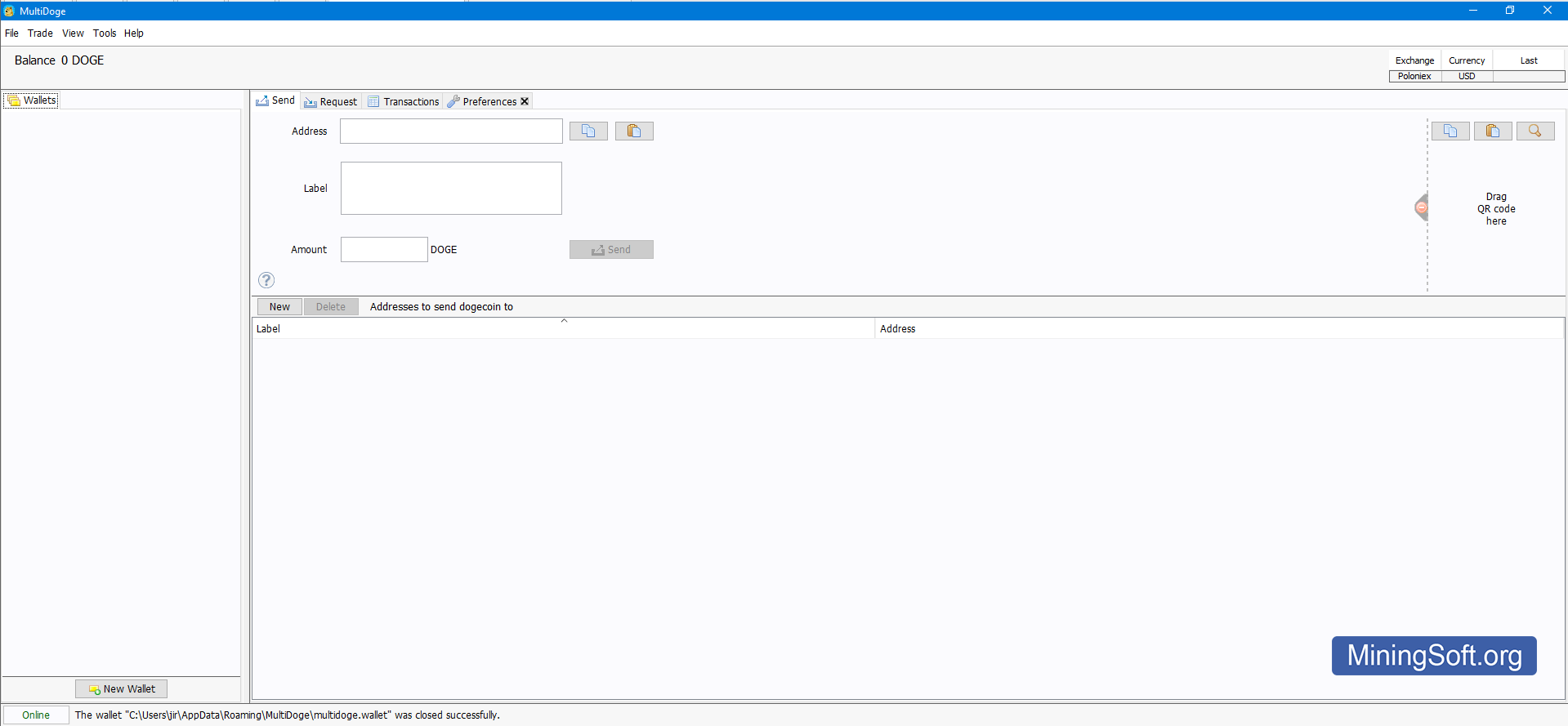
Get the address
Create a new wallet or import a private key. You will see your address and QR code in the “Request” tab:
To top up your wallet, use your address.
How do I send funds?
To send funds, go to the “Send” tab: 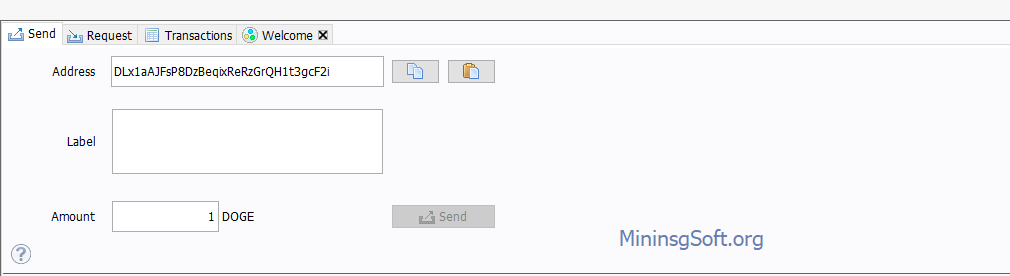
If the button is grayed out and you are unable to send funds, it means:
- Or insufficient funds
- Either you are out of sync with the network.
Network synchronization
When launched, your wallet will have a loading bar in the bottom left corner. You must wait for 1 to 5 minutes for the wallet to sync.
At the bottom, the date of the block is written, and how many blocks are left to download. Since the light wallet does not need to download the entire blockchain since the founding date of the coin, it syncs faster.
Requires low network bandwidth, memory, and 150 MB of hard disk space.
If you have problems with synchronization, read the article Solving the problem of slow synchronization and wallet opening
After syncing with the network, you can use your wallet.
Recovery
For recovery, the application uses a file with the .wallet extension. If you have lost your recovery file, then you need to find a copy of this file. You can search your entire hard drive to find this file. It will take a long time, but hopefully, you will be able to find this recovery file.
When you find the .wallet recovery file, go to the application and click File -> Open Wallet:
All you need to access your balance is your private key, which can be exported from this file. To do this, go back to the “Export private keys” section of this tutorial above.
Attention! The wallet.dat file cannot be imported because the application does not support this format.
If you forgot your password or lost your recovery file, it will be impossible to restore access.
This video explains:
- How to find your old Dogecoin (wallet.dat) or MultiDoge (multidoge.wallet) wallets.
- The problems with checking the balance using old software, and how you can get around it using dogechain.info
- How to transfer dogecoin from a wallet stored with the
dumpwalletcommand - How to import your private key to dogechain.info, then transfer your balance to Binance.
Recovery from paper wallet
Create a text file containing a private key string:
PRIVATE-KEY 2022-08-14T15:42:22Z
Replace PRIVATE-KEY with your private key:
Example:
QPgHXZ7Wv5rZ6wjy5x2nq71PC2DSsvNNCoTHKL6cMjzQDicshT8v 2022-08-14T15:42:22Z
Save this file filename.key (replacing the extension .txt with .key).
You should now be able to import this file.
Features
3 important features:
Fees
There are no transaction fees for this wallet. However, users must pay network fees (to DOGE miners) that create transaction confirmations.
Transaction fee depends on the load of the cryptocurrency network and averages 0.05 Doge.
Where is the wallet located?
The installation file is located at C:\Program Files\MultiDoge-0.1.7
Wallet data with the location of multidoge.wallet file: %appdata%\MultiDoge