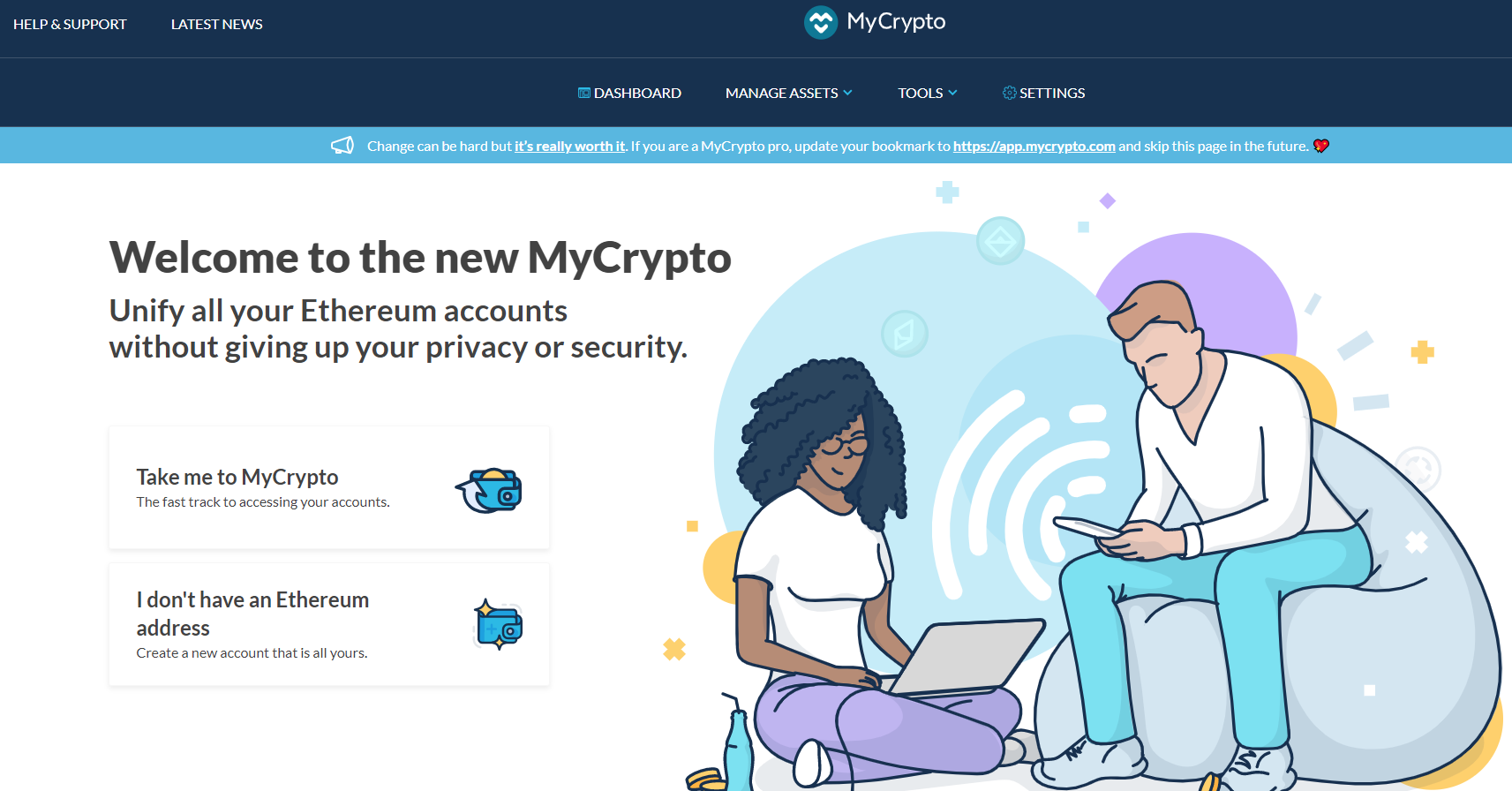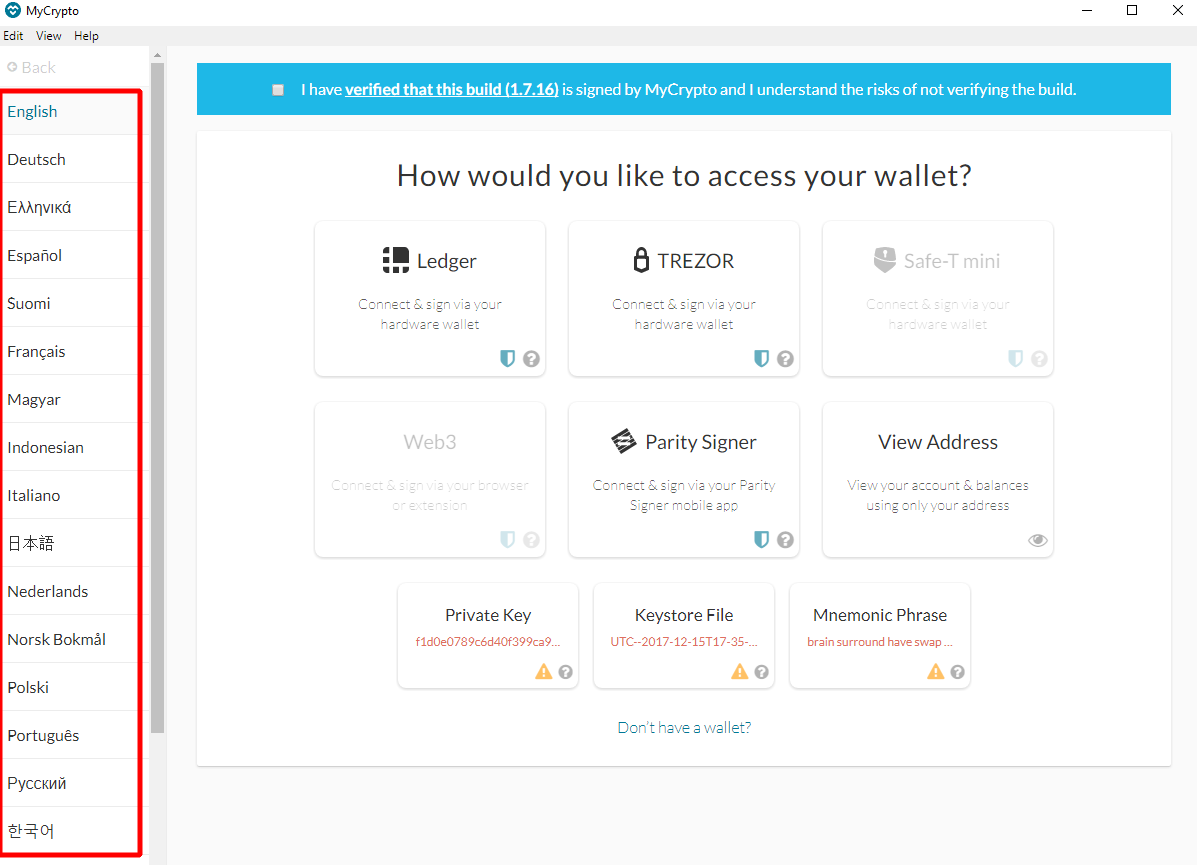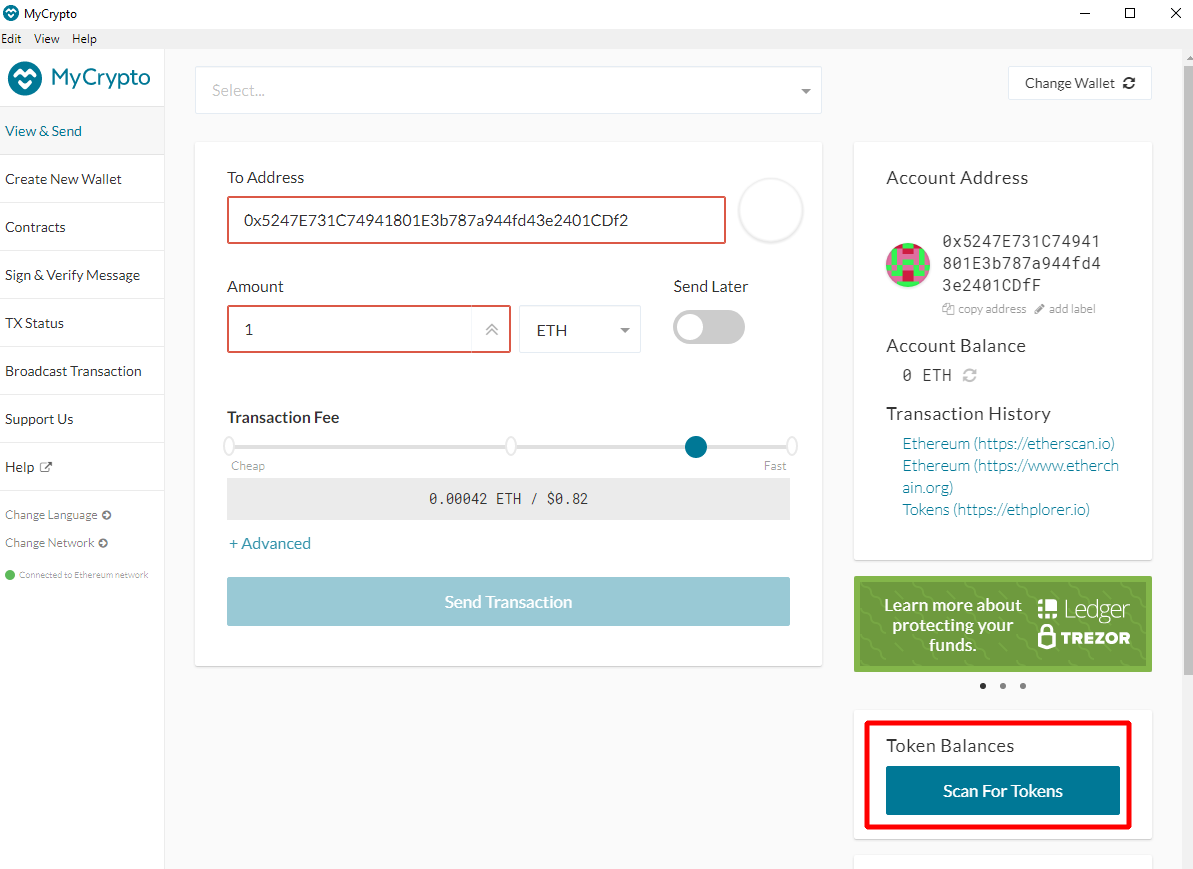MyCrypto Wallet: How to Use, How to Cash Out
In this tutorial, you will learn how to download and how to use MyCrypto v 2.5.64 and newer.
Download for Windows / Linux
Download releases Official site
What is MyCrypto?
MyCrypto - is a cryptocurrency wallet created by the founder of MyEtherWallet. It works with Ethereum and ERC-20 tokens . Can integrate Ledger Nano S, Trezor and other popular hardware wallets or desktop applications. Also, here you can exchange ERC-20 coins not only with ETH, but also with other cryptocurrencies.
Review
The creator of the MyCrypto wallet is Taylor Monahan, the founder of the popular cryptocurrency wallet MEW. At one time, he left the project, taking part of the team. In 2018, he released his own wallet, calling it a direct competitor to MyEtherWallet. In fact, it is a fork, and therefore the interface will be familiar to many. For the exchange of cryptocurrencies, a special service is involved here, implemented directly into the program. The application runs on a PC.
How to use
Step 1 - Download and Install
The cryptocurrency wallet can be downloaded from the official website mycrypto.com. When choosing, make sure that this application is suitable for your operating system, be it Windows, Mac or Linux. Otherwise, the program may not work.
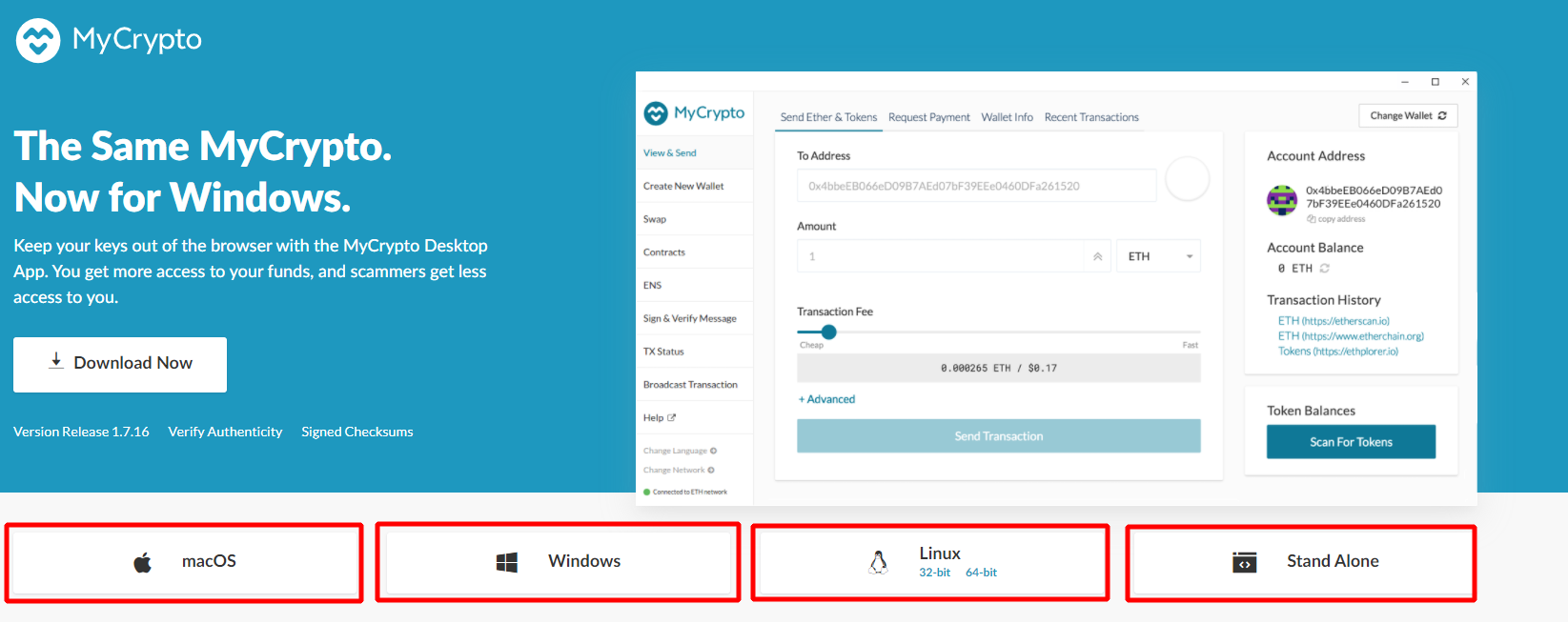
Step 2 - Install the wallet
After downloading the archive to your PC, run the installation file - MyCrypto.exe. Installation will not take long. In fact, it runs automatically. Upon completion, open the program to create a MyCrypto wallet. You will be shown a presentation. 
To make it more convenient, go to the language menu (it is located at the bottom left) and select "Change Language". Here you will be offered the different languages that the program supports. 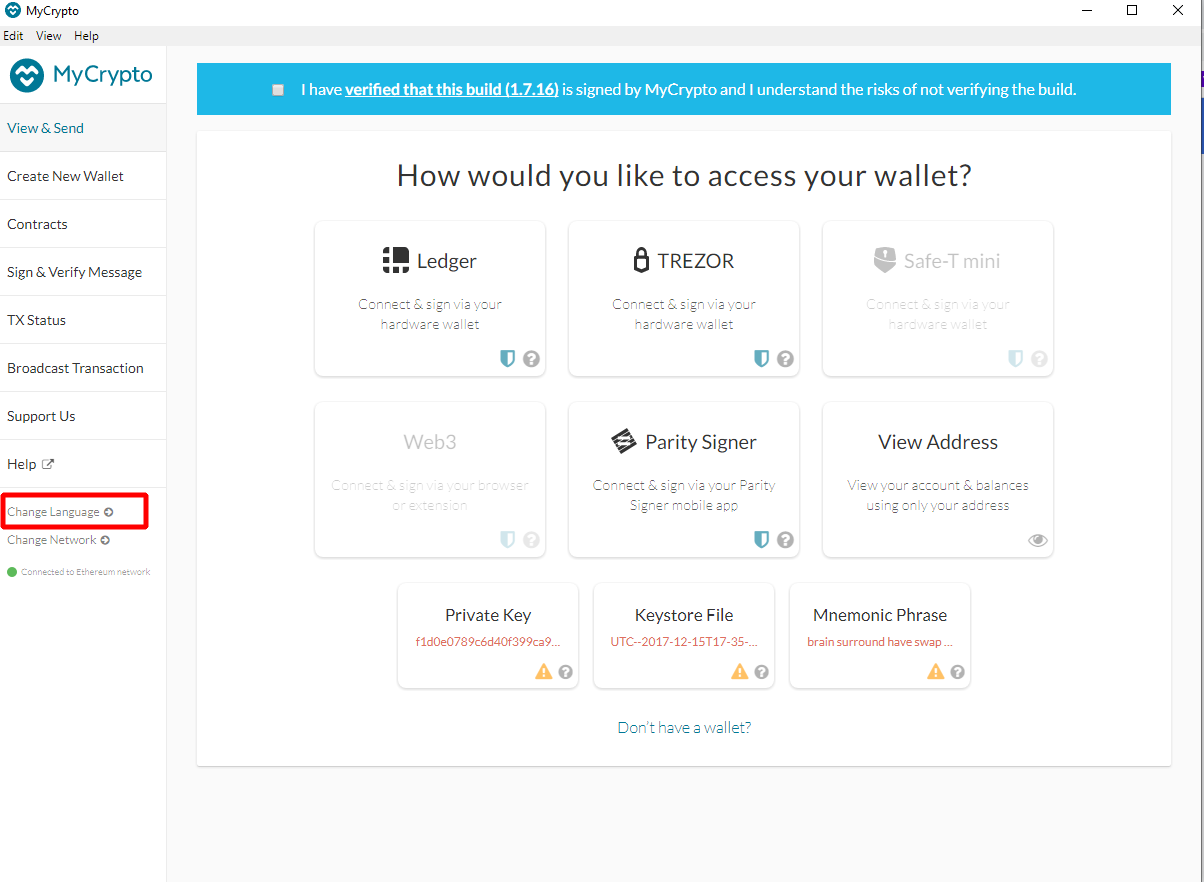
Step 3 - Create a wallet
ext, go to the "Create New Wallet" section. The corresponding settings appear. If you build it from scratch i.e. you have no hardware device or passphrase from your old wallet, then click "Generate a Wallet".
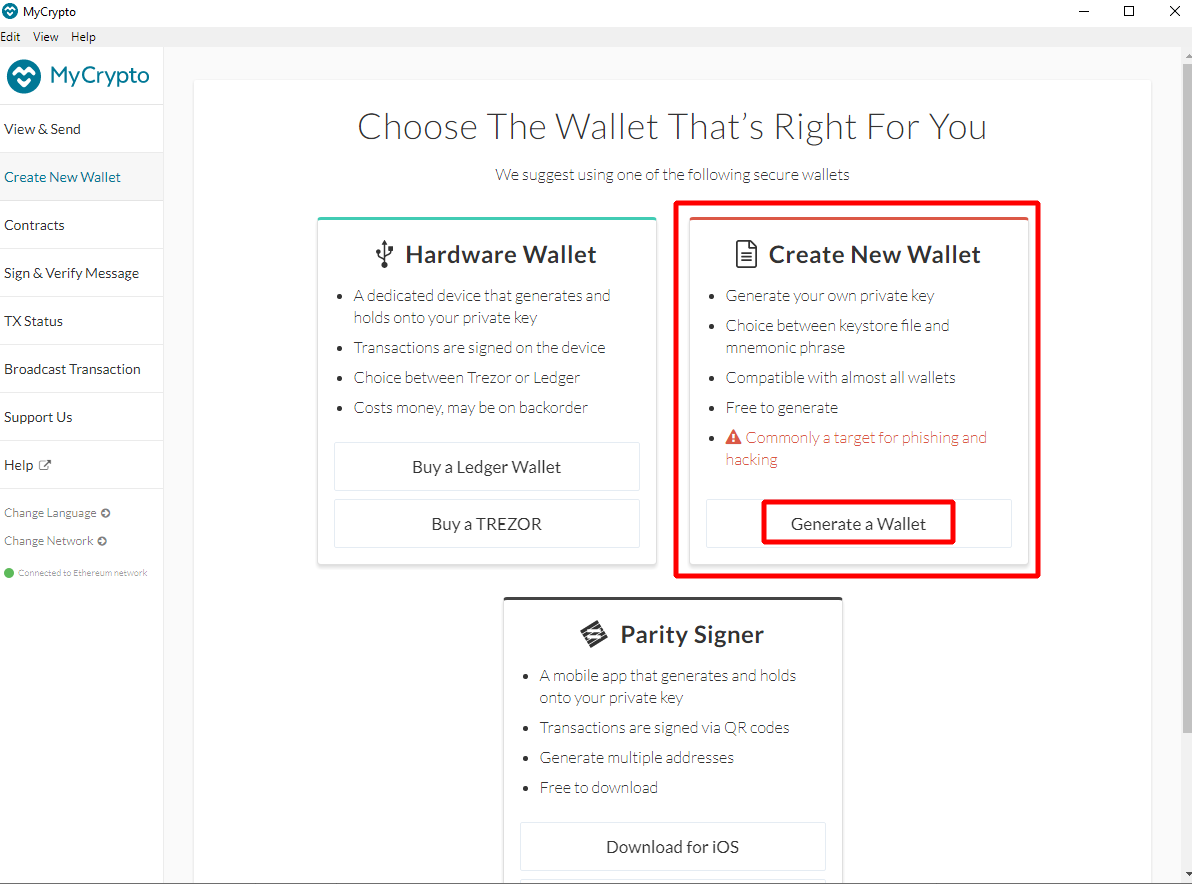
At this stage, the system will offer a choice: 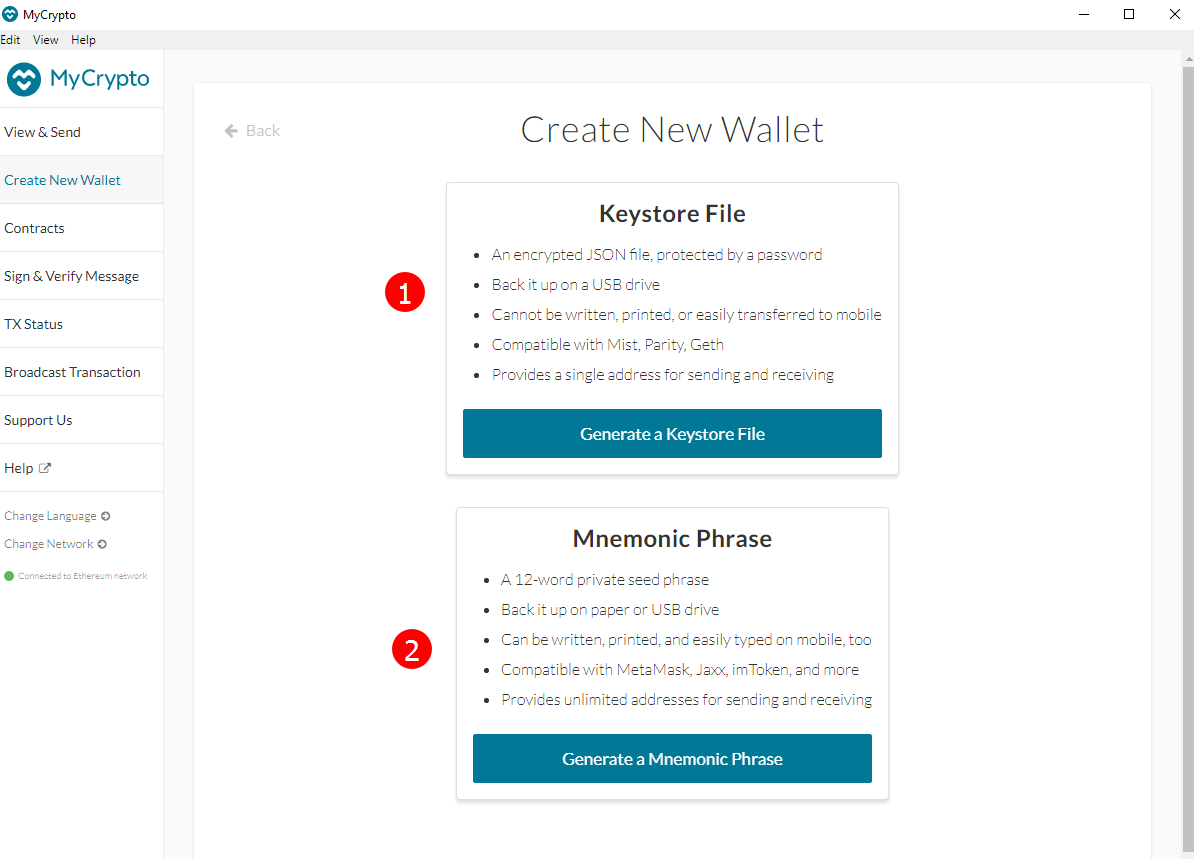
- Create a secret SEED phrase ("Mnemonic Phrase").
- Use a key file ("Keystore File").
Since everything is simple with the secret phrase: write it down separately, keep it like the apple of your eye and enter it as needed; then we will describe in the article how to work with the keystore. It is a key store. To create it, you need to click on "Generate a Keystore File". After that, the system will ask you to enter a password. 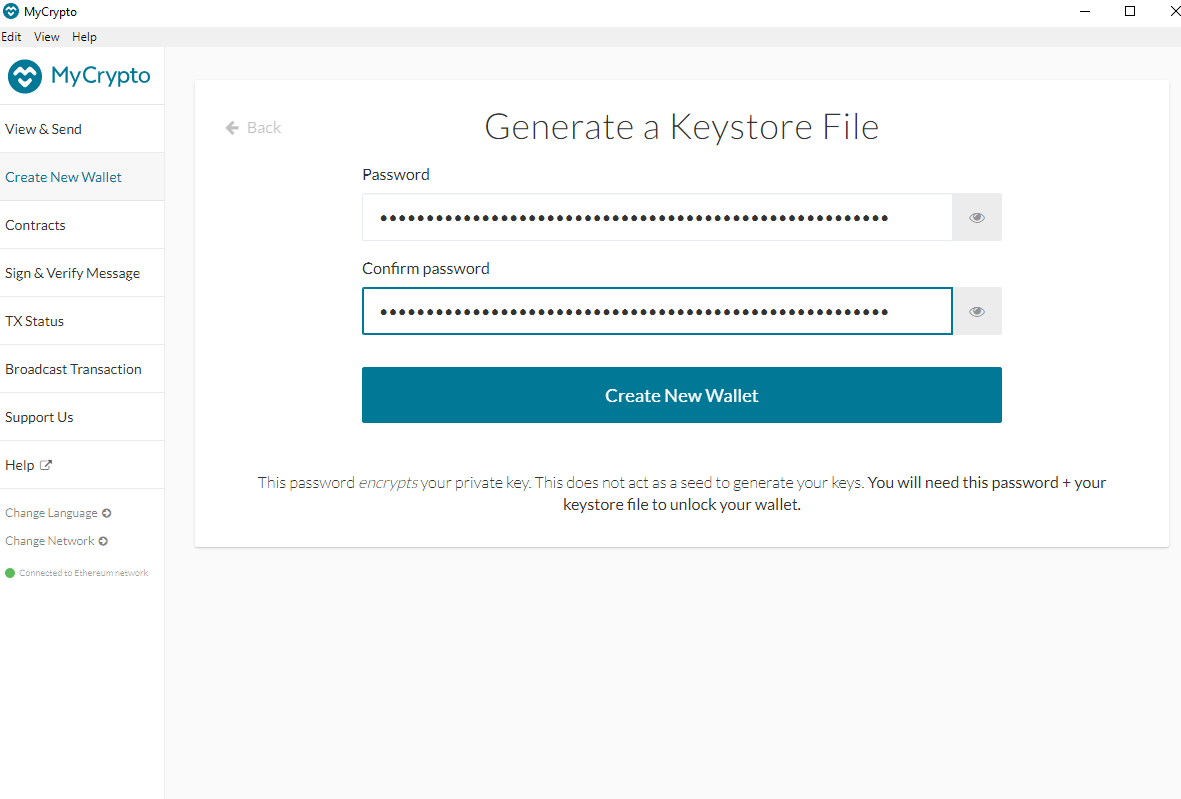
It says here that you need to create the most difficult combination. In this case, there must be a different case (uppercase and lowercase letters), as well as a number. The harder you come up with a password, the better. However, we recommend that you write it down somewhere so as not to lose it. Then click on the "Create New Wallet" button.
Save your Keystore file
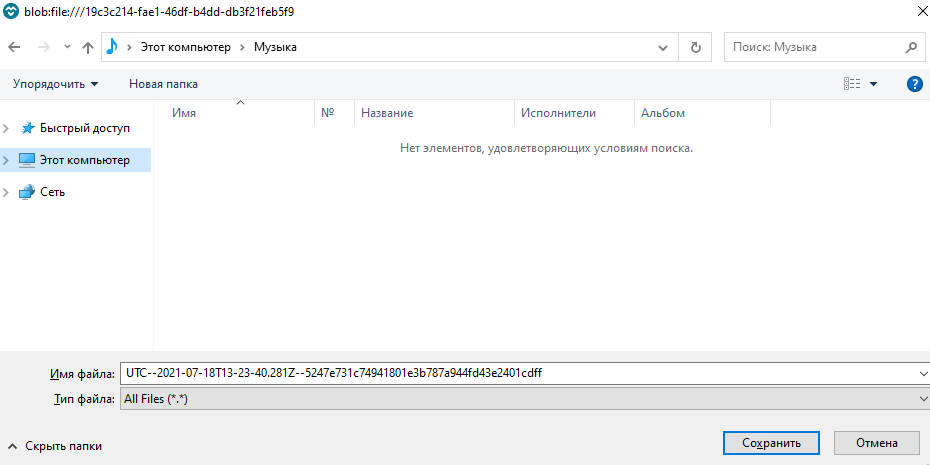
This stage is very important, and the system will inform you about it.
The file needs to be protected, as it stores the private key that gives access to your wallet. It is best to save it to third-party media in several ways so as not to lose it. To do this, connect the USB flash drive and click "Upload file". Select the path to your USB stick and save. Then click on "Continue" to finish setting up the program.
Save your private key
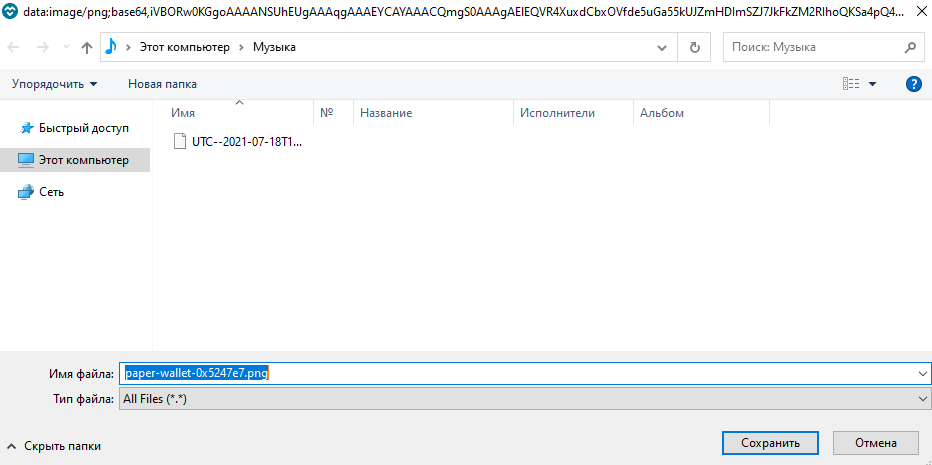
The system will offer to save the private key in the form of a paper wallet. To do this, she will print it in the form of a QR code.
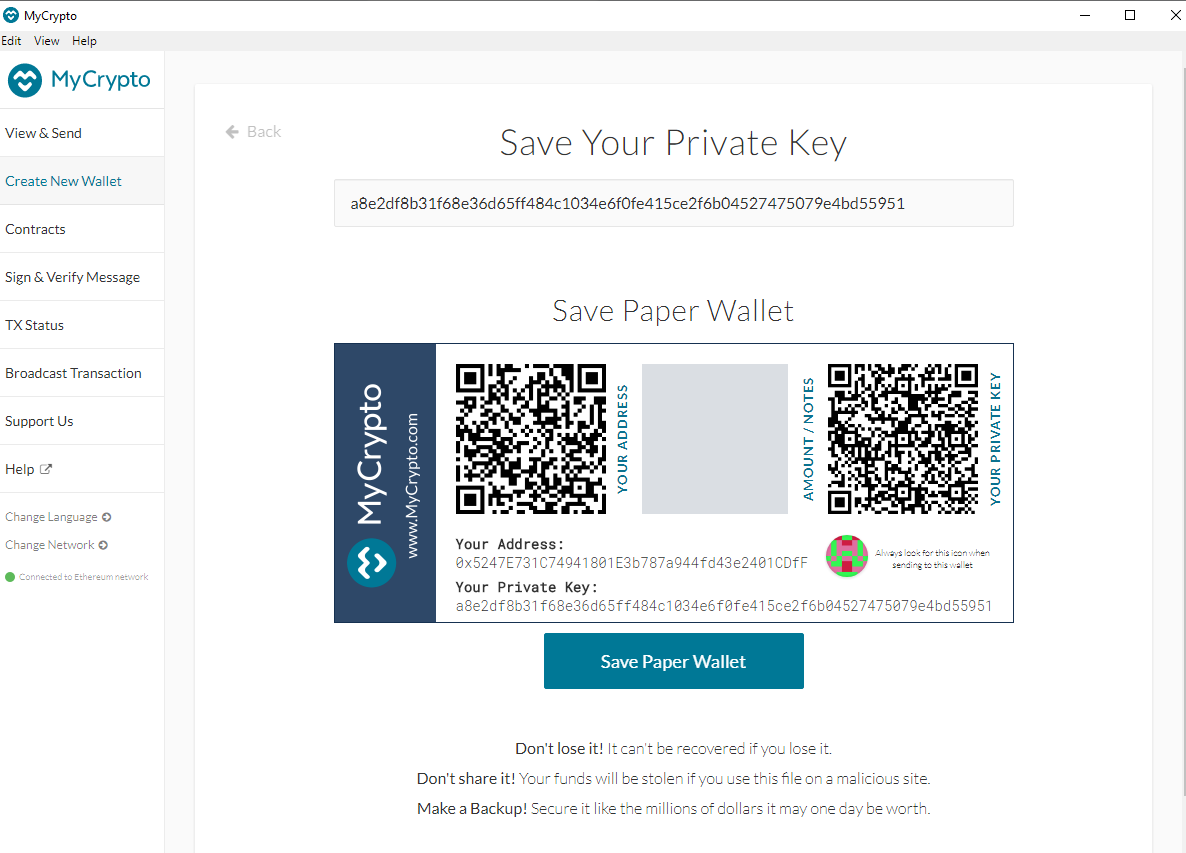
If necessary, you can simply scan it in the future to gain access to your cryptocurrency wallet. MyCrypto users in their reviews talk about the convenience of such storage. This completes the procedure for creating a cryptocurrency wallet. You can enter it by clicking "View and Send". The section is located at the top left.
After that, the system will ask for the choice of gaining access to the cryptocurrency wallet in order to carry out the operation. To do this, you can use: 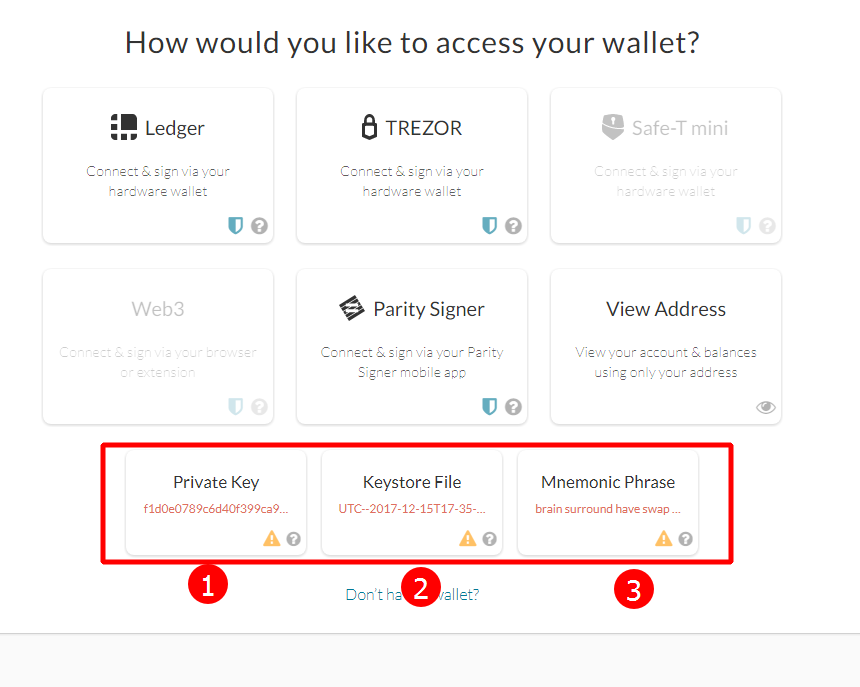
- keystore file,
- private key or
- secret phrase.
The latter is also called a seed password or mnemonic phrase.
When choosing a file, the system will offer to load it from the media. To do this, connect the USB flash drive, open the file through the wallet and enter the password. Then click the "unlock" button.

The wallet will display all the wallet data. The top right shows:
- address (public key used to transfer tokens to the account)
- Below is the balance of your account. In the middle, it is displayed in fiat currency.
Video Guide
How to transfer and use tokens
Naturally, you can transfer digital coins to other cryptocurrency wallets. To do this, in the wallet, you need to select the item for sending Ether and tokens. It is located in the corresponding section. To carry out the operation, unblock the wallet using the method of your choice.
You will see a window where you need to specify: 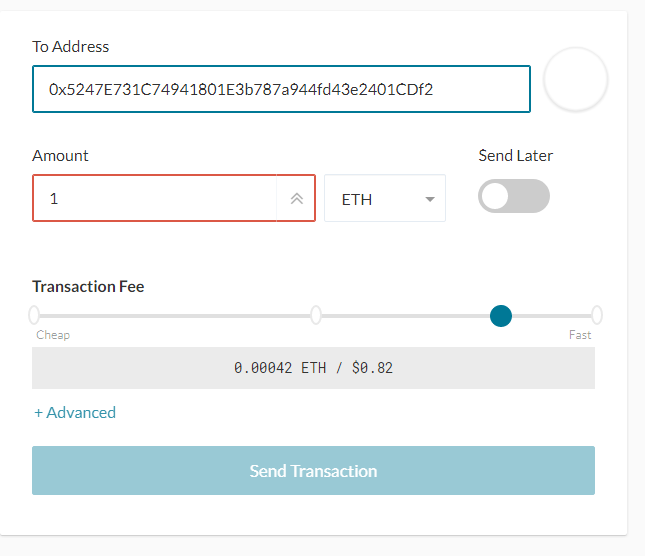
- Address - the private key to which you want to send coins.
- The amount you want to transfer and the type of coin.
- Set your transaction fees.
- Check the entered data and click “Send Transaction”. If you wish, you can set the commission manually. To do this, click on the “Advanced” button. Then confirm the operation.
After completion, you will see a window about the successful completion of the procedure. The system will also provide a link where you can check the status of the operation and its confirmation. For this, the wallet uses the Etherscan service.
How to use ERC-20 coins
There are two ways to use tokens in MyCrypto:
If digital coins are already known to the program. Here you can click the “Scan For Tokens” button.
At the bottom right, the system will automatically detect them. At the end of the identification, add the ones you need from the list to your wallet. To do this, check the boxes next to the cryptocurrency of interest, and then click the “Save” button. When finished, they will be displayed in the wallet.
If you want to use a digital coin that the crypto wallet does not yet know, then you need to register it yourself. This procedure will be somewhat more complicated.
To register a new ERC-20 cryptocurrency, you need to go to the Etherscan portal. In the search box, enter the name of the digital coin you want to add. The site contains all known tokens and data on them. It will return the result with the address of the contract. Your task is to copy the decimal places, the coin symbol, as well as the address itself. Go back to the wallet and go to the same section. Then click “Add your token”.
A window will appear for you where you need to specify the address, decimal places and the symbol of a digital coin, click “Save”. If everything is done correctly, then the cryptocurrency will be added to your wallet.
What are the reviews?
The wallet has received positive reviews in terms of reliability, not only for ease of use, but also for additional functionality. One of the options is transaction tracking. To do this, you need to insert a hash of the operation to check the status and how many confirmations the transaction has received.
It also has a built-in exchange service. It can be used to quickly convert Ethereum to Bitcoin or ERC-20 digital coins. The wallet provides a section for developers. Here you can see how to create or add new smart contracts to the Ethereum blockchain network. You can transfer transactions that were created and signed automatically.
Is the wallet safe?
With wallets like Mycrypto, you keep your private key in full, so you are responsible for keeping it safe. In case you lose it, the project team will not have a backup in their database. Thus, special care must be taken to prevent attackers from obtaining a copy of the private key.
For security:
- Make sure you are not visiting phishing sites. Try installing the MetaMask or EAL browser extensions, which will warn you whenever you accidentally visit a crypto phishing webpage.
- Do not use a wallet to store large funds. For such storage, use any of the hardware devices recommended by Mycrypto: Ledger, Trezor, or Keepkey.
- Avoid visiting random URLs.
The app is very similar to MyEtherwallet and is considered MEW’s biggest competitor. If you are going to use an Ethereum wallet on your desktop, Mycrypto is much safer than MEW as it does not require you to use the wallet in your web browser, which is much more risky.
Overall, MyCrypto is very user-friendly. Even a beginner will be able to cope with the wallet, since the functionality and interface are intuitive. Developers actively keep in touch with users.
We cover a lot of ground on tech, privacy, crypto corporate culture and other topics you won’t want to miss, like: Taylor’s take no prisoners approach to life, Why your Uber driver might be a CEO, The true measure of success — and failure, Taylor’s dream job and Charlie’s all time favorite job.
MyCrypto forked from MyEtherWallet during of February of 2018. MEW was created by Kosala Hemachandra and Taylor Monahan in 2015.
MyEtherWallet / MyCrypto Split & Drama
MetaMask and MyCrypto
The MetaMask and MyCrypto teams have been friends and colleagues on Ethereum since 2016. They weather fluctuating market cycles and also collaborate periodically to educate the Ethereum community on security best practices.
Engineers from both companies have helped integrate and maintain open source products such as the MetaMask Phishing Detection Service, which uses MyCrypto’s CryptoScamDB. Safety and user education remain a top priority.