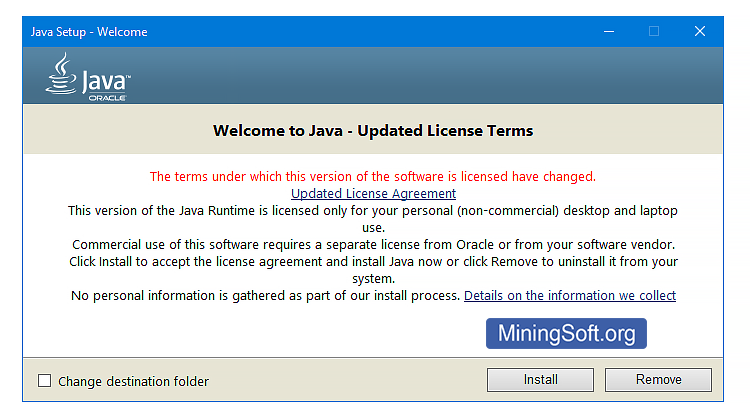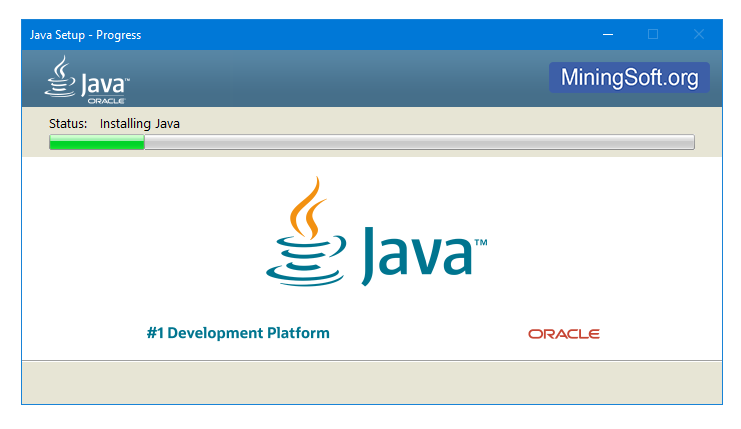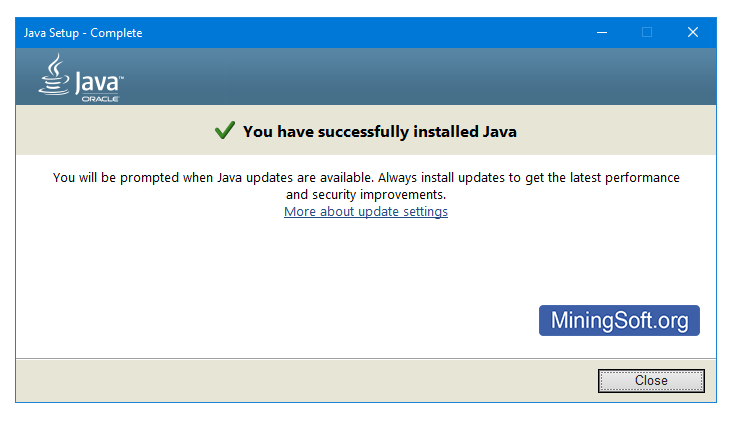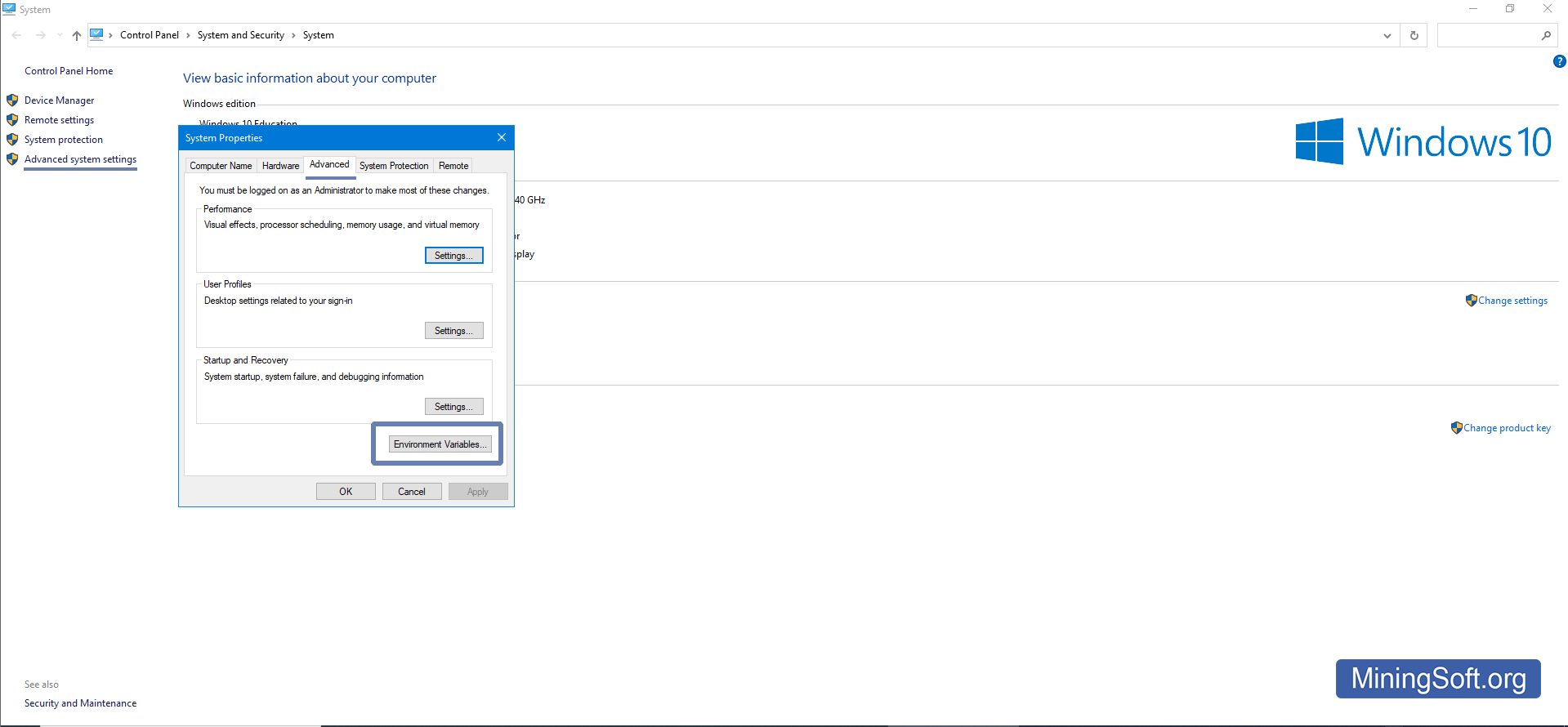MultiDoge - solving errors: Java Not Found, not Syncing and not opening
In this guide, you will learn how to solve MultiDoge opening and slow sync errors of the latest version 1.7.7, and newer.
How to fix java not found error in MultiDoge
Step 1 - Download and Install Java
Skip this step if you already have Java installed.
When this error occurs, you see "Java has not been found on your computer. Do you want to download it?" 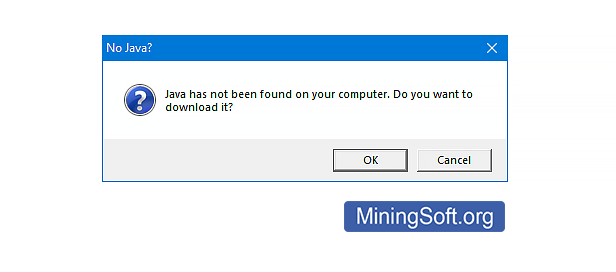
Download the latest version of the application from the official Java website. 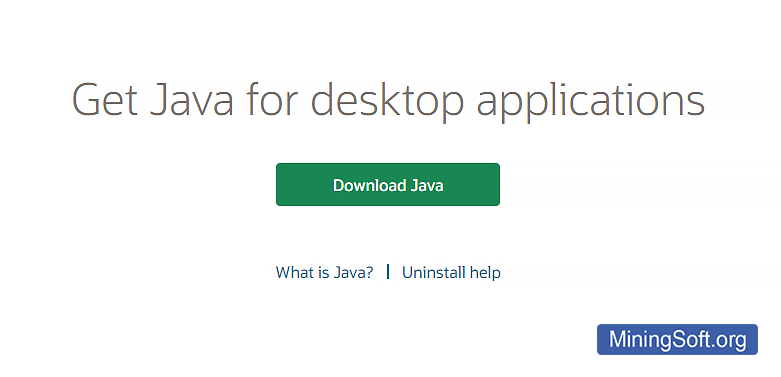
After downloading the software, proceed with the installation. Click "Yes": 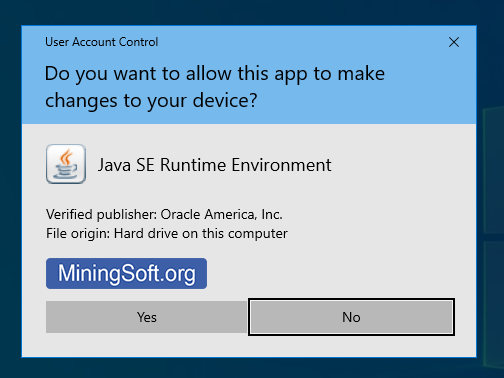
Step 2 - Specify Java Environment Variables
MultiDoge cannot open because Java environment variables are not set on the system. Namely, the variable Path is not set. Although Java is already on your system, the application will say "java not installed" until you make the following changes:
- Open environment variable settings. The easiest way to open them is to type "path" in the Windows settings search and select "Edit environment variables for your account"
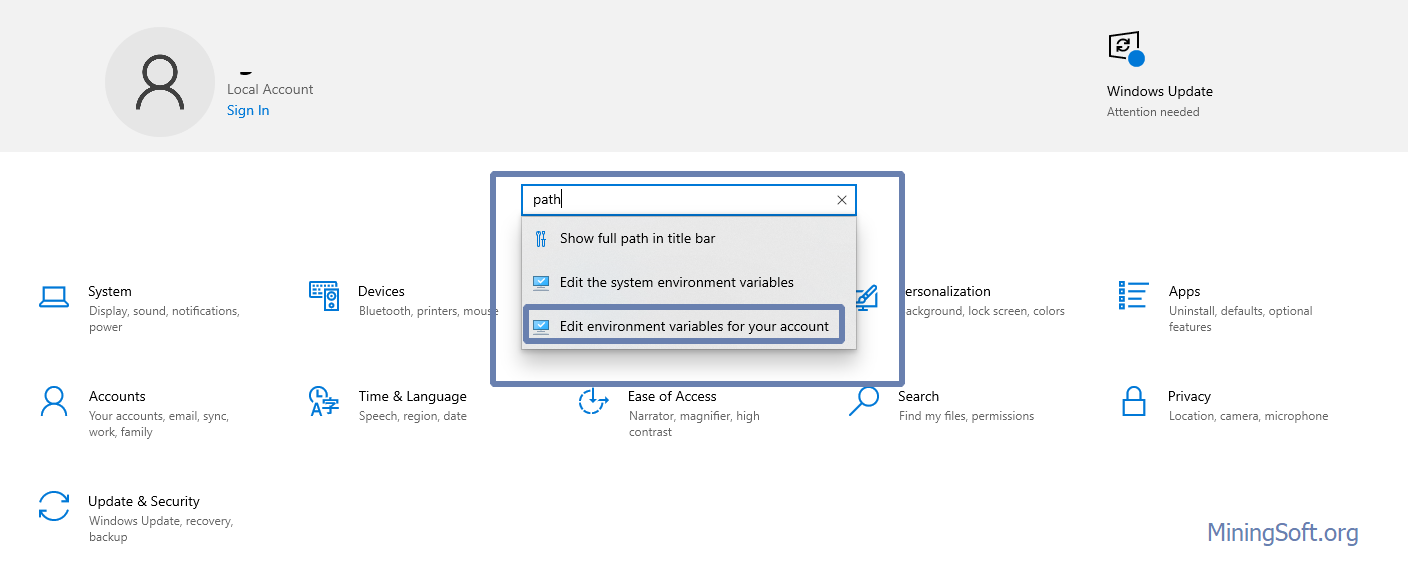
- In the window that opens, click "New..."
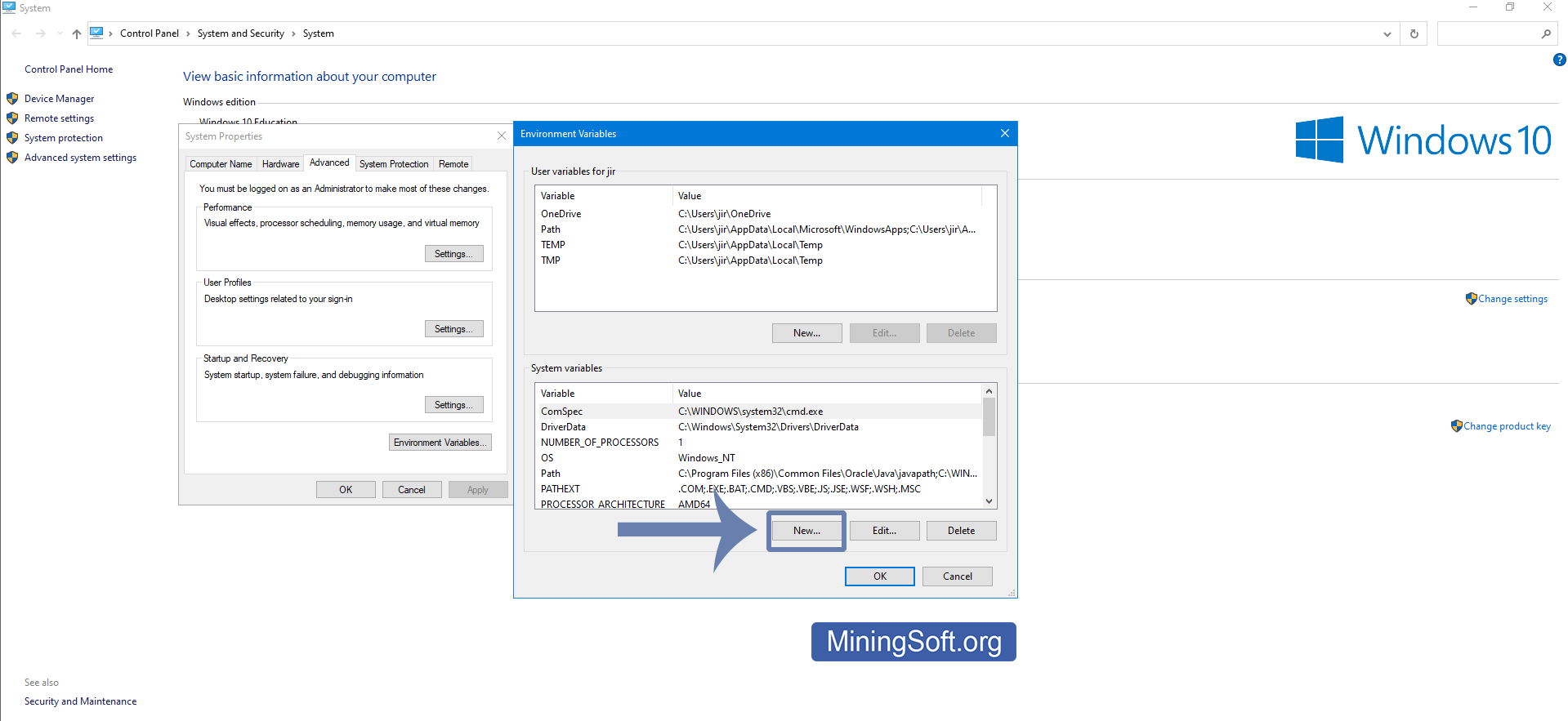
- Enter the environment variables your version of Java. You can find out the version by going to the folder with Java installed. Example:
C:\Program Files\Java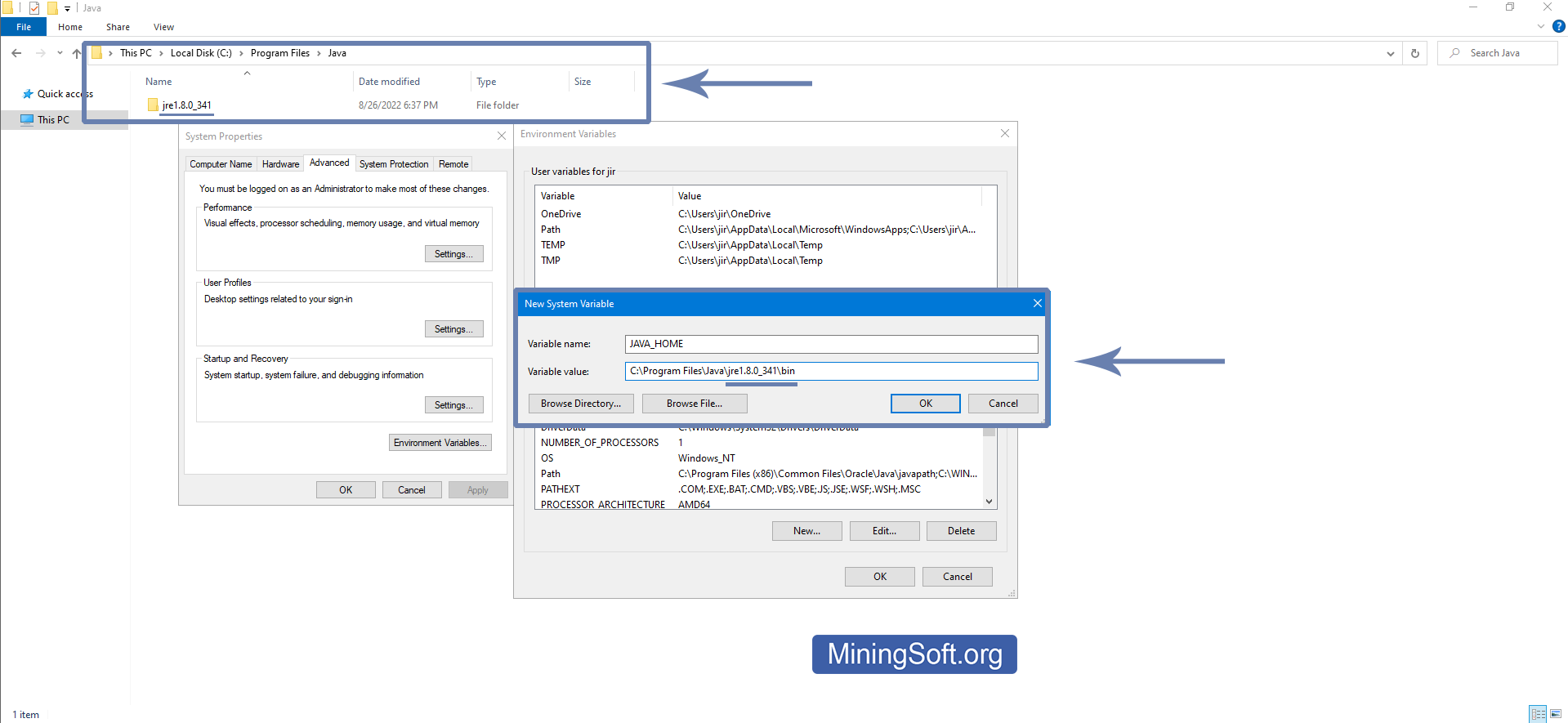
In the Variable name field, enter:
JAVA_HOMEIn Variable value:
C:\Program Files\Java\jre1.8.0_341\binIf you have a different version, then instead of
jre1.8.0_341, enter the name of your folder. - System variables should look like this:
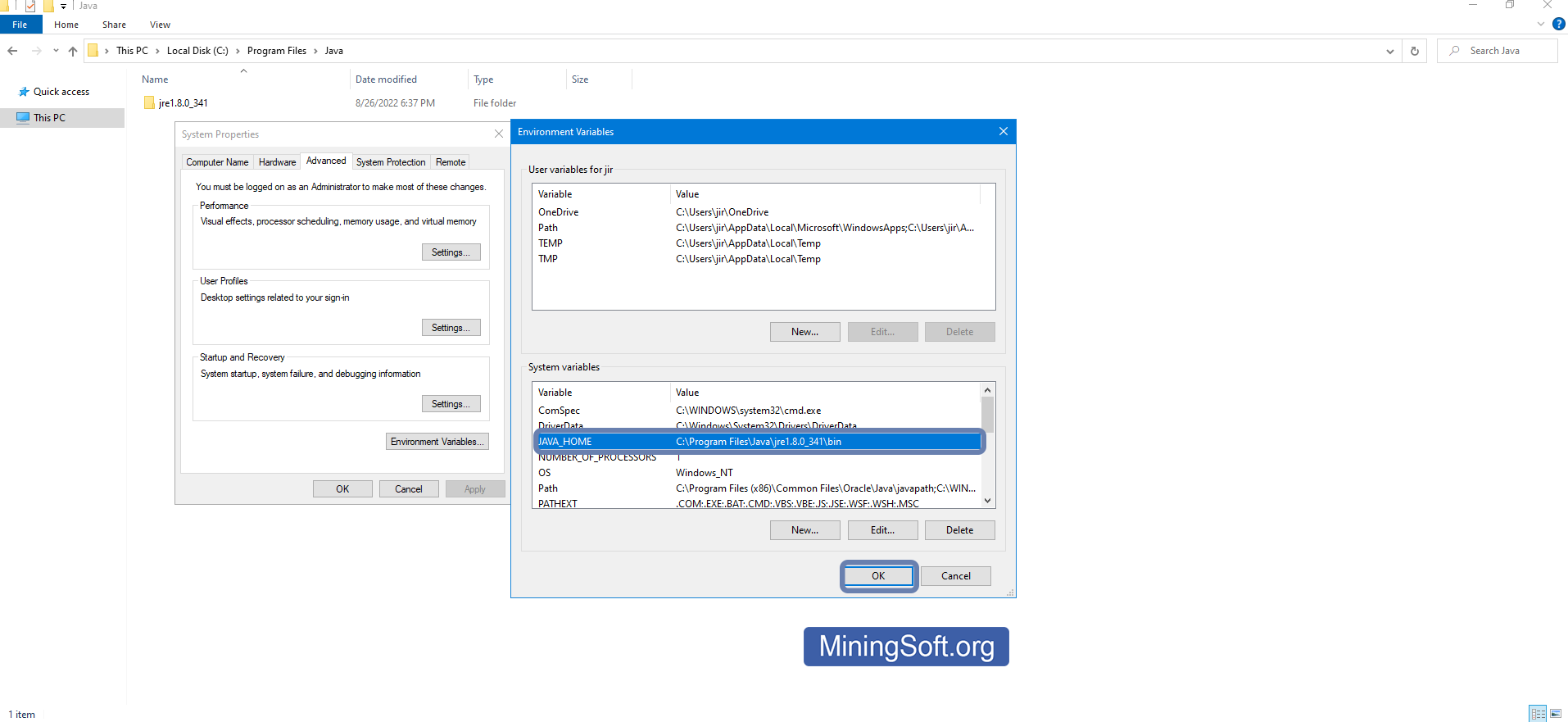
Click "Ok".
Step 3 - Start the wallet again
After setting the environment variables, you will be able to open the multidoge.exe wallet or the multidoge-0.1.7-windows-setup installer. The application requires any version of Java. The main thing was to specify the path to the installed version of Java in the system environment variables.
Video Guide
An issue with java/MultiDoge not opening on Mac
To run view/change environment variables on macOS1:
% nan
o ~/.zshenv
export JAVA_HOME=$(/usr/libexec/java_home)
% source ~/.zshenv
% echo $JAVA_HOME
/Library/Java/JavaVirtualMachines/jdk-16.jdk/Contents/Home
Learn more about setting Java variables on macOS
Watch the video:
MultiDoge still won’t open, what should I do?
Follow the instructions to open the application.2
- Go to
.config/MultiDogeor%appdata%\MultiDogedepending on your OS.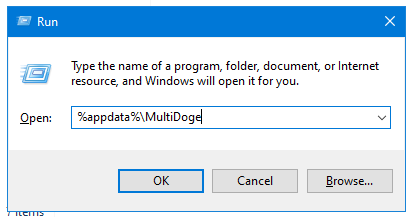
- Back up your wallet. The file has a
.walletextension. Copy it to a safe place. You can put it in DropBox or OneDrive and encrypt it with a password. Better yet, copy the entire folder before deleting it. - Delete the
MultiDogefolder in.config/or%appdata% - If the folder cannot be deleted because “the file is already open by another program”, open the task manager and end the
javaw.exeandMultiDoge.exeprocesses. - Launch MultiDoge.
- Open your
.walletusingFile>Open Wallet. - Set your preferences using
View>Preferences.
If you have any shortcuts for your addresses, they are stored in your .info files, so save those files as well.
Wallet synchronization not working
Method 1: transfer wallet to another application
You will need your wallet passwords in order to export the private key. If you have a private key, use the Exodus wallet. In this app, there is a Move Funds section in the 3-dot drop-down menu. Enter your private key there and it will transfer all funds to your Exodus wallet.
You can also transfer the private key to Dogecoin Core.
Method 2: Update checkpoints
If you are far behind in sync, then this guide is for you. Even if you are currently already synced, it’s worth following this guide to be prepared for future resyncs. These new checkpoints contain blocks until January 30, 2021. If you are trying to sync a wallet that was created before the summer of 2016, then unfortunately this will not help you.
How to quickly sync MultiDoge?3
- Completely close MultiDoge.
- Download this file: multidoge.checkpoints
- Copy this file to the MultiDoge data directory. See the path below. Overwrite the existing file. If you have already synced to this step, then you are all set. If not, continue.
- Launch MultiDoge.
- From the MultiDoge menu, select
Tools, thenReset Blockchain and Transactions. - On the tab that appears, click
Reset blockchain and transactions(Reset blockchain and transactions).
Congratulations, you just updated your checkpoints! If after step 6 you no longer see your balance, don’t worry. It will appear after the synchronization is completed.
You may need to turn on show hidden files and folders to find them.
Windows:
C:\Users\%username%\AppData\Roaming\MultiDoge
macOS:
/Users/<your_user_name>/Library/Application Support/MultiDoge
Linux:
/home/<your_user_name>/MultiDoge or /home/<your_user_name>/.config/MultiDoge
Method 3: Add peers to the config file if sync gets stuck and takes forever
Synchronization can be speeded up by manually adding connections. All these parameters are set in the main configuration file multidoge.properties4
Open your multidoge.properties file. It is located on the following path:
C:\Users\%username%\AppData\Roaming\MultiDoge
See above for paths for other operating systems.
Add peers from this list:
peers=173.255.204.124,107.150.52.74,136.244.101.227,167.172.211.76:22557,2001:19f0:6001:229b:5400:2ff:feeb:1f9e,2607:fb90:ce2d:7847:48ba:3763:6173:435f,45.32.66.136,50.220.121.211:6003,52.204.182.74,64.227.97.247:22557,68.108.211.35,68.195.18.155,73.168.22.226,73.253.117.17,73.61.6.1,76.102.39.163,97.77.231.85:9004,216.108.236.43,35.224.144.175,98.11.225.192,23.239.31.246,64.227.46.205,144.91.77.126,47.186.87.162,159.65.98.117
Stuck on connecting or does not connect to the network
Follow the advice from the creator of Multidoge:
After resetting the blockchain, repeatedly opening and closing Multidoge sometimes helps to solve the problem. After each re-opening, sync progresses a bit until it stops again. After 5-6 re-openings, we eventually saw the DOGE we had.
Immediately go to Tools -> Export Private Keys -> Do not password encrypt.
Then find
multidoge.keyinC:\Users\%username%\AppData\Roaming\MultiDogeand open it in a text editor. Create a new wallet at Dogechain.info and then use the ‘Import Wallet’ option to paste it into separate keys from themultidoge.keyfile.Get rid of Multidoge. it has been unsupported since 2017 and hangs. Use alternatives.