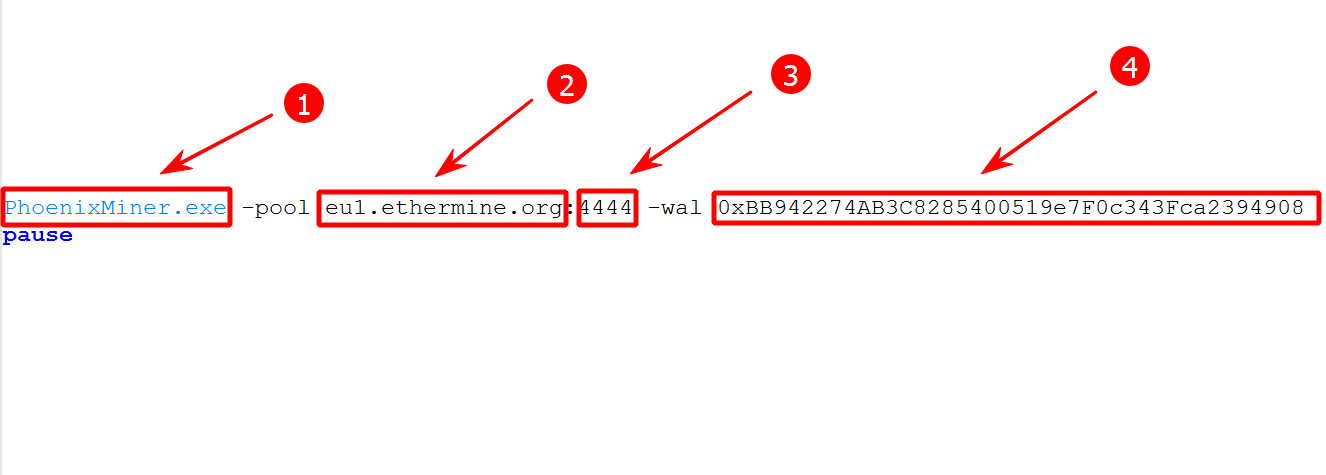Phoenix Miner 6.2c: Download, Setup and Commands (Guide)
In this guide, you will learn how to configure and use Phoenix Miner version 6.2c and later for ETC mining
Download for Windows / Linux
Download latest releases Download from BitcoinTalk Download for Linux
What is PhoenixMiner
PhoenixMiner - is a Ethash (Dagger Hashimoto) cryptocurrency miner. First of all, these are Ethereum Classic, ETHw, Etho and other popular coins. The program works with both AMD and Nvidia video cards. According to the developers, it is the fastest Ethash miner with the lowest fees - 0.65%.
Below are the Ethash algorithm coins that can be mined with PhoenixMiner:
| Cryptocurrency | Ticker |
|---|---|
| Ethereum Classic | ETC |
| EthereumPOW | ETHW |
| Zilliqa | ZIL |
| Metaverse | ETP |
| Expanse | EXP |
| EtherSocial | ESN |
| DubxCoin | DUBX |
| EtherGem | EGEM |
| EtherOne | ETHONE |
| Akroma | AKA |
| Callisto Network | CLO |
| MOAC | MOAC |
| Etho Protocol | ETHO |
| Nilu | NILU |
| QuarkChain | QKC |
| OctaSpace | OCTA |
| Etica | EGAZ |
| DISchain | DIS |
| PartyChain | GRAMS |
| Altcoinchain | ALT |
| Redecoin | REDEV2 |
| Aves | AVS |
| Elhereum | ELH |
| Canxium | CAU |
| MaxxChain | PWR |
| Bitnet Money | BTN |
| PowBlocks | XPB |
| NY Blockchain | NYBC |
| Dogether | DOGETHER |
| Larissa Coin | LRS |
| Etntpow | ETNT |
| MetaChain | META |
How to set up PhoenixMiner
Step 1 - Download the miner
Download PhoenixMiner, unzip it into a separate folder and find start.bat. 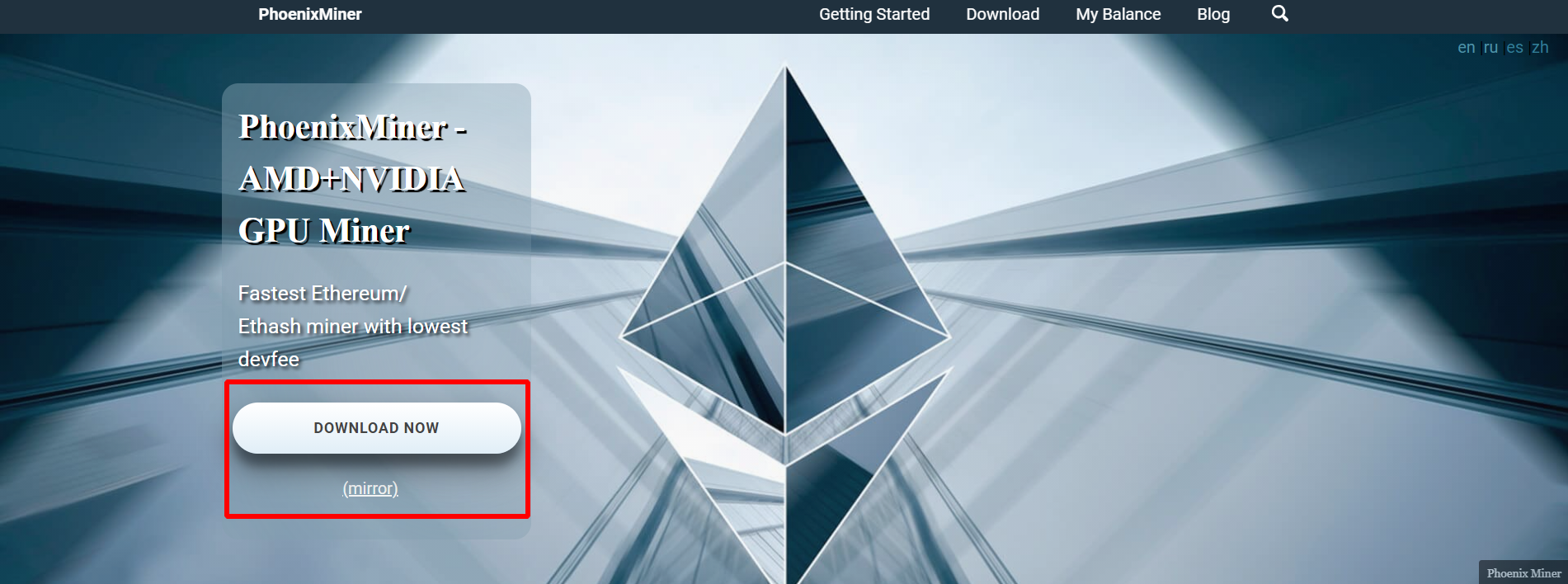
Step 2 - Set up a batch file for Ethereum on Binance Pool
Open the file start.bat with Notepad ++ or any suitable text editor and edit the file start.bat. You must change the pool login (word after -wal). replace username1 with your pool login, or if there is no registration on the pool, then insert after the -wal address of your wallet.
Here is an example of a Phoenix Miner .bat file for the Binance Pool:
PhoenixMiner.exe -pool ethash.poolbinance.com:8888 -wal username1 -worker worker_name -epsw x -asm 2 -dbg -1 -allpools 1 -mode 1
pause
Step 3 - Run PhoenixMiner
Save this file and then double click start.bat to start mining. When the word “Accept” is displayed in the CMD window, it means that you have successfully submitted your solution to the pool. Further, mining statistics can be viewed on the pool. It will appear about 15 minutes after the start of mining.
Video Guide
PhoenixMiner example for Ethermine
| STRATUM (pool address): | eu1.ethermine.org |
| PORT: | 4444 |
| Username (-wal): | 0xBB942274AB3C8285400519e7F0c343Fca2394908 |
| Password: | default |
This is how the **PhoenixMiner batch file for ETH will look like on the Ethermine pool **
To set up a batch file for ETH, we need to enter 5 commands one by one into the .bat file:
-
PhoenixMiner- the name of the program we are launching. -
eu1.ethermine.org- the address of the mining pool. -
4444- pool port. -
0xBB942274AB3C8285400519e7F0c343Fca2394908- the address of the wallet to which the mining is going.
This is how the finished Phoenix Miner batch file will look like:
PhoenixMiner.exe -pool eu1.ethermine.org:4444 -wal 0xBB942274AB3C8285400519e7F0c343Fca2394908
Pay attention to the syntax. In no case are extra spaces, symbols, line breaks allowed. If there are extra characters, then Phoenix Miner will not start.
PhoenixMiner setup for NiceHash
Here is a batch file for NiceHesh:
PhoenixMiner.exe -pool stratum+tcp://daggerhashimoto.eu.nicehash.com:3353 -wal 16p3MvQB7Va2cAPBahvkBePxqQtwTd77sP -pass x
pause
Each example has a word at the end of the .bat file pause. This will help keep the CMD window always open. Even if you made a mistake in the syntax. In this case, the CMD console will display an inscription what the error is.
PhoenixMiner setup for Ethereum Classic
Here is a batch file for Ether Classic:
PhoenixMiner.exe -pool eu1-etc.ethermine.org:4444 -wal 0x7b9cc9270cF06889a4286221931D3a58e627F888 -worker Phoenix -pass x
pause
And for the Nanopool:
PhoenixMiner.exe -pool etc-eu2.nanopool.org:19999 -wal 0x7b9cc9270cF06889a4286221931D3a58e627F888 -worker Phoenix -pass x
Monitoring and profit
After the miner sends several solutions (in about 10-15 minutes of work), you can check the status of work and profit on the “Income” page in your account on the exchange or on the pool that you have chosen.
Algorithms and hashrate
| Algorithm | Coin | P106-100 | P104-8G | 1070ti | 1080ti | 2080 | RX580, 2048sp |
|---|---|---|---|---|---|---|---|
| ethash | ETH | 25 MH/s | 37 MH/s | 32 MH/s | 46 MH/s | 43 MH/s | 30 MH/s |
| etchash | ETC | 25 MH/s | 37 MH/s | 32 MH/s | 46 MH/s | 43 MH/s | 30 MH/s |
| ProgPOW | BCI | 10 MH/s | 15 MH/s | 15 MH/s | 22 MH/s | 27 MH/s | 9.4 MH/s |
| Ubqhash | UBIG | 22.5 MH/s | 39 MH/s | 31.5 MH/s | 52.5 MH/s | 44.3 MH/s | 32.2 MH/s |
Comparison PhoenixMiner vs TeamRedMiner
Commands
If <> is specified, then instead of <> you need to substitute the value without symbols <>.
-pool <host:port> - Pool address (add to hostname ssl:// for SSL connection or http:// for solo mining).
Example:
PhoenixMiner.exe -pool ssl://eu1.ethermine.org:5555
-wal <wallet> - Wallet (some pools require adding a login and / or worker).
Example with a wallet:
-wal 0xBB942274AB3C8285400519e7F0c343Fca2394908
Login example:
-wal username1
-pass <password> - Password (for most pools it is not required, use it x as a password if you are not sure that the pool has a password).
-worker <name> - The name of the worker (most pools accept it as the name of your farm or wallet, you can specify any).
If
-proto <n> - Selects the type of stratum protocol for the ethash pool:
miner-proxy - stratum specification for mining in proxy mode (for example, for the Coinotron pool)
eth-proxy - (eg for ethermine pools, nanopool) - this is the default, works for most pools.
qtminer (e.g. ethermine, ethpool)
EthereumStratum/1.0.0 (for example for nicehash)
EthereumStratum/2.0.0
I can give you a snippet here that you can modify to your needs, the complete script covers much more - management of phoenix with OC params, wallets, pools, restarts and much more. Here are the essential parts of it:
:: Init
SET SollGPUs=8
SET IntGPU=YES &
SET Progpfad=C:\prg\PhoenixMiner
:GPUCheck
echo Checking Number of GPUs
IF not exist %Progpfad%\temp md %Progpfad%\temp
%Progpfad%\phoenixminer -list>%Progpfad%\temp\tempcount.txt
FOR /F "delims=:" %%A IN ('findstr VRAM %Progpfad%\temp\tempcount.txt ^|findstr /n "^"') DO Set /a GPUcount=%%A
IF "%IntGPU%"=="NO" SET /A gpucount=%gpucount% +1
IF %sollgpus% LEQ %gpucount% (Echo Number of GPUs: %gpucount% of %sollgpus% goto runminer) ELSE (goto reboot)
:runminer
C:\prg\PhoenixMiner\PhoenixMiner.exe
:reboot
C:\Windows\System32\shutdown.exe /r /f /t 03
PhoenixMiner blocked by chrome
Sometimes PhoenixMiner blocked by chrome. If you have upgraded the Google Chrome browser to version 91, you may have noticed that some file downloads don’t work anymore in the browser.
But first, here’s a brief explanation of why this happens, assuming you know the file you’re trying to download is safe. Google Chrome and other web browsers will try and identify possibly malicious files. One minor flaw in this concept is that most web browsers often will flag unknown files as malicious. This is commonly known as heuristics, which is a fancy word for guessing.
But here comes a problem, files considered as unsafe by Chrome might however be “clean.” It can be frustrating when Chrome keeps blocking a download that you know it is from a trusted source.
See: How to Stop Chrome from Blocking Downloads
Releases
- Using newer AMD RX470/480/570/580 kernels even on older drivers (from Linux driver 19.10). If you want to revert to the older kernels on these drivers, use the new command line parameter
-clabi 1 - Added a workaround for the SSL pools with self-signed or expired SSL certificate: you can use the new command-line parameter
-weakssl(for the pool specified by-pool), or-weakssl2(for the pool specified by-pool2), or the newWEAKSSL: 1option for the pools in epools.txt. Note that this option must be specified independently for each pool: if you use-weaksslon the command line (or inconfig.txt), it won’t affect the pools specified inepools.txt. Instead you need to add WEAKSSL: 1 for each desired pool inepools.txt - Fixed a crash with Nvidia cards on some older drivers (e.g. 460.79, and 460.89). If PhoenixMiner crashes or exits while showing “Initializing NVML…” try the new command line parameter
-nvmalt - Other small fixes.
- Fixed an issue with expired SSL certificate that led to
certificate verify failederrors when connecting to some pools (notably Ethermine) when using SSL connections. - Now the miner will send SSL SNI host name which may be needed by some pools for SSL certificate validation. To go back to the old behavior (no SNI host name), use the new command-line parameter
-nosni - Other small fixes.
- Implemented partial unlocking of Nvidia LHR cards. By default they are detected automatically, and unlocked with the default unlock intensity (520). If you want to try higher (or lower) LHR unlock intensity, use the new
-lhrcommand line parameter. For example-lhr 580will try more aggressive unlocking than the default 520 unlock intensity. This parameter may (and should) be specified for each GPU separately as some GPUs can support higher unlocked speeds. - If an Nvidia LHR card locks up because of high
-lhr(the default 520 will work with most cards), the card will be unlocked again, and the-lhrvalue will be lowered if necessary. - Added support for new AMD Windows drivers up to latest driver version 22.2.3.
- Added support for new AMD Linux drivers up to latest driver version 21.50.
- Multiple other small fixes and improvements.
- Added support for the latest AMD Linux drivers 21.40.1. There are some bugs in these drivers, particularly the clocks and voltages can’t be set properly with older cards (RX4x0/RX5x0/Vega/RadeonVII);
- Validated support for the latest AMD Windows drivers up to 21.11.2;
- Fixed issues with AMD RX6700XT cards with the latest AMD and Linux drivers;
- Fixed issues with AMD Vega and Radeon VII cards on latest Windows and Linux drivers;
- Fixed crash with very old Nvidia drivers (3xx.x);
- Other fixes and small improvements
- Show the GPU vendor name in the list of GPUs to make it easier to identify the GPUs.
The updated list of known issues (driver incompatibilities, etc.) and workarounds:
- AMD Linux driver 21.40.1 has a bug preventing proper setting of clocks and voltages on older cards (RX4x0/RX5x0/Vega/RadeonVII). Given that these drivers are also usually slower than the older drivers for these cards, we recommend using Linux drivers 20.30 for anything older than RX6000 series.
- If you are using Linux drivers 21.40.1 with Radeon VII cards, you need to add the option
-fpwm1 in order to have proper fan control. - AMD Linux drivers 21.40.1 has finally removed the requirement of PCIe atomics but there are problems when you try to mix Polaris (RX4x0/5x0) cards and Vega or newer cards on the same rig.
- Some Nvidia cards will report a lot of stale shares under Windows 11. Using the same driver version under Windows 10 resolves the issue.
- Fixed a crash on Linux when mining on RDNA2 AMD cards (RX6x00) with older drivers
- Removed error messages when mining on fanless Nvidia cards
- Implemented optimized kernels for AMD RX6600XT cards;
- Added support for the latest AMD Windows drivers (21.10.2, 21.10.1, 21.9.2, and 21.9.1). Note that any AMD cards older than Polaris (RX470/480/570/580/590) won’t work with the latest AMD drivers;
- Added support for the latest AMD Linux drivers 21.30;
- The latest AMD drivers (21.9.1 and later for Windows, and 21.30 and later for Linux) dropped support for the older kernels, so we changed the kernels for AMD Polaris cards to support these new drivers. There is a very small speed improvement (less than 0.1% on average) with the new kernels and the new drivers on Polaris cards;
- Other fixes and small improvements.
- Implemented new “turbo” kernels (-clkernel 3) for AMD Polaris cards that can work with the current DAG sizes over 4 GB. Note that -clkernel 3 uses double the VRAM and will provide slightly faster hashrate with slightly higher power consumption. You can use the -rvram command-line parameter to specify how much VRAM to be left unused;
- Increased the maximum supported DAG epoch to 600 (i.e. until about Sep 2023);
- Implemented full hardware control for AMD RX6900/6800/6700 cards under Linux. Note that with these cards under Linux you need to specify relative core voltage: e.g. -cclock -50 will set the core voltage to be 50 mV under the default value;
- Added ROCr kernels for Vega, Radeon VII and Navi cards. With these kernels you will be able to run these cards with Linux drivers 20.45 and later but the performance will be lower than with the older PAL drivers and kernels. We recommend using AMD Linux driver 20.30 for all cards except RX6900/6800/6700;
- Fixed an issue causing crashing with some RX6900/6800/6700 cards under Linux (there is no need to run these cards with -clkernel 0 anymore);
- Added support for AMD Windows drivers up to 21.7.2. Note that Radeon VII cards will not work with drivers 21.6.1 or higher - you need to use older drivers for proper operation of these cards;
- Added support for AMD Linux drivers up to 21.20 (use older drivers for Vega or Radeon VII cards as they will not work with 21.20)
- Numerous other fixes and small improvements.
- Fixed problem with displaying GPU temperatures of some Nvidia GPUs.