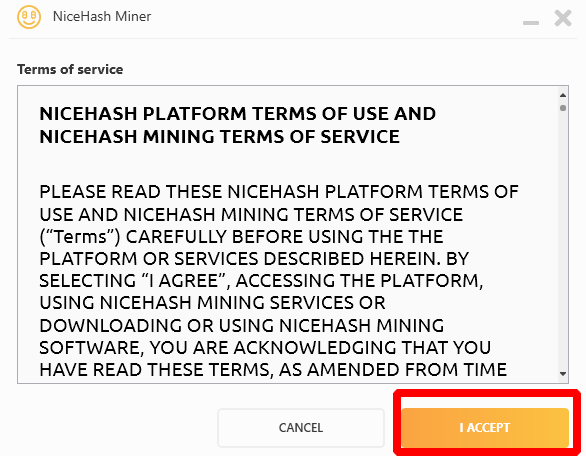NiceHash 3.1.1.0: Download, Setup and Commands (Guide)
This post will show you how to get started mining with the latest version of NiceHash.
Download for Windows / Linux
Download from site Download from GitHub
What is NiceHash
NiceHash - is a cryptocurrency miner that runs on a large list of algorithms. The Nice Hash service is different from conventional cryptocurrency pools. It contains various reseller services. Therefore, it is very popular with miners. For example, the ability to buy or sell a certain amount of computing power is provided. Payment is made on the actual calculation of the work performed.
The service is a major exchange for miners. Fees - 0.5% - 2% + 0.00001 BTC**.
How to set up NiceHash
Step 1 - Download the miner
Download NiceHash, unzip it into a separate folder. 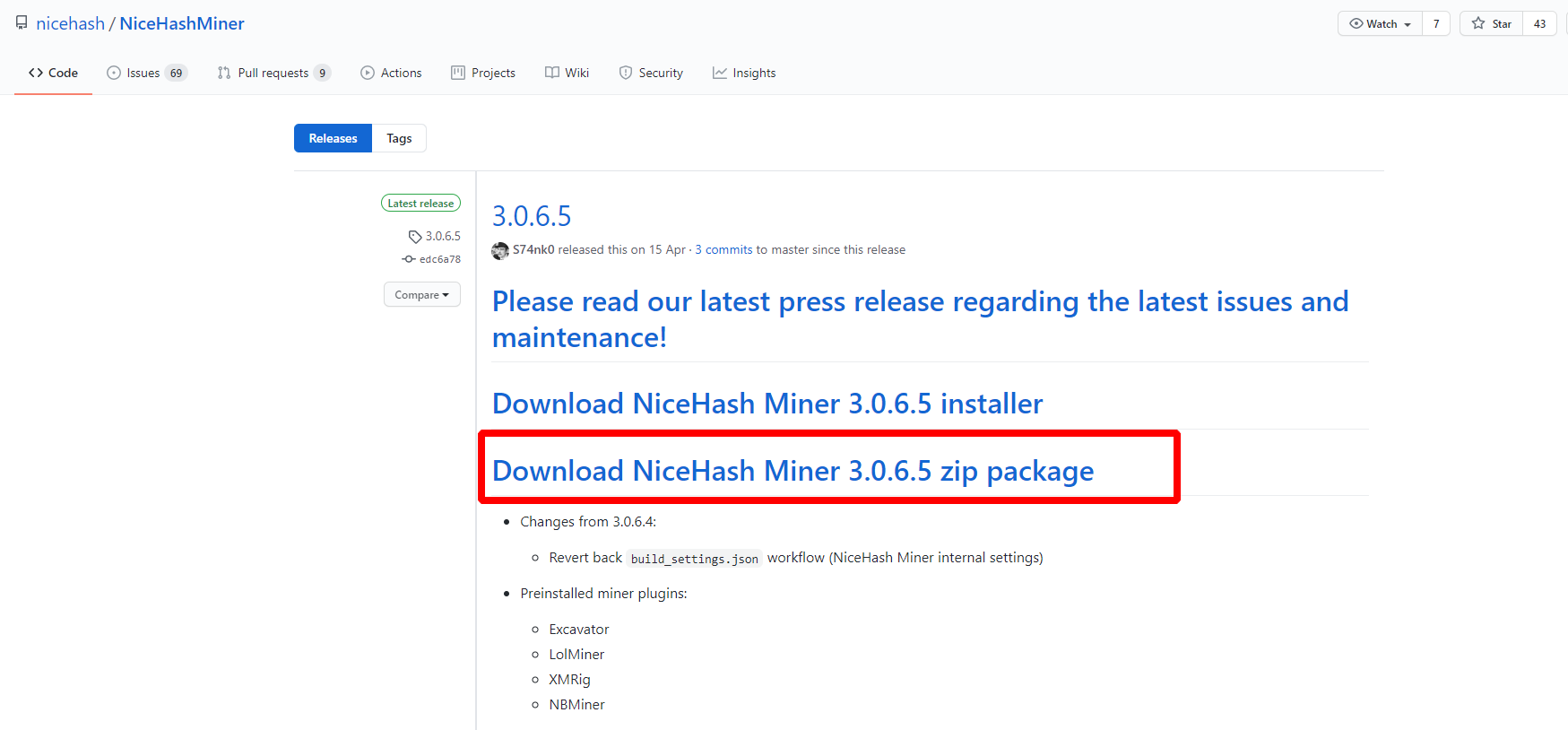
Step 2 - Set up the program for maximum profit
You will be asked to accept the terms ("Accept" button).
Then you need to accept the disclaimer ("Accept" button). 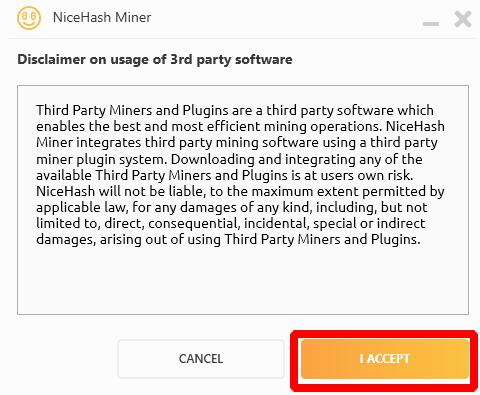
Install, i.e. you can unpack the program into any folder convenient for you. Since the program can conflict with the antivirus, you must immediately add it to the list of exclusions. Installation is performed automatically, just run the installation file - NiceHashMiner.exe.
The program will also offer to select the interface language: 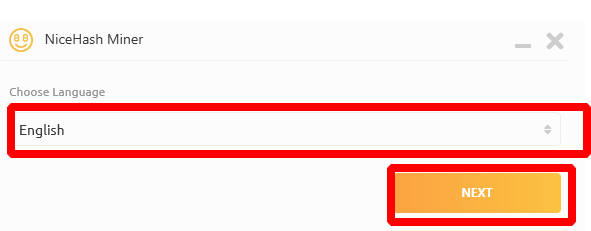
Next, enter the crypto wallet you received on Binance and create a worker (account). 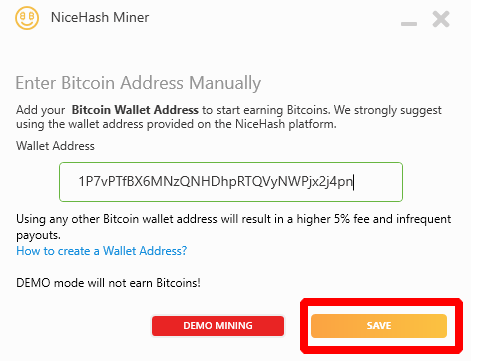
Next, you need to wait until NiceHash miner detects all devices with which it can work. You will also need additional autoloading of the necessary software. The SNWOA program will prompt you to agree with the installation of plugins: 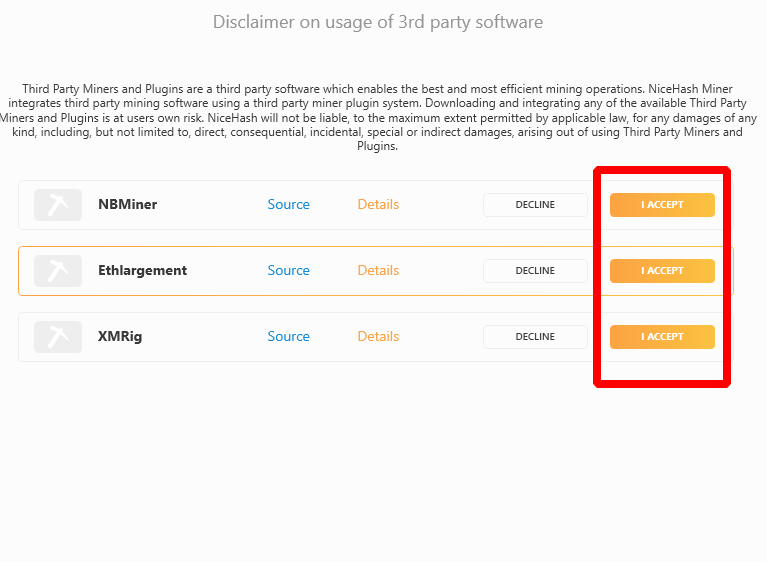
After that, a benchmark is performed - checking the efficiency of the equipment for mining tokens in the system. 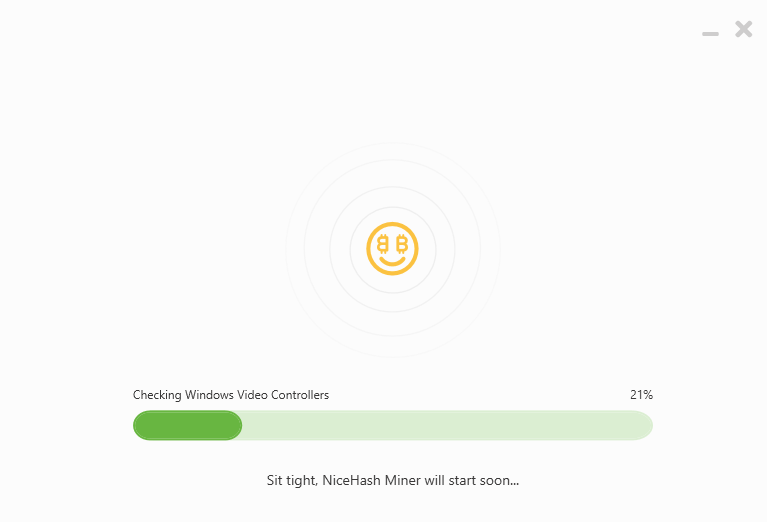
You can adjust the work of the program. The user is given the opportunity to independently choose the algorithms and how quickly the testing will be performed. Note that choosing the exact setting of all algorithms, you will have to wait a couple of hours.
During the procedure, do not use a computer. Otherwise, the process will fail and the system will reboot. If desired, it is permissible to mine the crypt using a specific algorithm.
Step 3 - Launch NiceHash
After completing the settings and returning to the home screen. Press start if everything suits you. A console appears with the miner's command line, bringing the maximum profit. The process has started. After a while, in the program shell, you will be able to see the statistics of the operation of the selected equipment. 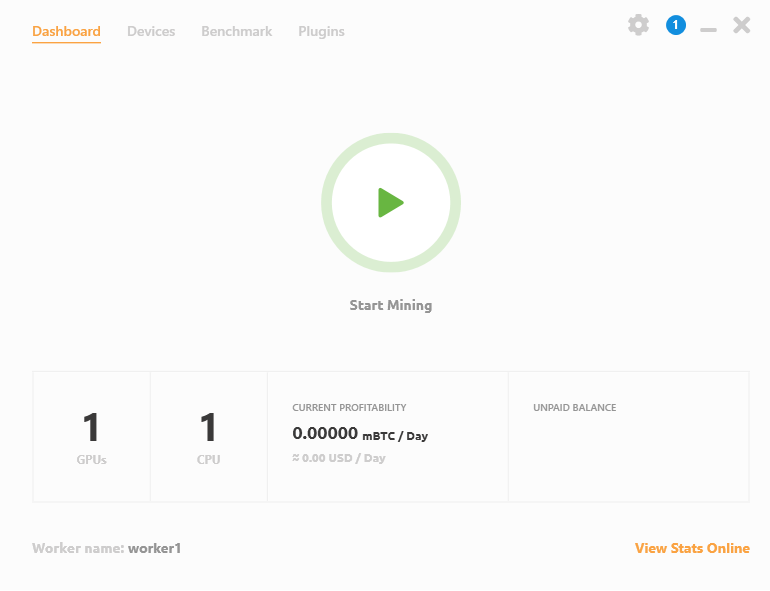
Video Guide
Nicehash miner legacy: setting up the program
First of all, you need to register on the official Nicehash QuickMiner website . She won’t notice much time. You need to provide your email and password. Confirm the creation of a new profile and go to it.
We recommend that you go through two-factor authentication right away to improve your protection against system hacking. After passing through the account, you are given access to personal crypto wallets. You can also look at the list of tokens supported by the service on their website.
Program installation
The setting is done as follows:
- We are waiting for the loading of all components after testing.
- We select the location that is as close as possible to our location. This will reduce ping.
- Enter the address of the cryptocurrency wallet.
- We indicate the name of the worker.
- Below we select the equipment that will be used to extract the desired tokens. Click the “benchmark” button. The window that opens shows the settings for testing the system. There is a fast, standard and accurate benchmark. You can choose specific algorithms or absolutely everything.
Nicehash Miner Vs. Quick Miner-Which To Use in (Cryptomining Tutorial)
We start the process. If desired, check the box to start mining after testing. After the procedure, the system itself selects the most beneficial algorithm for you. It focuses on the current rates of digital tokens and ordering power on the service.
The video shows how to enable msr mod and start mining via xmrig.
Mining statistics in Nicehash
To get information on mining, you need to go to the service’s website and log in to your account. In your profile you will find the “mining” tab, where statistics are shown:
Supported Algorithms
| Algorithm | Stratum URL (TCP) | Stratum URL (SSL) |
|---|---|---|
| Scrypt | stratum+tcp://scrypt.auto.nicehash.com:9200 | stratum+ssl://scrypt.auto.nicehash.com:443 |
| SHA256AsicBoost | stratum+tcp://sha256asicboost.auto.nicehash.com:9200 | stratum+ssl://sha256asicboost.auto.nicehash.com:443 |
| SHA256 | stratum+tcp://sha256.auto.nicehash.com:9200 | stratum+ssl://sha256.auto.nicehash.com:443 |
| X11 | stratum+tcp://x11.auto.nicehash.com:9200 | stratum+ssl://x11.auto.nicehash.com:443 |
| X13 | stratum+tcp://x13.auto.nicehash.com:9200 | stratum+ssl://x13.auto.nicehash.com:443 |
| Keccak | stratum+tcp://keccak.auto.nicehash.com:9200 | stratum+ssl://keccak.auto.nicehash.com:443 |
| NeoScrypt | stratum+tcp://neoscrypt.auto.nicehash.com:9200 | stratum+ssl://neoscrypt.auto.nicehash.com:443 |
| Qubit | stratum+tcp://qubit.auto.nicehash.com:9200 | stratum+ssl://qubit.auto.nicehash.com:443 |
| Quark | stratum+tcp://quark.auto.nicehash.com:9200 | stratum+ssl://quark.auto.nicehash.com:443 |
| DaggerHashimoto | stratum+tcp://daggerhashimoto.auto.nicehash.com:9200 | stratum+ssl://daggerhashimoto.auto.nicehash.com:443 |
| Lbry | stratum+tcp://lbry.auto.nicehash.com:9200 | stratum+ssl://lbry.auto.nicehash.com:443 |
| Equihash | stratum+tcp://equihash.auto.nicehash.com:9200 | stratum+ssl://equihash.auto.nicehash.com:443 |
| Blake2s | stratum+tcp://blake2s.auto.nicehash.com:9200 | stratum+ssl://blake2s.auto.nicehash.com:443 |
| Lyra2Z | stratum+tcp://lyra2z.auto.nicehash.com:9200 | stratum+ssl://lyra2z.auto.nicehash.com:443 |
| X16R | stratum+tcp://x16r.auto.nicehash.com:9200 | stratum+ssl://x16r.auto.nicehash.com:443 |
| ZHash | stratum+tcp://zhash.auto.nicehash.com:9200 | stratum+ssl://zhash.auto.nicehash.com:443 |
| CryptoNightR | stratum+tcp://cryptonightr.auto.nicehash.com:9200 | stratum+ssl://cryptonightr.auto.nicehash.com:443 |
| CuckooCycle | stratum+tcp://cuckoocycle.auto.nicehash.com:9200 | stratum+ssl://cuckoocycle.auto.nicehash.com:443 |
| X16Rv2 | stratum+tcp://x16rv2.auto.nicehash.com:9200 | stratum+ssl://x16rv2.auto.nicehash.com:443 |
| RandomXmonero | stratum+tcp://randomxmonero.auto.nicehash.com:9200 | stratum+ssl://randomxmonero.auto.nicehash.com:443 |
| Eaglesong | stratum+tcp://eaglesong.auto.nicehash.com:9200 | stratum+ssl://eaglesong.auto.nicehash.com:443 |
| GrinCuckatoo32 | stratum+tcp://grincuckatoo32.auto.nicehash.com:9200 | stratum+ssl://grincuckatoo32.auto.nicehash.com:443 |
| KAWPOW | stratum+tcp://kawpow.auto.nicehash.com:9200 | stratum+ssl://kawpow.auto.nicehash.com:443 |
| BeamV3 | stratum+tcp://beamv3.auto.nicehash.com:9200 | stratum+ssl://beamv3.auto.nicehash.com:443 |
| Octopus | stratum+tcp://octopus.auto.nicehash.com:9200 | stratum+ssl://octopus.auto.nicehash.com:443 |
| Autolykos | stratum+tcp://autolykos.auto.nicehash.com:9200 | stratum+ssl://autolykos.auto.nicehash.com:443 |
| ZelHash | stratum+tcp://zelhash.auto.nicehash.com:9200 | stratum+ssl://zelhash.auto.nicehash.com:443 |
| Kadena | stratum+tcp://kadena.auto.nicehash.com:9200 | stratum+ssl://kadena.auto.nicehash.com:443 |
| ETCHash | stratum+tcp://etchash.auto.nicehash.com:9200 | stratum+ssl://etchash.auto.nicehash.com:443 |
| VerusHash | stratum+tcp://verushash.auto.nicehash.com:9200 | stratum+ssl://verushash.auto.nicehash.com:443 |
| KHeavyHash | stratum+tcp://kheavyhash.auto.nicehash.com:9200 | stratum+ssl://kheavyhash.auto.nicehash.com:443 |
| NexaPow | stratum+tcp://nexapow.auto.nicehash.com:9200 | stratum+ssl://nexapow.auto.nicehash.com:443 |
| KarlsenHash | stratum+tcp://karlsenhash.auto.nicehash.com:9200 | stratum+ssl://karlsenhash.auto.nicehash.com:443 |
| Alephium | stratum+tcp://alephium.auto.nicehash.com:9200 | stratum+ssl://alephium.auto.nicehash.com:443 |
| FishHash | stratum+tcp://fishhash.auto.nicehash.com:9200 | stratum+ssl://fishhash.auto.nicehash.com:443 |
| PyrinHash | stratum+tcp://pyrinhash.auto.nicehash.com:9200 | stratum+ssl://pyrinhash.auto.nicehash.com:443 |
Nicehash graphics card error
Sometimes Nicehash miner doesn’t see the video card. What to do in this situation? First of all, check for errors in software or hardware. Sometimes the video card was simply not connected well enough. With regard to the software, it is necessary to update the operating system and drivers. It is also important that x64 OS is installed for the latest versions of nice hash.
If you have built-in video cards, it’s better to disable it. Also, the cause of the error is possible in a weak power supply. Its power may not be enough for the software to work. If you have overclocking software running, disable it.
If all else fails, then:
- Download program 4.0.1, not newer.
- Download and install the latest version to a different folder.
- Go to the bin folder of the old version. Find the
ccminer-xx-xx-xx-xx.exefile. Copy to the new software folder. - Find the installation file here and delete it.
- Rename the copied file to
ccminer_tpruvot.exe. - Start a new program. In the testing window, do not use the
blake256r8vnlalgorithm. - Test the equipment.
Nicehash is safe?
NiceHash is one of the safest platforms, according to CER. live. Mining through NiceHash is completely anonymous and quite safe. The software does not pose a threat to miners.
How to add NiceHash Miner to Windows Defender exclusion? - User Guide
This completes the process. After it has been completed, all equipment should be discoverable. If you have an error in passing the benchmark in Nicehash, try to select certain algorithms, not all. It is also possible incorrect installation of the program or an error as a result of using a PC during testing.
LHR
Nicehash with the Excavator miner has found a way to unlock 100% of the Nvidia 3000 series GPUs Mining performance.
I let you speculate on how, but the most important thing is this will eventually filter through the rest of the crypto mining software. Right now, it is only available with the Nicehash Quick Miner, only on Windows, and only on Ethereum. However, expect the Mining Developers for LolMiner, Trex Miner, and Gminer to eventually get it working on Linux based operating systems and then eventually apply what they learned to other Crypto algos. Either way, here is a video on the results, how to setup, and many others have done live streams on it. Check them out below, and take care.
Alternatives
CPU mining:
Flash bios program:
With Minergate, try knocking the intensity down to 2/4 after starting mining, then move up to 4/4 afterwards to see if you get the proper hashrate for your cards.
Releases and updates
- Fixed AMD device detection
- Fixed Scheduler
Changes from 3.1.0.0:
- Scheduler bug fix
- Extra commands design adjustment
- Added VerusHash support
- Added notification for failed power usage reading on benchmark
- Fixed power values when calculating profitability
Changes from 3.0.9.2:
- Advanced mode toggle
- New Extra Commands tab (ELPs)
- Removed old ELP
- Added Scheduler
- Added a warning if the user tries to mine to an external mining address
- Upgrade to .NET6
- Fixmemorytimings
- ETCHash algorithmsupport
- Minor bug fixes
Changes from 3.0.6.8:
- Logo update
- Logo update