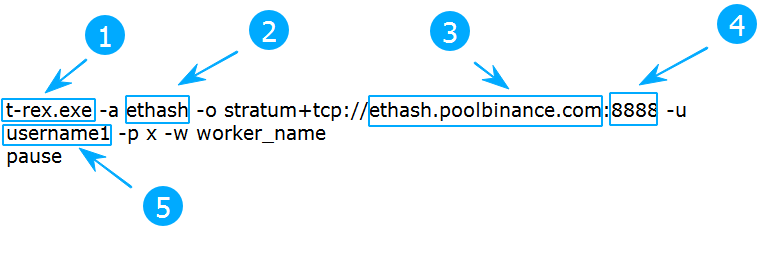TRex Miner 0.26.8: Download, Setting for ETH & Binance Pool
In this guide, you will learn how to set up and use the latest version (0.26.8) of T-Rex to mine cryptocurrencies.
Download for Windows / Linux
Download from the website Download releases from GitHub Download releases from BitcoinTalk
Review
T-Rex Miner - is a multi-algorithm mining software optimized for NVIDIA graphics cards. This mining software can mine cryptocurrencies like Ethereum Classic, Ravencoin and others.
Miner T Rex is a command line program. This means that you run it either from the Windows command line, or from the Linux console, or create shortcuts to predefined command lines using a Linux Bash script or a Windows batch file.
Fee
Developer fee for most coins is 1% (2% for Octopus, Autolykos2, and their dual mining modes).
The last time the miner was updated was after ETH merge. T-Rex has been “dead” for over 1 year now.
It’s sad to see such reliable miners and developers leave the community without any announcement. Of course it’s their right, but they also made a lot of money with the mining community.
Alternatives
CPU mining:
Flash bios program:
How to Install T-Rex Miner
Step 1 - Download the miner
First, you need to download the software from this link. Make sure you select the correct file for your OS. If you are on Windows, download the .zip file. If on Linux, select the .tar.gz file. From the names of the files, you can see that these are versions of the program for different versions of the CUDA driver for your video card. 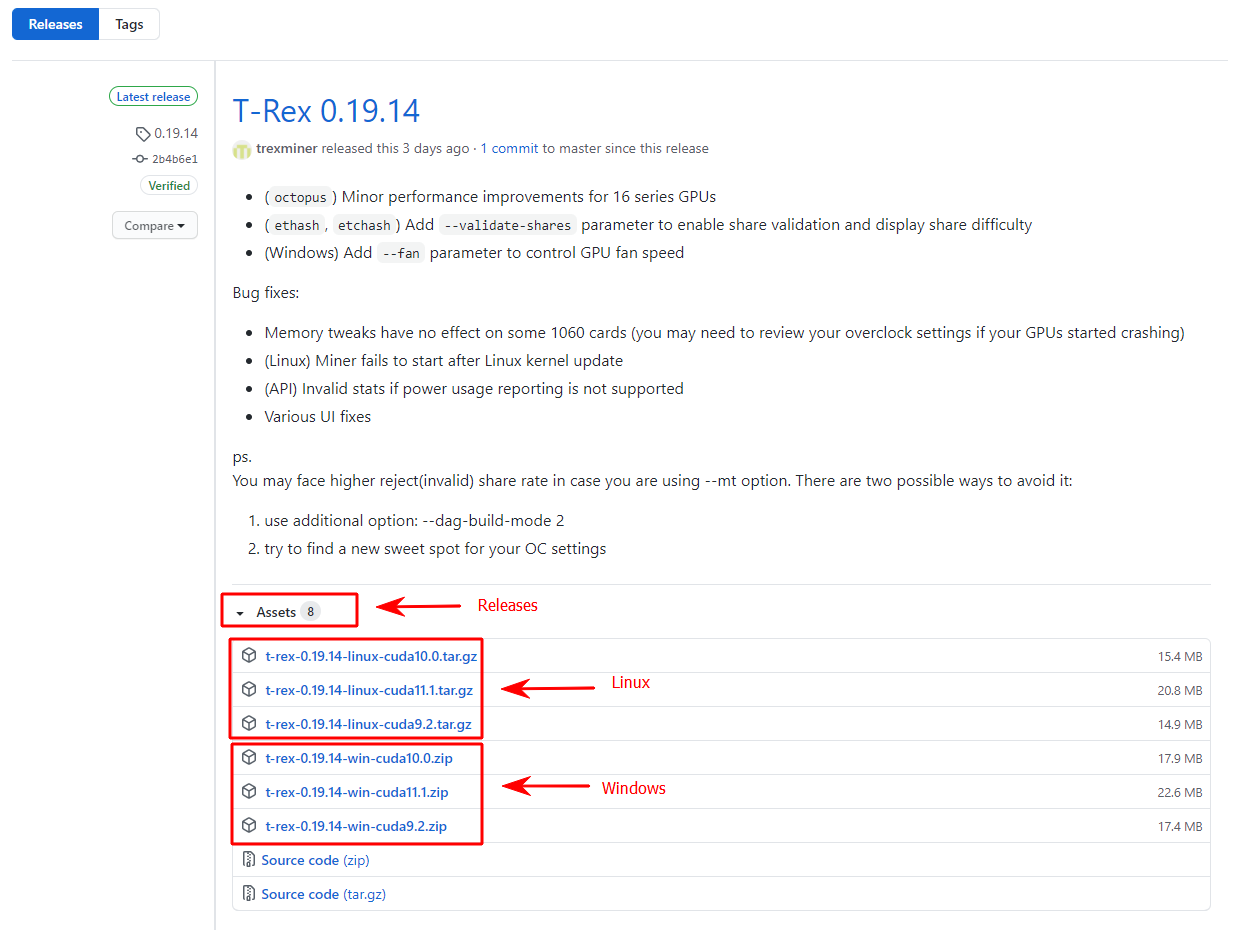 If in doubt, download everything.
If in doubt, download everything.
Step 2 - Configure a batch file for Ethereum
Once you download the program, you need to select the correct script file depending on the algorithm you want to use to mine cryptocurrency. Then edit the mining bat file and fill it with the wallet address, worker (farm) name and mining pool URL. Then save it as a .bat file if you are on Windows or bash - .sh if you are on Linux.
Here is an example T Rex Miner .bat file for the Binance Pool:
t-rex -a ethash -o stratum+tcp://ethash.poolbinance.com:8888 -u username1 -p x -w worker_name
pause
Step 3 - Run T-Rex Miner
Double click on the saved or finished start.bat file to start the miner.
Video Guide
Example T-Rex Miner for Binance Pool
| STRATUM: | ethproxy+tcp://ethash.poolbinance.com |
| PORT: | 8888 |
| Username: | username1 |
| Password: | x |
This is how the ready-made T-Rex Miner bat file for ETH on the Binance Pool will look like
Just replace username1 with the name of your Binace pool account.
Example:
t-rex -a ethash -o stratum+tcp://ethash.poolbinance.com:8888 -u username1 -p x -w worker_name pause
If you want to understand how to set up everything from scratch, then you need to enter 5 commands one by one:
-
t-rex- the name of the program we run -
ethash- algorithm for mining -
ethash.poolbinance.com- pool address -
8888- pool port -
username1- username from the mining account on the exchange.
To set up a batch file for another coin - Firo (MTP), we need to enter other commands:
@echo off
:start
t-rex -a mtp -o stratum+ssl://zcoin.mintpond.com:3005 -u aMLjCeLBmBGEJP6dYtWEMdZZuPH4w6uFsK.rig0 -p x
goto start
pause
Here we added @echo off - it is used so that the extra text of the command itself is not displayed on the screen.
Next comes the cycle
:start the command itself goto start
This construct organizes the looping of the command execution. But in this case the load on the processor increases slightly.
Setup for NiceHash
Here is a batch file for NiceHesh:
@echo off
:start
t-rex -a kawpow -o stratum+tcp://kawpow.eu.nicehash.com:3385 -u 3HHG3zpxP4AmbKDR9iRy1c2bqAb4WKhNwm.rig -p x -i 8 --cpu-priority 1 --coin RVN --temperature-limit 78 --temperature-start 65
goto start
pause
Video: Absolute Core Clock in T-Rex Miner is LEGIT (How to lock core clock and lower wattage)
In this video I go over this amazing new feature in T-Rex miner that lets you lock the core clock of your GPUs to a specific frequency. This leads to much lower power consumption, in my case almost a 20% reduction in wattage without reducing hashrate. Using absolute core clock in a crypto mining software like Trex miner is a new and better way of overclocking your graphics cards that leads to much lower electricity being used which means cheaper power bills!
T-rex Miner LHR Unlock in HiveOS - Nvidia LHR GPU Partially Unlock Settings in HiveOS
To enable LHR mode, you need to explicitly tell the miner which GPUs are LHR and which are not. This is done by specifying --lhr-tune parameter which takes values from 0 to 8:
- 0 - disabled (use for non-LHR cards)
- 1 - lowest hashrate, low chance of LHR lock
- 4 - recommended starting value for most LHR cards
- 8 - highest hashrate, high chance of LHR lock
Hive OS parameter ex : "lhr-tune": "4,0,4,8"
Phoenix Miner VS T Rex - Which ETHEREUM miner gives the best stats?
Is T-Rex Miner better than Phoenix miner for gtx 1660 super mining ethereum? 31.8mh/s vs 31.7mh/s
Algorithms
autolykos2
blake3
etchash
ethash
firopow
kawpow
mtp
mtp-tcr
multi
octopus
progpow
progpow-veil
progpow-veriblock
progpowz
tensority
Commands
--algo or a short synonym for this command -a - Selects the mining algorithm.
Important! Use either a long synonym --algo or a short one -a. You do not need to use this and that together.
Further commands will be separated by commas. First a short synonym, and then long. Remember to use only one variation.
-h, --help - display help information and exit
-v, --version - Display version and exit
-c, --config \<config file path> - Use config in JSON format instead of batch file (CMD file).
To launch T-Rex from the config.txt configuration file, enter in the console: t-rex -c config.txt
Use the file config_example as a starting point to create your own configuration.
Log File
To start saving logs for T-Rex, add the parameter --log-path trex.txt to your mining configuration.
-l, --log-path - Full path of the log file.
--log-path c:\trex.log or wherever you want it really depend where you want it to be save you can create a folder then type in the full location.
Intensity (–mt)
Memory tweak mode. Range from 0 to 6. General recommendation is to start with 1, and then increase only if the GPU is stable.
Ddefault value: 0 - disabled.
The effect is similar to that of ETHlargementPill. Supported on Pascal GPUs with GDDR5 or GDDR5X memory only. Requires running the miner with administrative privileges. Can be set to a comma separated list to apply different values to different cards.
Example:
--mt 4 (applies tweak mode #4 to all cards that support this functionality) .
--mt 3,3,3,0 (applies tweak mode #3 to all cards except the last one).
How to set up LHR unlock
The software supports LHR unlocking. Follow these steps to enable LHR unlock:
- Open bat file (or command line in HiveOs).
- Select the device to which you want to apply LHR unlock.
- Enter
--lhr-tune 68or any other supported value in the text box. - Save your changes.
- Close the settings window.
- Repeat the process for other devices.
Available commands to unlock LHR:
--lhr-algo - Specify the second algorithm to use in LHR unlock dual mining mode.
--lhr-coin - Set coin name for --lhr-algo.
--lhr-tune [Ethash, Autolykos2] LHR tuning value that indicates the percentage of the full speed the miner tries to achieve for LHR cards
(default: -1). Range from 10 to 95.
Available values:
-1 - auto-mode (LHR tune is set to 74 (or 68 in low power mode) for LHR cards and 0 for non-LHR)
0 - disabled (use for non-LHR cards)
30 - recommended starting value for most LHR cards in LHR unlock dual mining mode (see --lhr-algo)
68 - recommended starting value for most LHR cards in low power mode (see --lhr-low-power)
74 - recommended starting value for most LHR cards
Can be set for each GPU separately, e.g.
"lhr-tune": "0,0,74.5,0" - this will set LHR tuning value to 74.5 for the third GPU.
--lhr-autotune-mode [Ethash, Autolykos2] LHR auto-tune mode (default: full). Valid values:
off - auto-tune is disabled. LHR tune value is fixed during mining, and will not change
no matter how often LHR lock is detected
down - LHR tune value will decrease if the miner detects LHR lock
full - same as "down" but additionally miner will be trying to increase LHR tune
value if its stable on the current LHR tune level
--lhr-autotune-step-size LHR auto-tune step size (default: 0.5).
Indicates by how much LHR tune value is changed by the LHR auto-tuner.
--lhr-autotune-interval LHR auto-tune time interval in minutes (default: 20).
Amount of time the GPU must be mining without hitting LHR locks before the miner increases LHR tune value.
Also, if the GPU has triggered an LHR lock, LHR tune value will not decrease if the previous LHR lock was detected more than --lhr-autotune-interval minutes ago.
--lhr-low-power - [Ethash, Autolykos2] Reduces power consumption in LHR mode at a cost of a slightly lower hashrate.
Troubleshooting
GPU idle
Setting Windows virtual memory to 21000 MB should resolve this “GPU idle” error. It can also be a problem of overclocking the video card.
API read only mode
To solve this error, you have to use the command line:
t-rex.exe --api-generate-key <<chooseapassword>>
That will generate a Key, that you can pasted into your --api-key config file entry.
Then you enter <<chooseapassword>> when you are prompted on the web interface.
Releases and updates
- (LHR) Extend the new LHR unlock functionality to ETH+ALPH dual mining, and ERGO single mode. LHR tune values aren’t accurate, but once you’ve found a value that’s stable for your GPU, you can set it manually with
--lhr-tuneand get consistent results across miner restarts. - (LHR) Allow setting “up” and “down” auto-tune intervals separately, e.g.
--lhr-autotune-interval 5:120, meaning that in--lhr-autotune-mode fullmode the miner will be increasing LHR tune value every 5 minutes, and decreasing it as soon as it starts tripping LHR more frequently than once every two hours. - (LHR) Change
--lhr-autotune-step-sizedefault value to 0.1 (previously 0.5) - (LHR) Low power mode can now be set for GPUs individually, e.g.
--lhr-low-power 0,1,1,0- the second and third GPUs will be working in low power mode.If you previously had--lhr-low-powerin your config, the equivalent would be--lhr-low-power 1 - LHR unlocker is more stable compared to 0.25.12, infinite LHR lock loops should be solved now
- (ethash, blake3) Fixed “Duplicate share” issue
IMPORTANT: Required drivers are 510.xx .
- Slightly modified the way LHR unlocker works and hopefully made it more stable. If you experience regular LHR locks with T-Rex 0.25.12 from releases, please give this build a go. IMPORTANT: Required drivers are 510.xx . The unlocker will not work with older drivers. Also, DONT specify
--lhr-tuneor--lhr-autotune-mode, and let the miner pick the tuning values on its own.
- Improve ETH+ALPH dual mining performance for LHR cards (high power limit / core clock is important to get high ALPH hashrate).
- In order for the miner to re-tune your cards, remove LHR tune values from your config if you previously set them.
-
--lhr-algoparameter is deprecated and is now an alias for--dual-algo. - Miner uses incorrect worker name for the secondary algorithm if
--worker2is set.
- Add ETH+ALPH dual mining support for non-LHR cards.
- Add
blake3algorithm (Alephium coin). - Add
ETH+ALPHdual mining mode for LHR cards (ETH 68% / ALPH 32% by default).
NOTE: solo mining to Alephium nodes isn’t supported
- Add
DNS-over-HTTPSsupport when resolving mining pool domain names (see--dns-https-serverfor details); - Add an option not to set mining pool domain name in SNI header for SSL connections (see
--no-sni); - Resolve domain names through SOCKS5 proxy if
--proxyis set; - Display mining pool IP address in console;
- (WebUI) Make the monitoring page layout more compact on mobile phones.
Bug fixes:
- Miner is not creating a log file when
--log-pathis specified; - GPU does not get turned off when overheated while mining in dual mode;
- (WebUI) Charts are not scaled correctly when zooming in.
Bug fixes:
- Some command line arguments don’t take precedence over the values set in a config file (e.g.
--lhr-autotune-step-size). - (WebUI) Performance degradation introduced in 0.24.6.
- (WebUI) Monitoring page shows a blank page if you had 15M or 2H graph views selected while using an older version of T-Rex.
- (WebUI) Impossible to set LHR tune values with decimal point.
HiveOS users: many of you complained that your hashrate on LHR cards is fluctuating too much compared to the Windows version. The reason is HiveOS sets hashrate-avr: 30 for T-Rex causing it to report 30-seconds average hashrate as opposed to 1-minute average (default).
A temporary solution would be to edit your flight sheet and manually add hashrate-avr: 60 to the Extra config arguments field. Otherwise, we’ve been told there will be a HiveOS release that fixes it permanently.
- (ethash) Improved LHR unlocker, LHR tune value increased from 71 to 74 by default. The new LHR tune scale is somewhat different, so it’s recommended to let autotune find the optimal parameters (in other words, for the first run, remove
--lhr-autotune-modeand--lhr-tuneparameters from your bat file if they are set) - (ethash, autolykos2) New
--lhr-autotune-step-sizeand--lhr-autotune-intervalparameters for finer control of LHR unlock behaviour - (ethash, firopow) Added
ETH+FIROdual mining (use the same OC settings asETH+RVN) - (autolykos2) New
--dataset-modeparameter to enable/disable double buffer mode:- 1 - single buffer mode,
- 2 - double buffer mode (default)
- Added
SOCKS5proxy support (see--proxyparameter) - New
--temperature-color-memparameter to control memory temperature highlighting in console
Bug fixes:
- (ethash) RTX 3060 GA104 is not recognised as an LHR card
- Veriblock mining is broken since 0.24.2
- (Linux) Log file contains ANSI escape sequences
- (autolykos2) Enable LHR unlock functionality. See about LHR for more details
- (ethash, autolykos2) Add LHR unlock “auto-tune” functionality (it’s enabled by default, see –lhr-autotune-mode in readme
- Now the miner will try increasing
--lhr-tuneif it is stable at the current value, so you’ll find out what the maximum LHR tune your cards can sustain without trying a lot of values manually. If you want the miner to stay at the LHR tune value you set yourself no matter what, use--lhr-autotune-modeoff. - Add ETH+ZIL mining mode with an arbitrary ETH pool (not proxying through a ZIL pool) -New parameter
--no-new-block-infoto stop “new block” messages appearing in miner console
Bug fixes:
- (kawpow) Hashrate degradation in version 0.24.0 on some configurations
- LHR unlock dual mining mode: You can now mine ETH (~30% of full speed) and other coins (~70%) simultaneously with LHR cards using their full potential. Available combinations along with memory requirements: ETH+ERGO (8GB+) ETH+RVN (8GB+) ETH+CFX (10GB+)
- WebUI is not updated yet to reflect second algo stats in dual mode, but will be in future.
- (ethash) “standard” LHR unlock changes and improvements:
- automatically detect LHR cards even if
--lhr-tuneis not specified - new parameter
--lhr-low-powerreduces power consumption in LHR mode at a cost of a slightly lower hashrate (start from –lhr-tune 68) - change of
--lhr-tunescale compared to the version 0.23.2, now it indicates a percentage of the GPU’s full hashrate the miner tries to achieve. The old values in the [1-8] range are automatically mapped to the new scale, no configuration change required. - recommended starting LHR tune values: 71 in normal mode, 68 in low power consumption mode (this doesn’t apply to dual mode)
- Remove telnet API
Multiple bug fixes
- 0.21.6
- (API) Add timestamp of the last submitted share (
last_submit_ts)
- (API) Add timestamp of the last submitted share (
Bug fixes:
- (
autolykos2) Improve compatibility with mining pools - Command line parameter
--workerdoes not take precedence over the one specified in the config file -
--fork-atfunctionality is broken - Cosmetic UI fixes