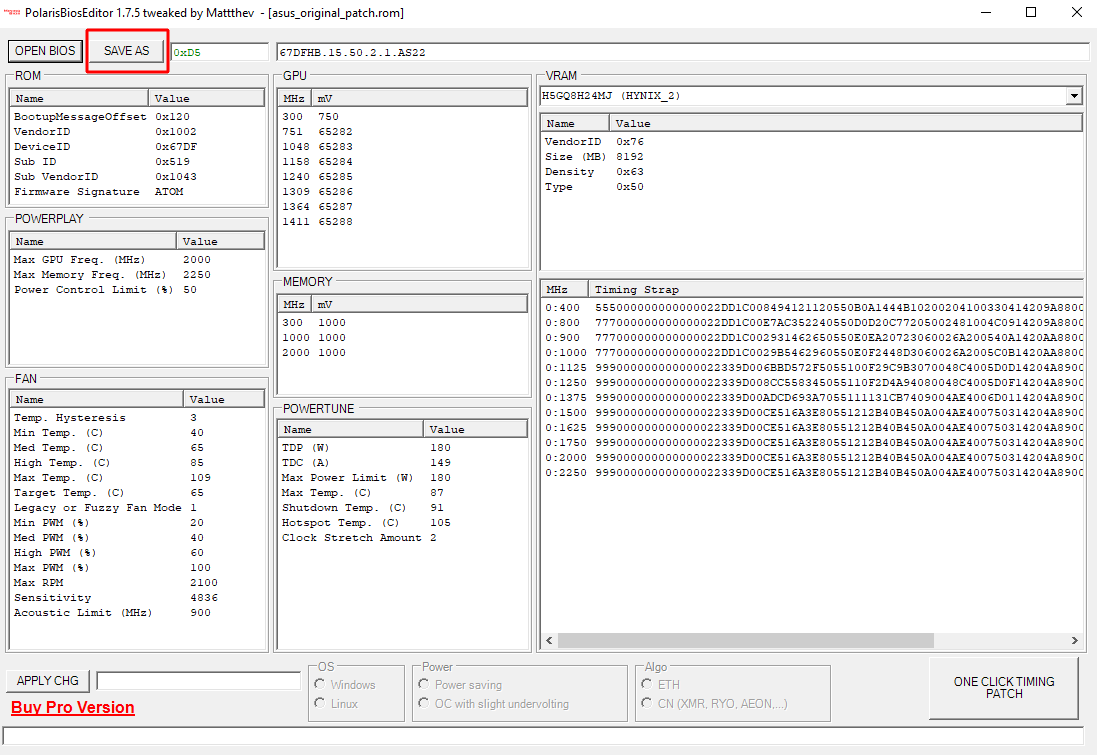Polaris Bios Editor 1.7.5 (PRO): Download, How To Use (Setting Up)
In this tutorial, you will learn how to set up and use the PolarisBiosEditor.
Download for Windows / Linux
What is PolarisBiosEditor
PolarisBiosEditor - is a software for modifying timings and other useful characteristics of video cards running on the Polaris architecture. PolarisBiosEditor Pro is compatible with almost 99% of video cards with this architecture. PBE is suitable for RX4x0 and RX5x0 video adapters. Works with video cards with 2-8 GB and 16 GB memory.
Polaris Bios Editor PRO 3 2020 - is a paid version of Polaris Bios Editor. This version gives the largest increase in hash rate compared to the standard one, however, for 100% performance, you still need to manually adjust the memory clock frequencies and core voltages, the editor cannot predict the quality of the video card, so it is impossible to automatically use the maximum values.
Works with video cards: AMD RX 460/470/480/550/560/570/580/590.
The application supports the following types of memory: Elpida, micron, samsung, hynix.
How to use PolarisBiosEditor
Step 1 - Download Software
First of all, go to the official website. Alternatively, download the archive from the official GitHub repository. Extract the archive to any convenient folder. 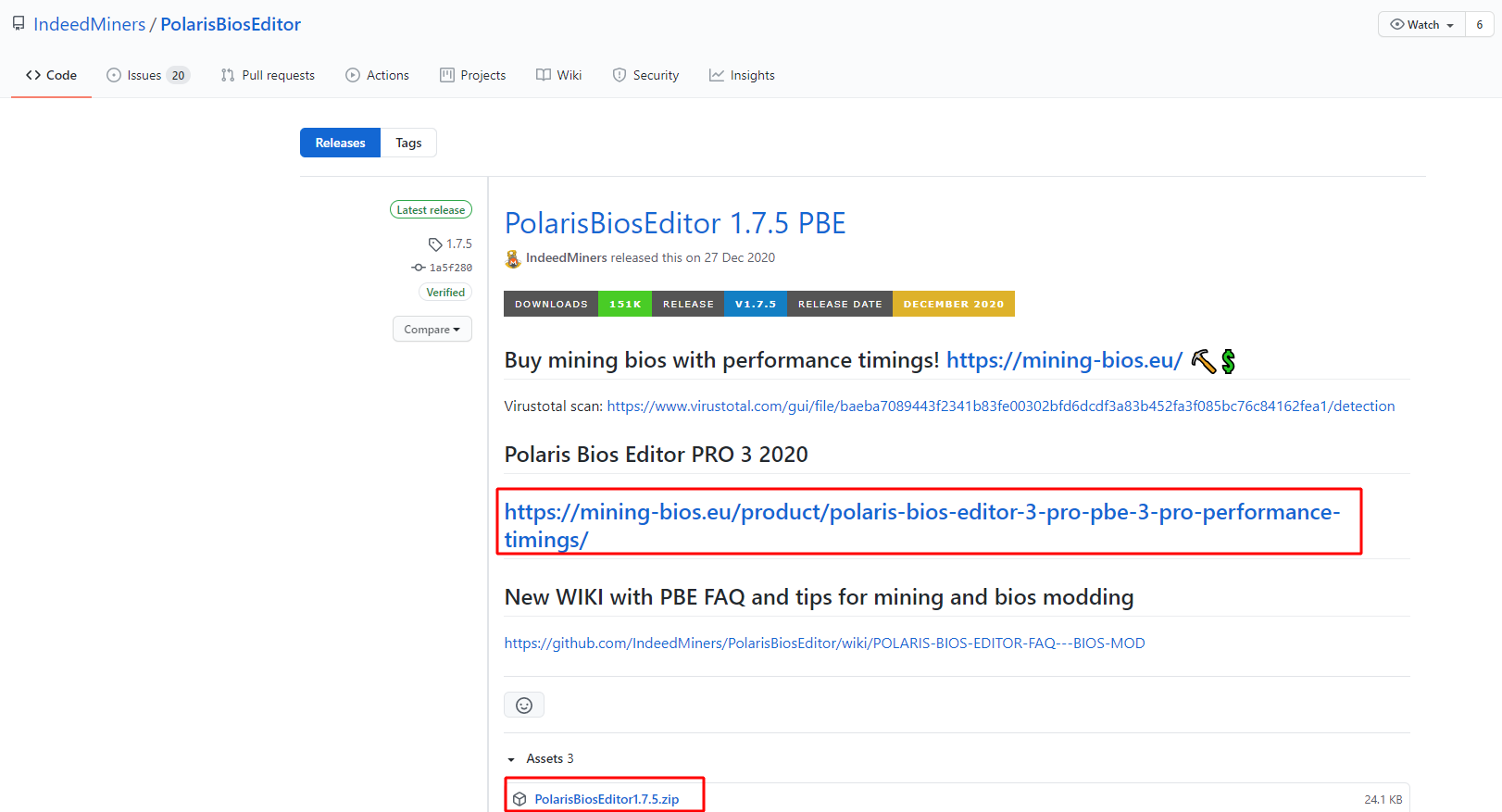
Step 2 - Install
We strongly recommend that you save the original BIOS in the GPU-Z program from the developers before you risk making changes. They can lead to unstable operation of the video card, and therefore it is vital to have the original configuration so that you can return everything to its original form.
- Open the installer file PolarisBioseditor.exe.
- Click "Open bios".
- Find the BIOS file from the list that you saved thanks to GPU-Z.
On startup, the program displays a message from the developer. Click "YES" to continue.
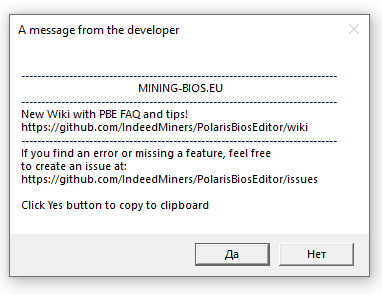
After loading the BIOS, click «One Click Timing Patch».
The program applies the necessary timings for your GPU. Next, she will ask if you need to use it. Click OK.
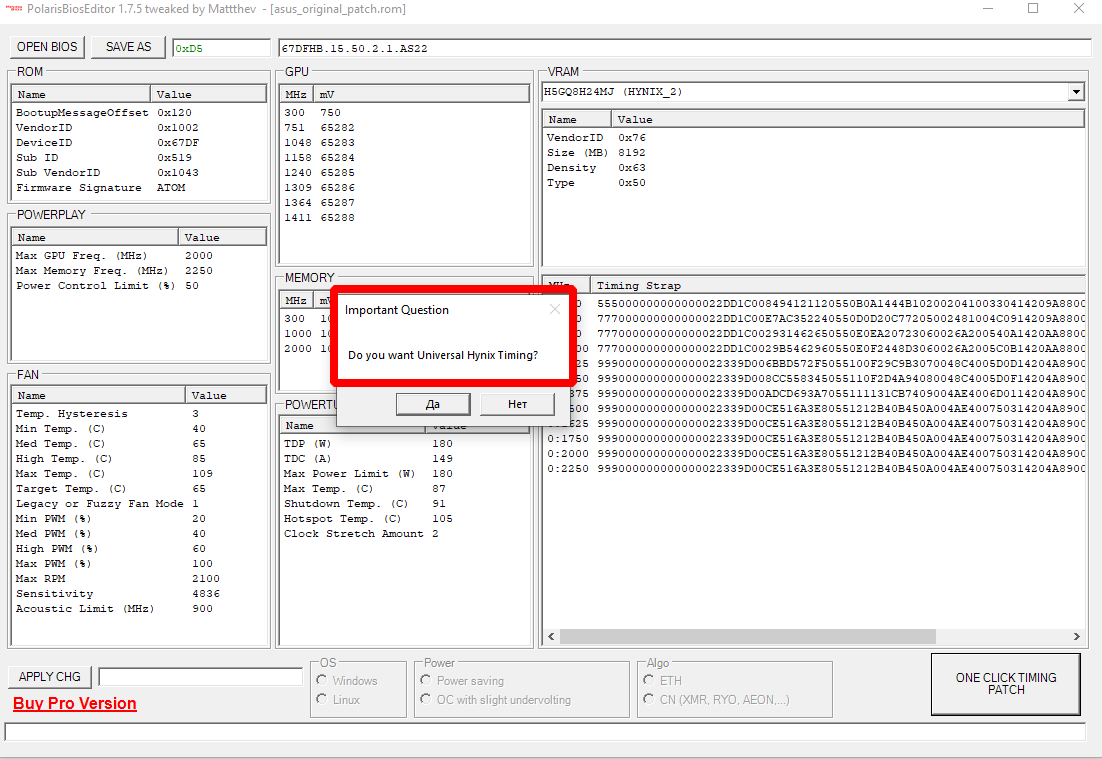
We recommend that you test the new timings first. Take some time and watch the performance. If it is lower than expected, then reboot the BIOS. However, if you are asked about the timing again, refuse by pressing the "NO" button. Then a different timing will be applied.
After successfully applying the timings, you will see the following window:
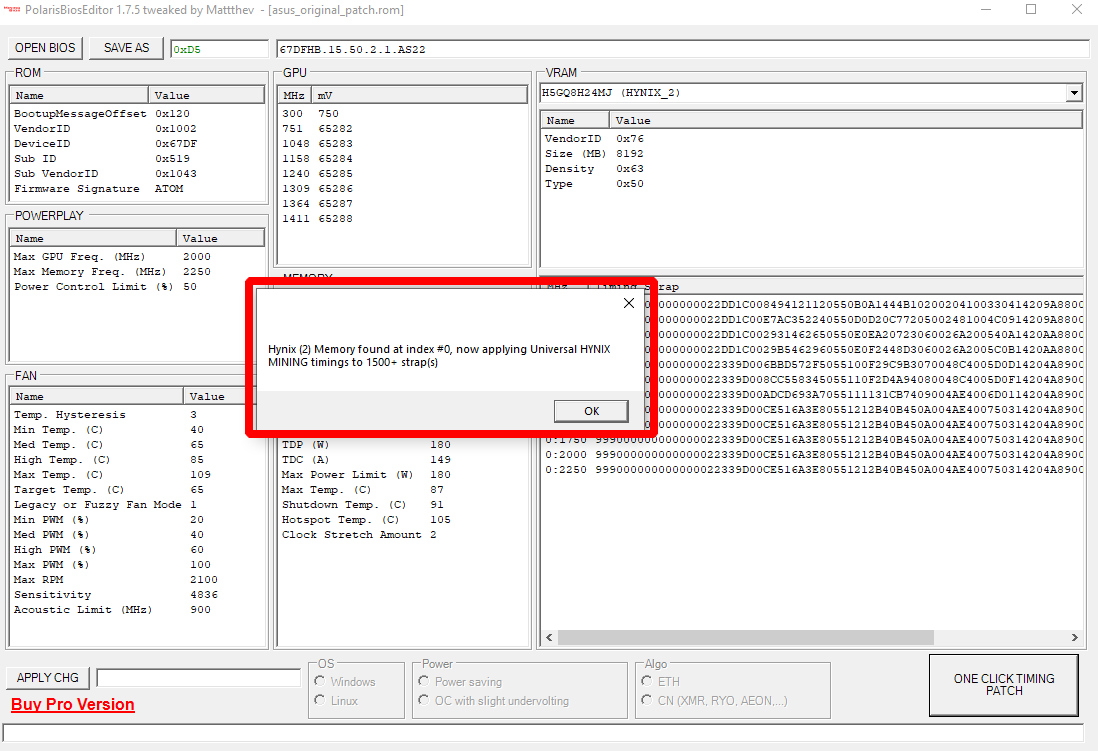
Step 3 - Save BIOS
Video Guide
Why can a video card be overclocked?
GPUs are always made with significant performance constraints. Developers of video cards in this way protect the entire batch from the occurrence of marriage. Thus, the factory sets the frequencies, as they say, “the average for the hospital.” However, in most cases, video cards are capable of operating at higher frequencies.
When it comes to mining or high-demand games, the question is what to use to make a GPU modification. There are also alternatives to the PolarisBiosEditor program. We will consider them in the following articles.