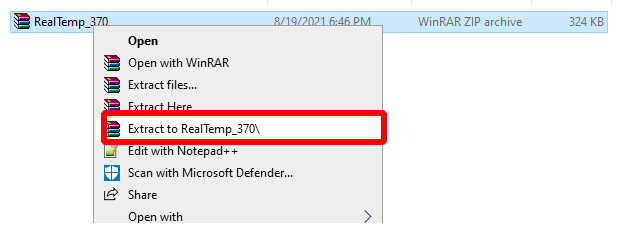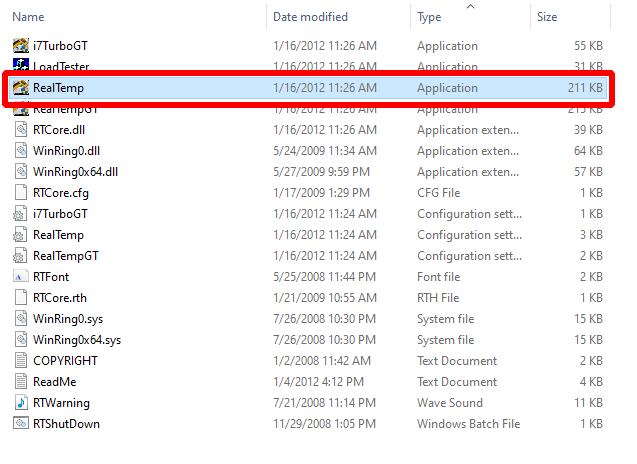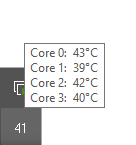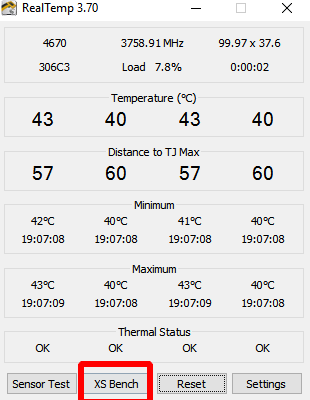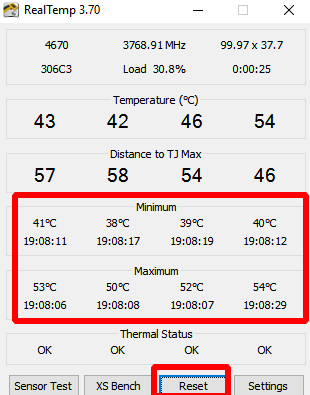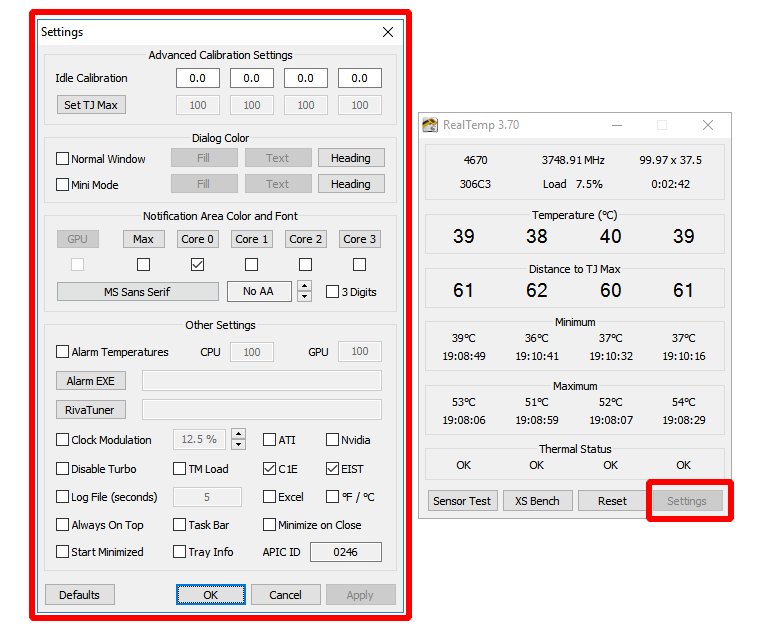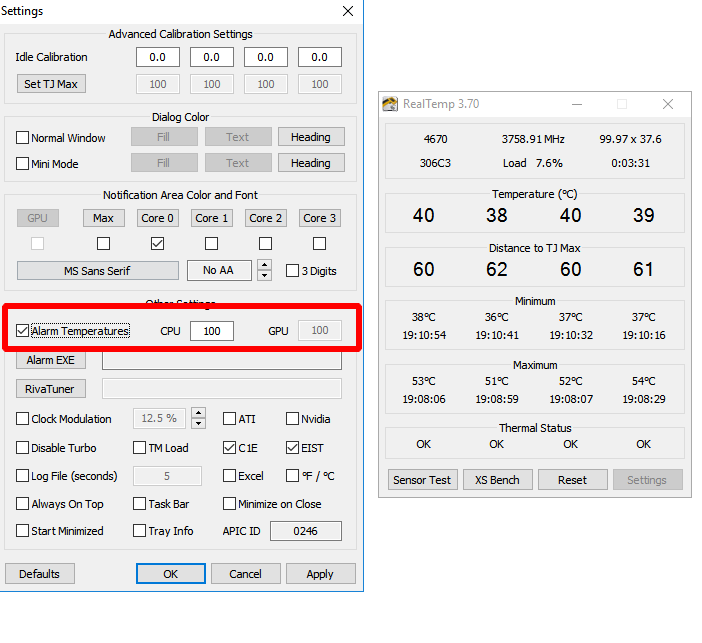RealTemp 3.70: Download and How to Use
In this tutorial, you will learn how to set up and use the latest Real Temp v3.70 and newer.
Download for Windows / Linux
Download from TechPowerUp Download from TechPowerUp (mirror)
What is Real Temp?
Real Temp - is a system monitoring application that monitors the temperature of your Intel processor. The utility shows the core temperature in the taskbar and has its own window with additional information. In it, you can determine if your PC processor is overheating.
System requirements
- OS: Windows 10 / Windows 8 / Windows 7 / Windows Vista / XP.
- Processor: Intel (single-core, dual-core, quad-core, and Core i7).
RealTemp analyzes all kinds of temperature-related factors so you can figure out what you can do to keep your fans running at optimum speed, no matter what activity or task is being performed.
Attention!
AMD architecture is not supported.
How to use Real Temp?
Step 1 - download the software
Download the program from the official website of the developer - TechPowerUp. 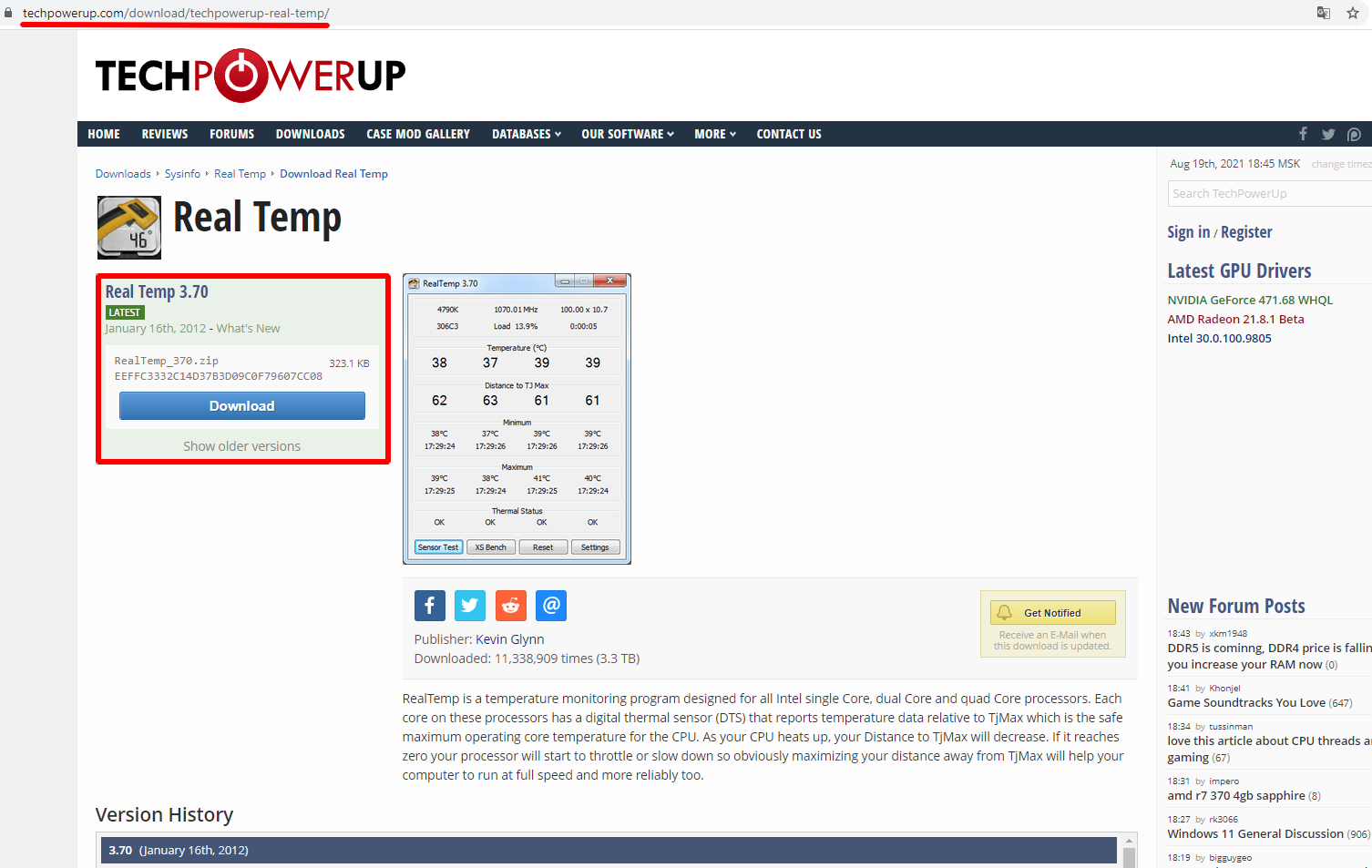
Extract the archive with the app to any folder. The program does not require installation (portable).
Step 3 - configure the utility
When launched, the utility will show you the most detailed information about the temperature. By default, the temperature is displayed in the leftmost icon on the Windows taskbar.
The main window of the program provides information such as: 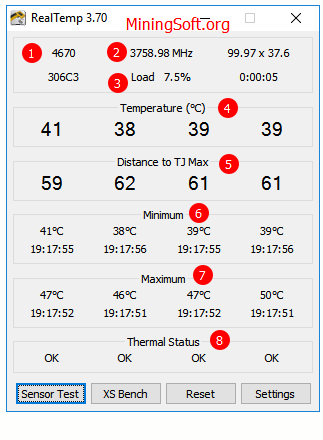
- Unique identifier for the processor.
- Speed in MHz.
- Load (percentage).
- Temperatures of all cores.
- Distance up to TJMax (maximum values).
- The lowest value ever.
- Maximum value ever.
- Thermal status of cores. It is written OK if everything is fine. State
LOGis very bad and indicates that your kernels have reached the temperature limit.
Do you want to conduct a benchmarking analysis? Use the XS Bench button. This is CPU load testing.
Use the Sensor Test button to quickly test the cores individually.
The Reset button can be used to reset the minimum and maximum values.
You can adjust various parameters using the "Settings" button.
You can even set an Alarm to ring when the temperature (CPU and GPU) reaches the level you set.
Video guide
Mine on a processor? Read the Xmrig miner setup and Cpuminer-Opt.
Frequently Asked Question
What is the Difference Between RealTemp.exe and RealTempGT.exe
RealTemp is designed for quad-core, dual-core and single processors. RealTempGT is designed for processors with 6 or more cores.
Where / how is RealTemp displayed during monitoring? SystTray or Desktop Mini Window?
If you minimize RealTemp at startup, it will be displayed in the taskbar.
Tech Tip: How to check your computer temperature. While there are several features to check your CPU temperature, this video will show you a couple of really easy-to-use programs to check your computer and other device's temperature and be able to monitor it for a variety of issues. If you have problems with your CPU overheating or are simply looking to monitor your CPU temp for Overclocking, these two programs can get the job done to help you keep a safe eye on your computer.
Command for PowerShell:
Get-WMIObject msacpi_thermalzonetemperature -namespace "root/wmi" | Select CurrentTemperature | ForEach-Object { ($_.CurrentTemperature/10)-273.15 }
Need a calculator? The Heat Index Calculator is located here.
Where can I see the logs?
It should be located in the RealTemp folder, RealTempLog.txt or RealTempLog.csv depending on the settings. For logging it is necessary to check the Log File checkbox.
I love system tray widgets and desktop gadgets. Core Temp lets you see your system specs and temperatures of your CPU. You can also place the CPU temperature readings in your system tray to see upon a quick glance. I use it on all of my machines
How to Show CPU and GPU Temperature on Taskbar? So you want to display and monitor CPU and GPU temps on the taskbar also known as system tray? I will show you how to set up hwinfo to monitor temps. hwInfo is Free System Information, Monitoring and Diagnostics software.
Alternatives
Does not work?
The utility will not work on systems with Intel Pentium 4 and AMD processors.
Conclusions
Modern processors come with a digital temperature sensor (DTS). These sensors provide temperature information regarding TJMax, the maximum safe processor temperature level. Using tools like Real Temp, you can easily monitor the temperature of your CPU cores.
If TJMax is available, we could calculate the internal temperature by subtracting TJmax from DTS (TJMax - DTS). To calculate temperatures close to real, Real Temp comes with options such as Sensor Test and XS Bench.
If you are mining on GPUs, then it is recommended to use PhoenixMiner