WhatsMiner Tools - Downloads App and Manuals [8.1.34]
Explore the many features of Whatsminer Tools 8.1.34 and learn how to use them for MicroBT Whatsminer!
Download for Windows / Linux
Download from the official site Download from support center
What is WhatsMiner tool (WMT)?
WhatsMiner tool is a useful free tool for setting up ASIC miners. The utility allows you to scan, monitor and manage ASIC WhatsMiner devices.
Whatsminertool is a utility similar to BTC Tools. Used to look up the IP address, change the configuration (including pools, network, ntp servers, etc.), update the firmware and determine the information/status of your ASIC miner. The software is developed by Shenzhen MicroBT Electronics.1.
Overview of features and options
List of remote control options: Mining Control: “Pause” or “Resume” miners.
Reboot: Reboots the selected devices.
Performance Mode: toggles the hashrate mode to “High”, “ Normal or Low.
Fastboot: speeds up ASIC startup.
Miner API Switch: Connect to API products like Foreman .
Restore DHCP: reverts miner to use DHCP (dynamic IP). It can automatically get an IP address.
Control LED Lights: turns the LED on or off to locate miner.
Protection Mode: enable/disable SSH.
Adjust Freq: adjusts the voltage and frequency of the miner (overclocking or underclocking).
Export Log: export power logs, miner logs, API logs , system logs and miner time.
Web pool switcher: Enables or disables the ability to configure pools via the web miner page.
To use the utility, you first need to prepare the ASIC Miner itself and plug it into the network.
ASIC setup
The machine is supplied with American and Chinese standard power cords. Connect your device to the network.

System requirements:
- WhatsMinerTool can be run in 64-bit system on Windows 7-8-10-11 PC.
- Suitable for WhatsMiner M3, M1, M10 and D1 series, M20, M21, M30, D1, M50 series.
Before setting up, make sure you have prepared everything you need:
- WhatsMiner is the device itself.
- Power supply (socket): 220-240 V.
- Adapted plug and power supply cable (16A, 250V).
- Network cables (Ethernet) and Internet speed > 10 Kbps.
- Computer with WhatsMiner Tool software.
- Mining pool accounts.
Connect the network cable and turn on the power. You will hear a very loud sound for the first few seconds. The fans will start the test by running at maximum speed.

Let’s move on to setting up WhatsMiner Tool.
How to use Whats Miner Tool?
Step 1 - download
Download the program from whatsminer official website. Or from the site Support center - WhatsMiner tools and firmware. 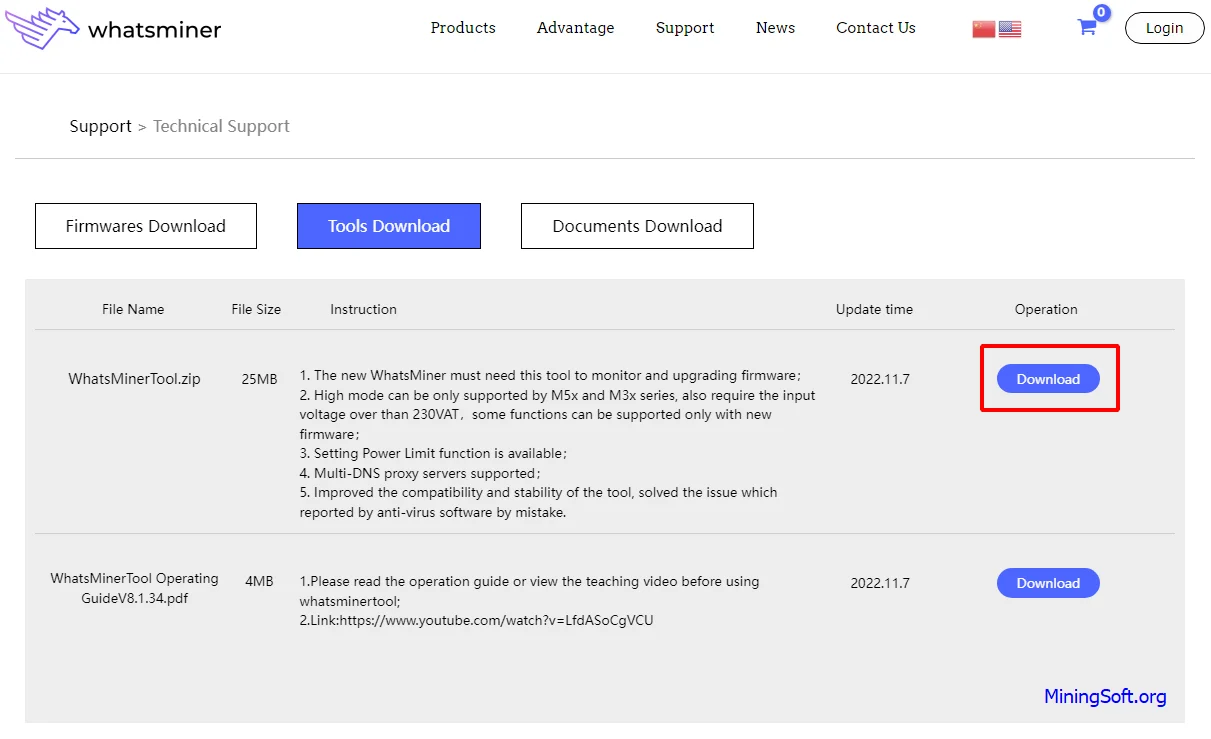
Extract the WhatsMinerTool.zip archive and run the Windows executable. It's called WhatsMinerTool.exe.
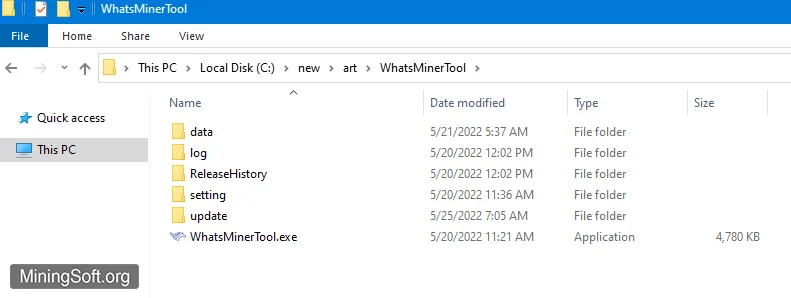
Step 2 - Start an ASIC IP search
Open WhatsMiner Tool, click IP Monitor, click Start.
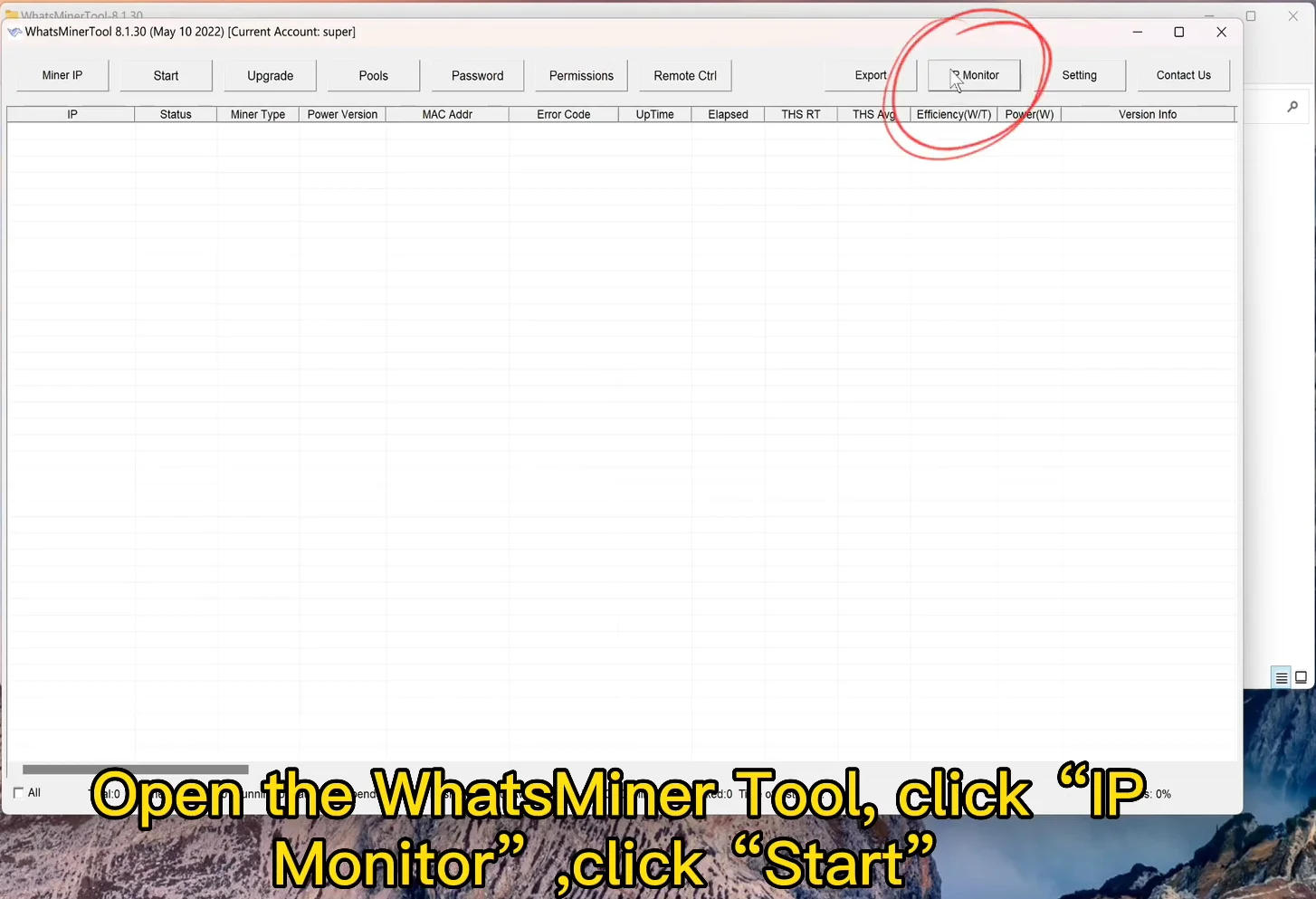
Press the button IP-found on the ASIC and hold it for two to three seconds. You will see the device IP in the program window.

In the window Detect and Bind IP you will see the found IP address:
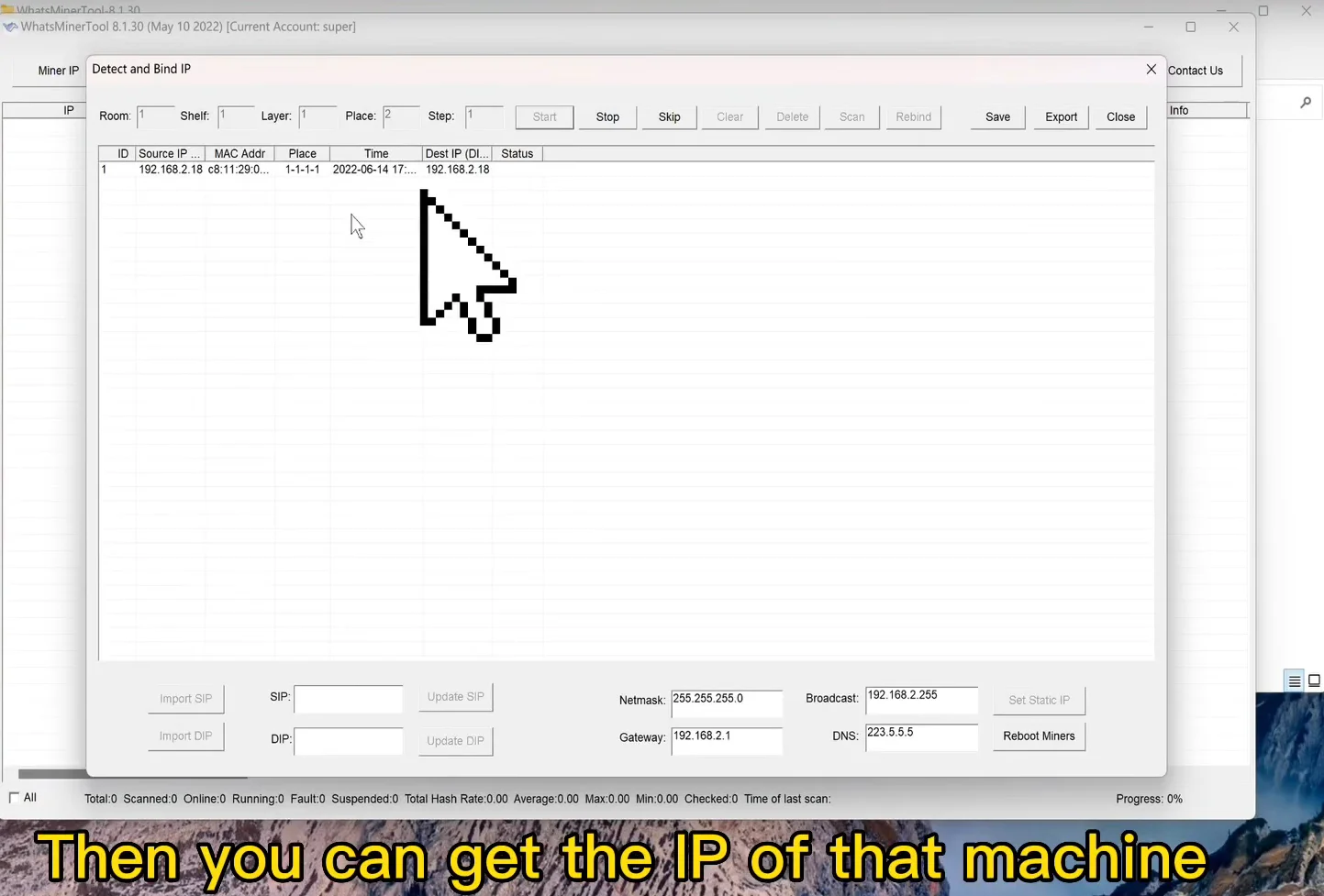
Pay attention to the Source IP column (for example, 192.168.88.96) - this address must be copied.
By default, the software is in the IP address range from 192.168.2.1 to 255.
Then click Miner IP. You can add a specific address to monitor this machine, or a range of ip addresses to monitor a group of machines.
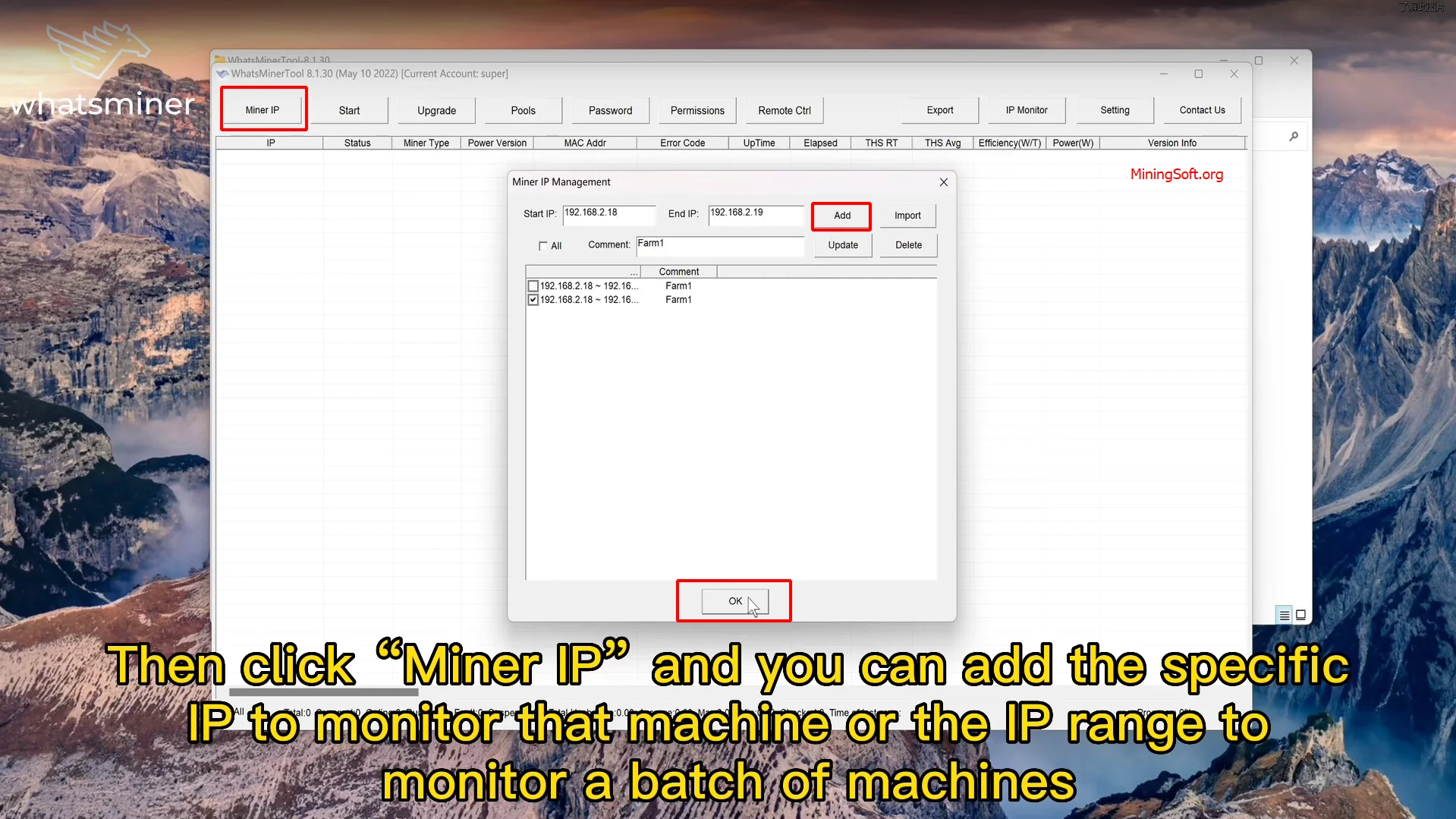
In the Miner IP Management tab, you can add an IP range, import addresses, specify a comment, and tick the desired addresses.
Step 3 - Add Pools
Click the Pools button to add mining pools. Here worker means your pool account. It's better to add at least two pools:
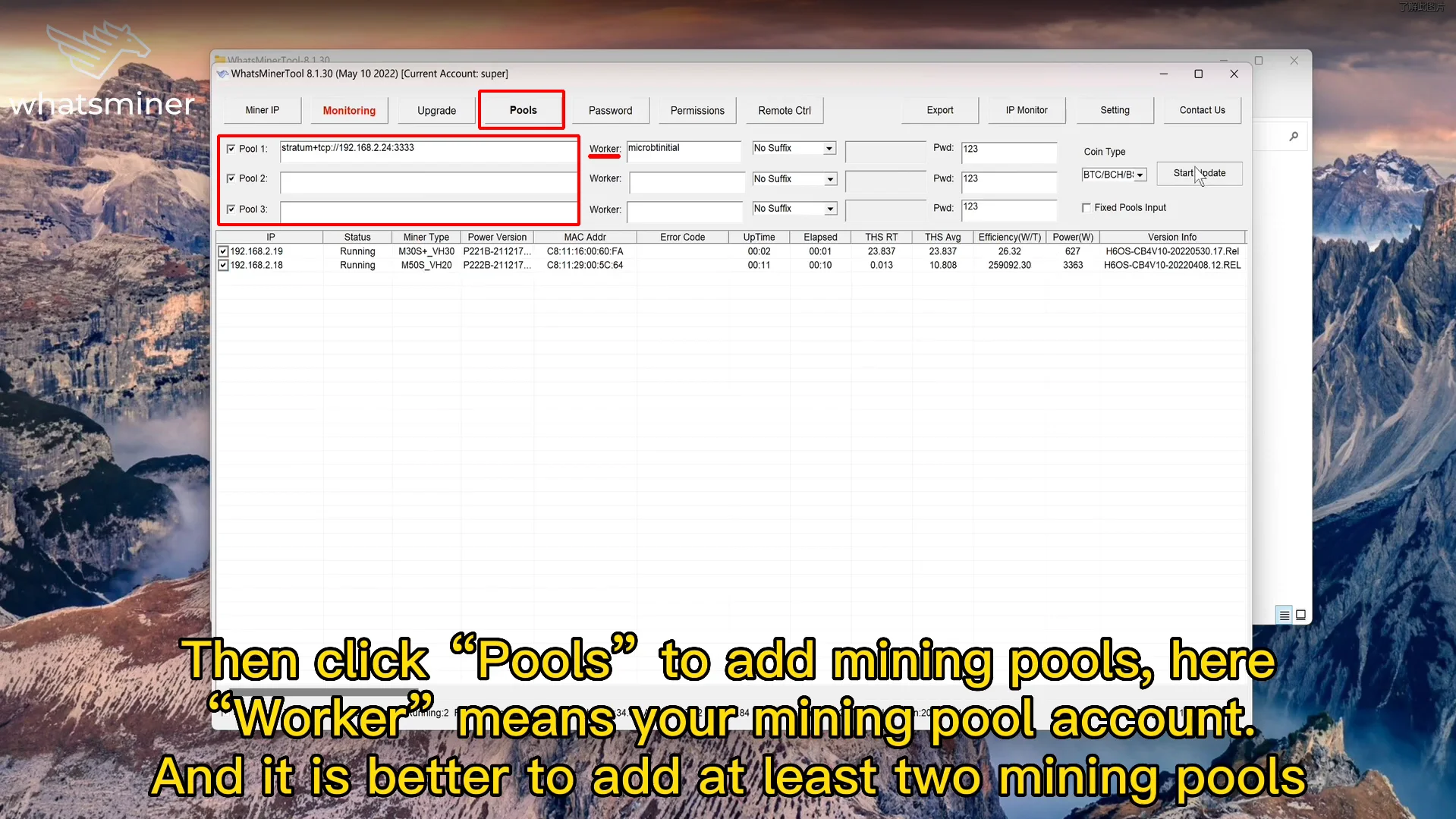
Press the "Start" button. The Monitoring tab appears. The hashrate of all found devices is displayed here:
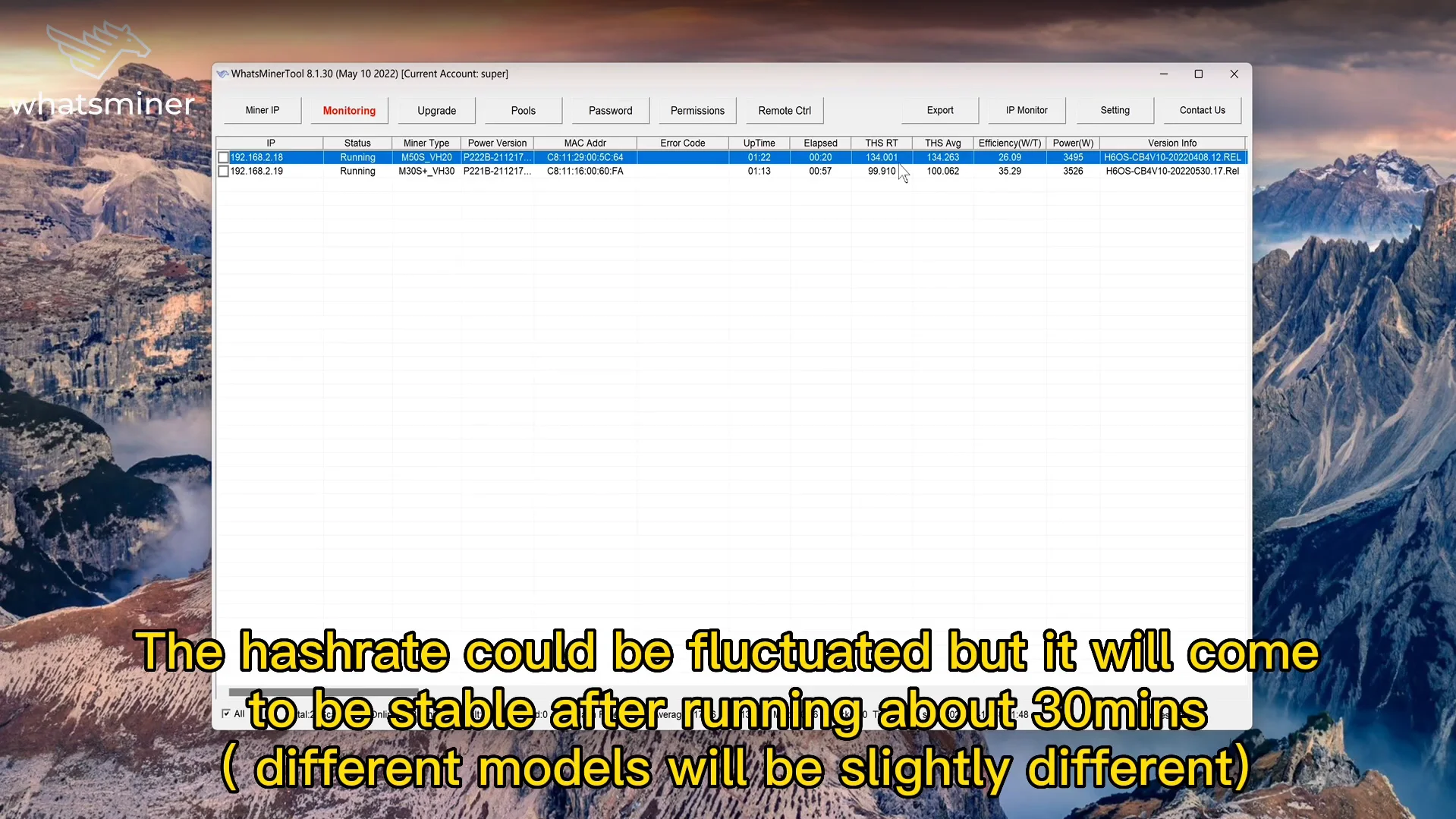
The hash rate may fluctuate, but it will become stable after working for about 30 minutes.
Watch the video guide:
Bookmark MiningSoft.org for up-to-date information!
After you find the IP address of the miner, you can start the device setup phase.
Firmware
WhatsMiner firmware can be updated with both WhatsMiner Tool (WMT) and SD card.
Before downloading and updating device software, be sure to check the type of control board (main board) of your device.
Warning! If there is a bug in the firmware, the update may fail or your control board may have problems that are extremely difficult to fix in some cases.
How to determine the type of miner control board:
To find out the type of board management through the WMT software or the miner device panel - enter the IP of the device in the browser. From the “Status” drop-down menu, enter the “OverView” section. This will display complete information about your device.
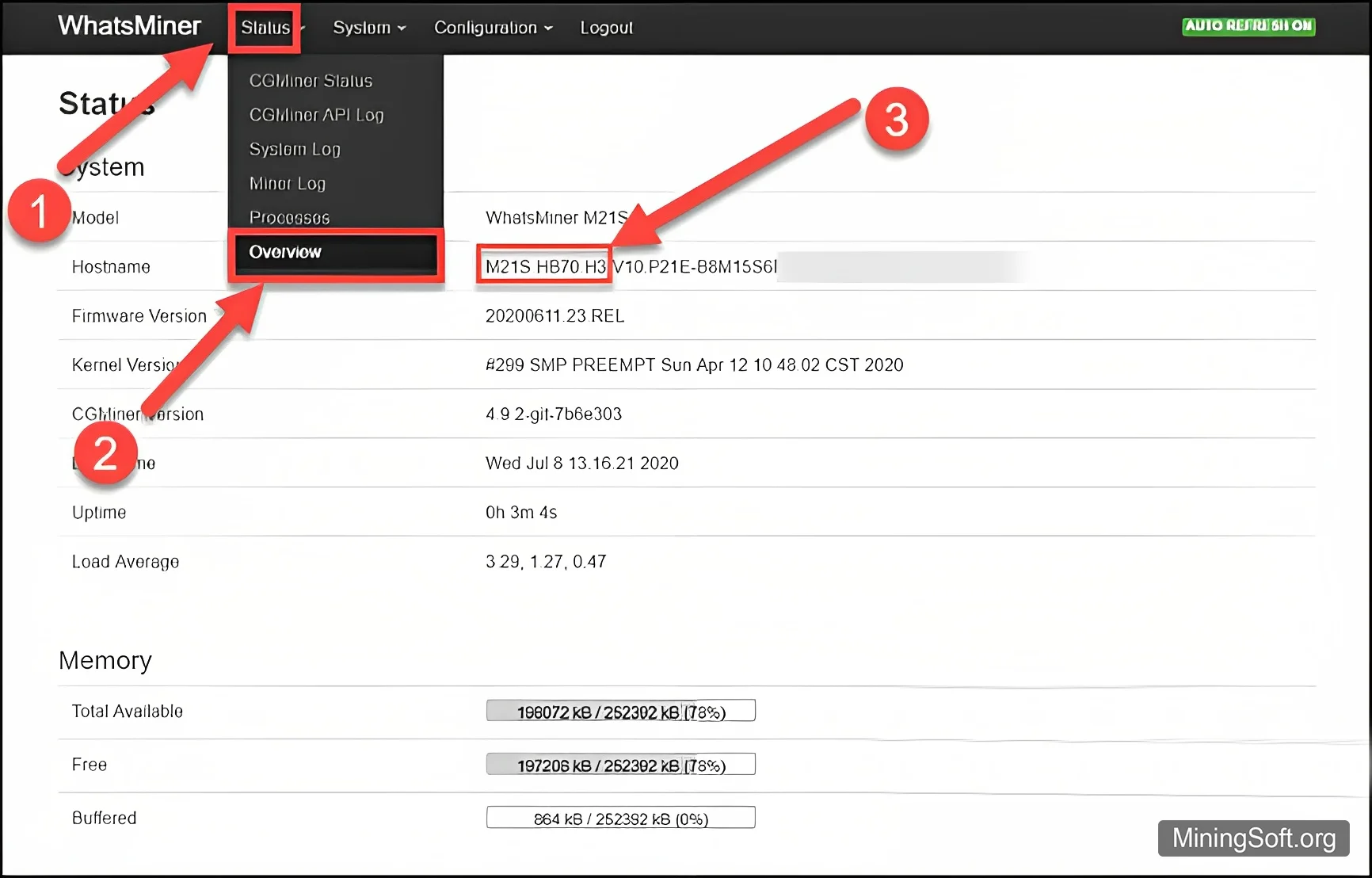
As you can see in the screenshot, the miner panel displays the phrase M21S.HB70.H3. Here is what this phrase means:
Asic M21s version 7.0 with H3 control board
If this phrase for your miner would look like this, M21S.HB220.H6 then it would mean that:
Asic M21s version 2.2 with H6 control board
Also, the version of the board is indicated in the WhatsMinerTool utility, in the Version Info column.
If you want to update your miner, you must first download miner firmware update file from WhatsMiner website and then refer to “WhatsMiner Tools” software. The firmware file has the extension .bin.
To update the firmware, first click the “Upgrade” button.
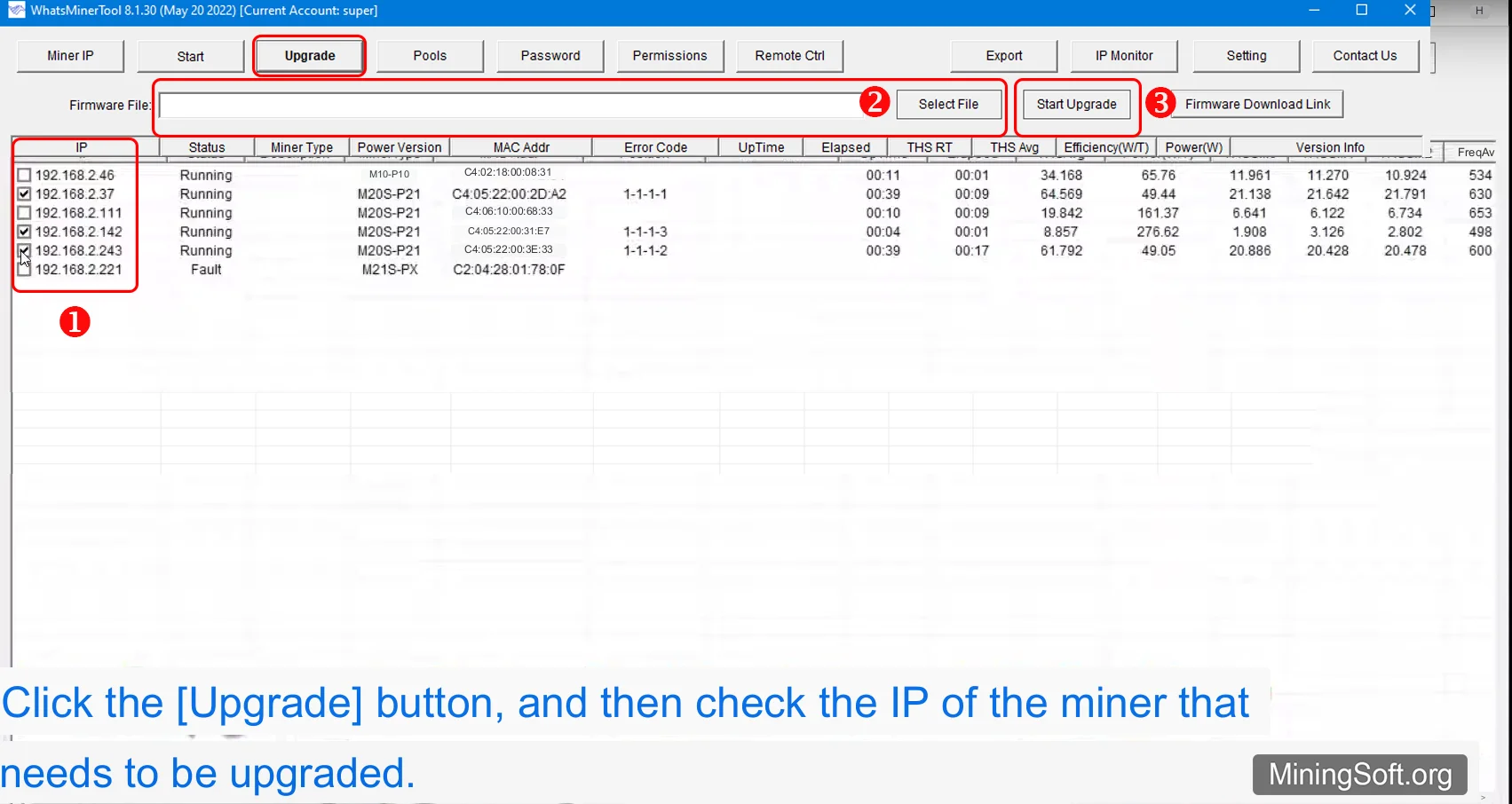
- At this stage, you must select the ip of the devices you want to update.
- Select the update file by pressing the
Select Filebutton. - Press the
Start Upgradebutton.
You can also click on the “Firmware Download Link” button in the utility to go to the official website for downloading firmware versions.
After selecting the update file, you do not need to do anything. You need to wait for the miner update process to complete. These steps take several minutes.
Do not turn off the device during the firmware process, otherwise the miner may fail! During the update, the device may reboot!
Once the upgrade process is complete, you can start mining of your desired digital currency again.
In the line with the selected miner in the “Status” column, the progress of the operation will be displayed:
- Transferring,
- Upgrading
- Success
After a while, the status will change to Running (normal operation).
Here you will find the manual WhatsMinerTool OperationGuide
Settings
IP import
You can also import an IP address from a text file by clicking the “IP Import” button. The format of the .txt file is such that one IP address is placed on each line.
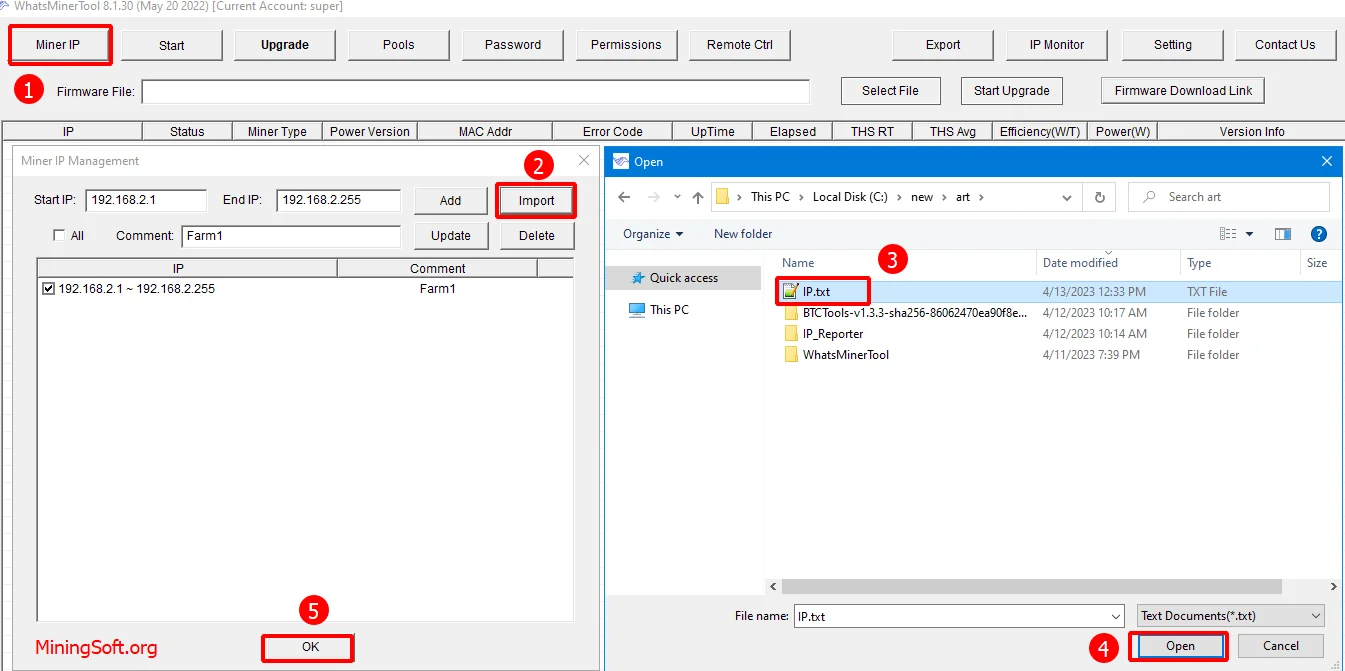
Example IP.txt file:
192.168.1.1
192.168.1.2
192.168.1.3
Export
It is possible to save the data of the current page as a .csv file, where each column is separated by a character (‘;’). You can transfer data to Excel and edit it.
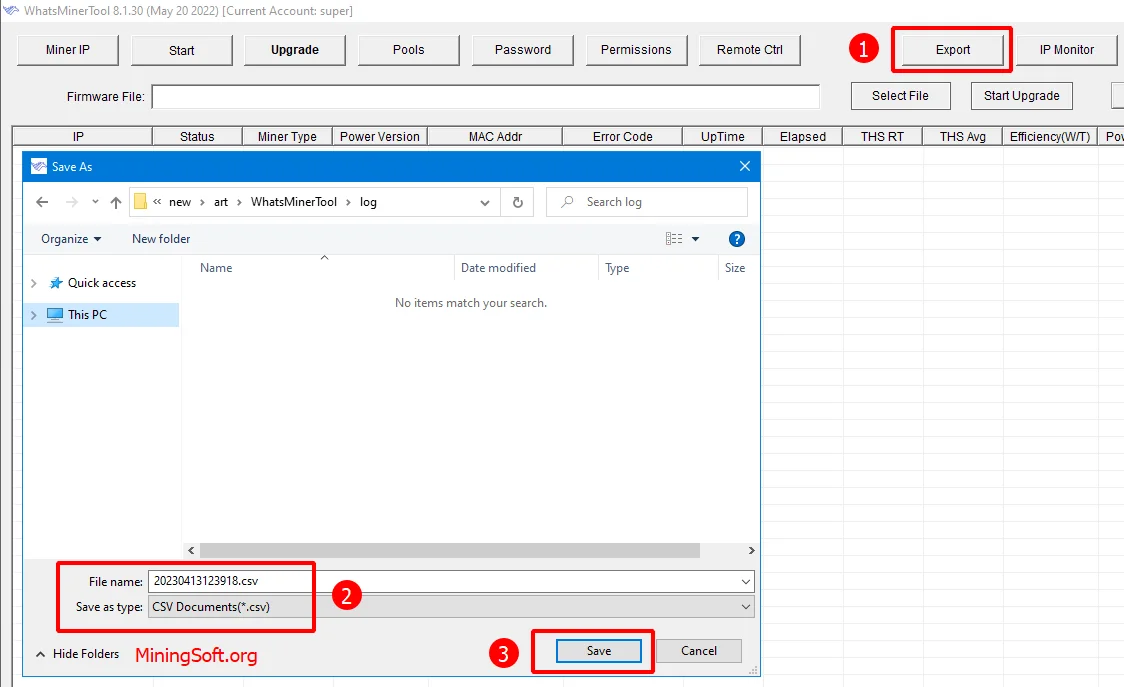
Remote control
Enabling “Remote Control” allows you to fully control the miners remotely. To do this, select your miner in the list, press the “Remote Ctrl” button and enable the API. You will also need to enable “Power Fast Boot” in order for the miner to start up quickly (important if you are into mining).
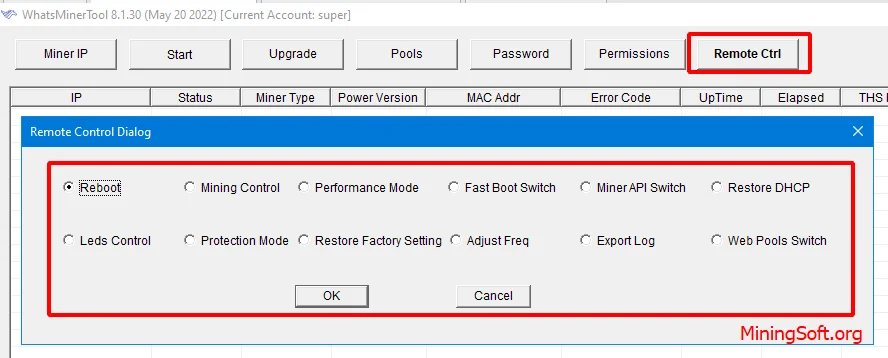
The following options are available here:
-
Reboot- reboot the device. -
Mining Control- start/stop mining. -
Performance Mode- select hashrate mode: -
HighNormalandLow. -
Fast Boot Switch- speed up startup. -
Miner API Switch- use the API interface to get different states of the miner and change parameters. -
Restore DHCP- restore dynamic IP (DHCP) settings. -
Leds Control- determine the location of the miner by giving a light signal. -
Protection Mode- SSH mode. -
Restore Factory Setting- restore factory settings. -
Adjust Freq- miner overclocking control. -
Export Log- export the device operation log. The log includes files:upfreq_test.log,power.log,Miner.log,system.logandapi.log. -
Web Pools Switch- configure pools through a web interface.
Troubleshooting
Can’t see ASIC
Try the following steps:
- Switch the Internet port on which the asic is from 100 megabits to 10.
- Try a different version of the app.
- Change your router.
- If you connect the device directly to a computer, the Internet Sharing service must be enabled. Then the ASIC will receive an IP address from the computer via DHCP.
Also do the following steps:
- Check if the running computer is on the same network as the miners.
- Check the status with the alarm LED.
- Network port signal: yellow always on, green flashing.
- Restart the miner and find the IP address again.
- Reset the miner (press the “RESET” button for 3 seconds until the red-green light flashes). Then find the IP address again.
- Replace the miner control board to determine if another control board is working.
- Check if the router’s DHCP function is enabled.
- Allow the device to automatically obtain an IP.
If all else fails, use an alternativeactive programs.
Alternatives
For MAC devices, use the ASIC Hub.
Foreman has all the features of WhatsminerTool and also allows you to manage each miner.
Fing is a powerful network scanner with good functionality.
Web version in browser
You can make settings in the web version directly in the browser.
For the initial setup, simply launch an Internet browser (for example, Chrome) and enter the IP address of the miner.
If you enter the address correctly, you will be shown a page similar to the one below and you will be prompted for a username and password. The username and password on Whatsminer devices is “root” by default.
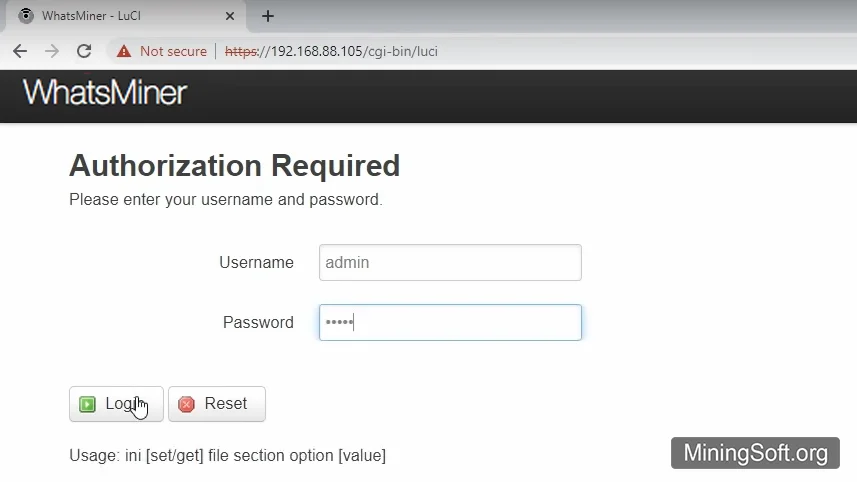
First, enter the miner settings page and go to the “CGMiner” section from the “Configuration” tab.
In this step, enter information about the pool you want to connect to. To get information about a pool, you should visit the website of the desired pool.
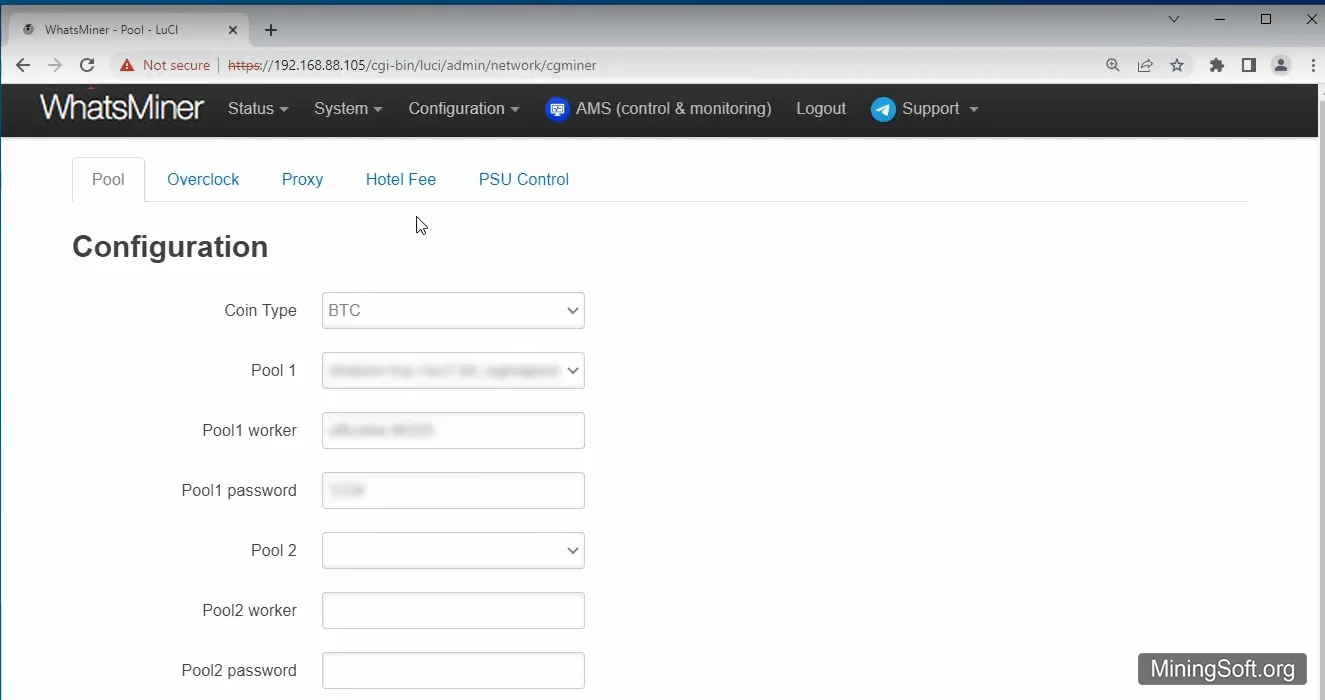
SSH
To enable SSH, you need to enable Protection Mode in the Remote Ctrl window.
In earlier versions of the utility there was an Enable SSH setting. It is missing in the newer versions. The fact is that new ASIC models come with SSH disabled by default, so it is unlikely that you will get SSH access to them.
When SSH is enabled, there is a security issue.
Most viruses and hacks happen over SSH, so most vendors have started disabling SSH in order to provide less support to their customers/victims of SSH hacks.
Conclusions
WMT has the following features:
- Ability to view the list of Whatsminer devices in real time.
- Ability to set the IP range to view miners.
- Ability to update the firmware (software) of devices.
- Ability to change groups of miners.
- The ability to group change the password of all miners at the same time for greater security.
Releases and versions
- The new WhatsMiner requires this version of the tool to monitor and update the firmware.
- The M5x and M3x series are the only ones that can support High mode and require an input voltage of more than 230V. Some features may only be supported by the new firmware.
- The tool has a power limit function that can be set manually.
- Multiple DNS proxy servers are supported.
- Compatibility and stability of the tool have been improved, and the problem found by the antivirus software has been resolved.
Old versions of the program:
8.1.30

