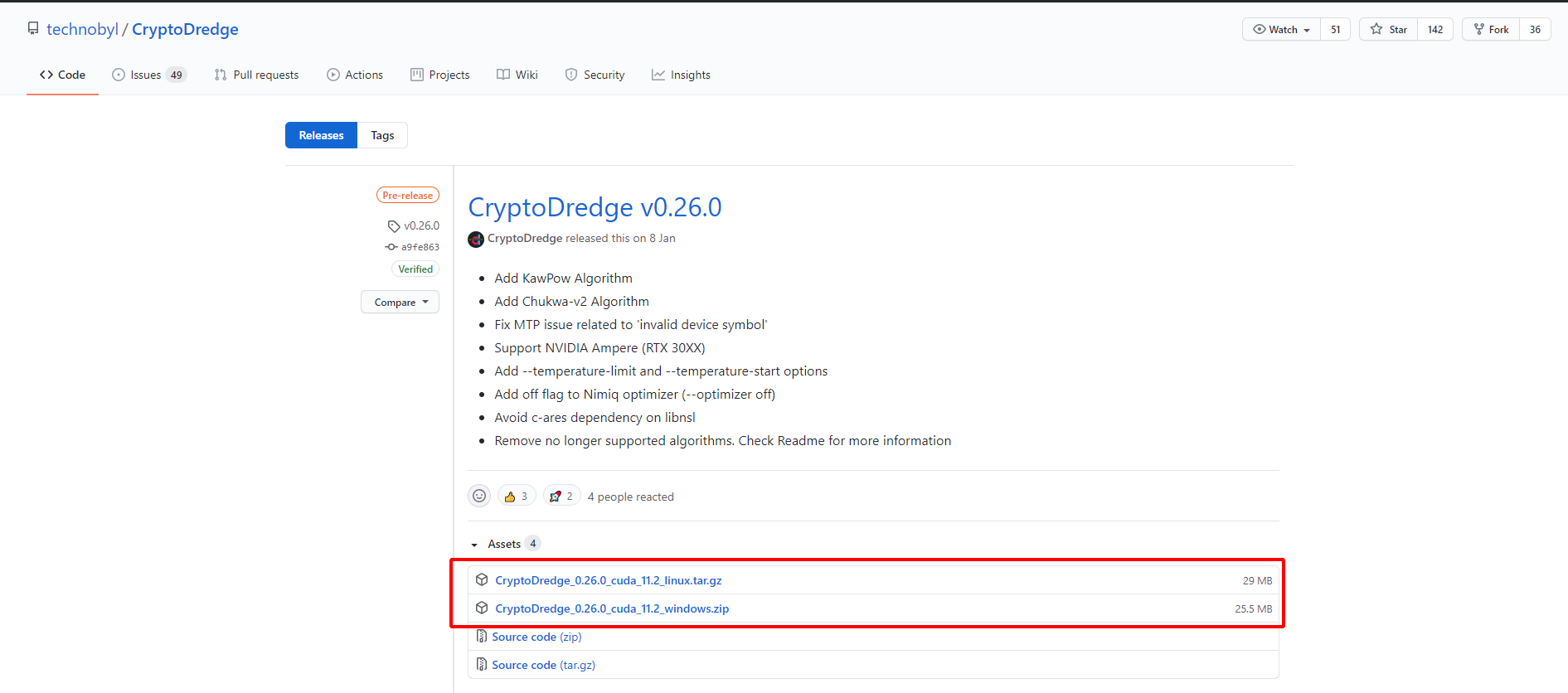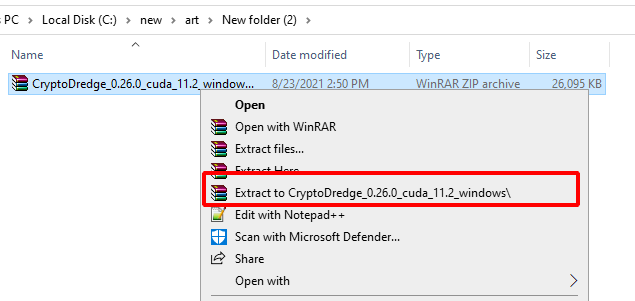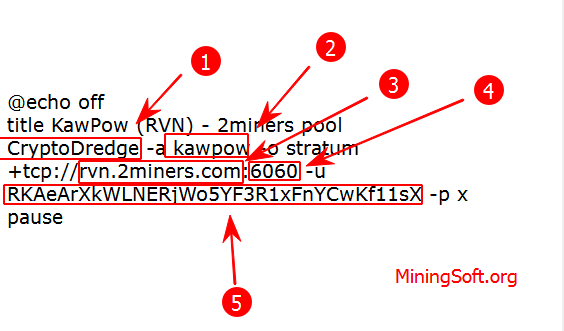CryptoDredge Miner: Download & Configure for Mining [2024]
This guide covers how to start and how to use the latest version of CryptoDredge 0.27.0 and higher.
Download for Windows / Linux
Download from site Download from Github Download from BitcoinTalk
What is CryptoDredge?
CryptoDredge – is a highly optimized cryptocurrency miner for Nvidia GPUs. It is available for both Windows and Linux mining. In addition to using various optimization techniques to increase the hash rate, the CryptoDredge team also pays attention to ensuring consistent power consumption. Supports many different algorithms.
The software works only with video cards of the NVIDIA family.
The last time the miner was updated was in 2021. The CryptoDredge project is “dead” despite the fact that it can still mine some coins.
Use alternative miners.
Alternatives
CPU mining:
Flash bios program:
How to set up CryptoDredge
Step 1 - Download the miner
There are two options to download the miner:
On GitHub releases, scroll down to "Assets" and download the latest version available.
Unzip the file and extract the files to a new folder (make sure your antivirus is not deleting files).
Step 2 - Configure the miner
After extraction, in the same folder as cryptodredge.exe, you need to create a file with the extension .bat or edit the finished one. Open the .bat file with Notepad. Below is a sample setup for NiceHash. You need to add the following commands to it:
@echo off
title (rvn) - nicehash
cryptodredge -a kawpow -o stratum+tcp://kawpow.eu-west.nicehash.com:3385 -u 3P7qADz69quhfyK5e9kvfno6Jyjq4Rcocx -p x --log 1.txt
pause
Instead P7qADz69quhfyK5e9kvfno6Jyjq4Rcocx just paste in your wallet address from your NiceHash account.
The file with the extension .bat is created in any text editor.
Step 3 - Run the miner
The program is launched in a standard way: double-click the left mouse button on the file with the extension .bat. After starting, a window opens with an indication of all the entered parameters. There will be enough of them to start mining tokens. Just double click it, a terminal window will appear and you start mining!
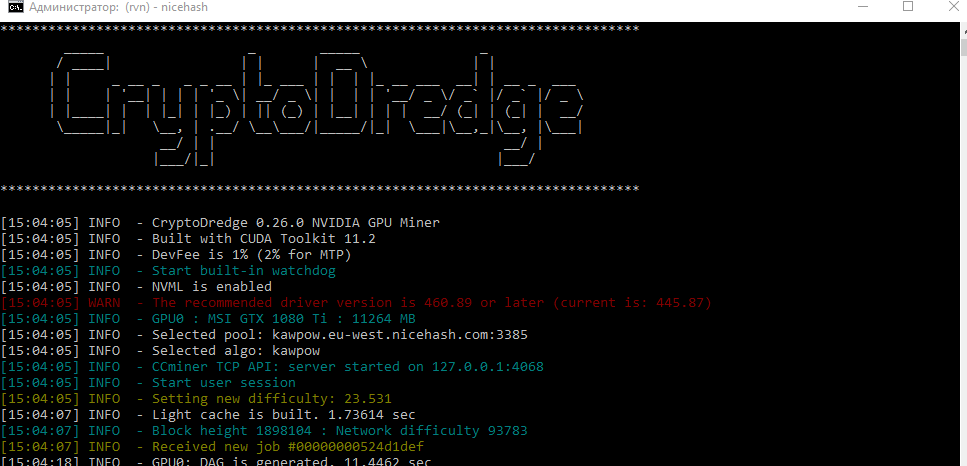
Video Guide
Mine on Nvidia? Read about configuring NBminer and LolMiner. Perhaps they are more profitable.
Setting up for Ravencoin
Here’s a complete setup example:
-
CryptoDredge- starts the program. -
kawpow- indicate the cryptocurrency mining algorithm. -
rvn.2miners.com- we indicate the address of the pool. -
6060- we specify the port of the pool. -
RKAeArXkWLNERjWo5YF3R1xFnYCwKf11sX- we paste the crypto wallet of the token. You can use an exchange or cold wallet at your own discretion.
Example:
@echo off
title KawPow (RVN) - 2miners pool
CryptoDredge -a kawpow -o stratum+tcp://rvn.2miners.com:6060 -u RKAeArXkWLNERjWo5YF3R1xFnYCwKf11sX -p x
pause
How To Mine and Stake Equilibria
Algorithms
- argon2d-dyn,
- argon2d-nim,
- argon2d250,
- argon2d4096,
- chukwa,
- chukwa2,
- cnconceal,
- cnfast2,
- cngpu,
- cnhaven,
- cnheavy,
- cntlo,
- cnturtle,
- cnupx2,
- cnzls,
- kawpow,
- mtp,
- mtp-tcr
Configuration via Config.json
- Open the
config.jsonfile with Notepad. - Find and change the following lines:
"url: "[pool address]"
"user: "[wallet address]"
Instead of [wallet address] just paste your wallet address. Be sure to save the quotes with the quotation marks. If you don’t have a wallet yet, you can learn how to create a wallet here.
Instead of [pool address], you will need to select a mining pool. You can read more about mining pools here. Again, be sure to keep the quotation marks.! - Save the file and run
CryptoDredge.exefor Windows. or./CryptoDredgefor Linux.
Command line arguments
-h, --help Print help information
-v, --version Print version information
-a, --algo arg Specify algorithm to use: argon2d-dyn,
argon2d-nim, argon2d250, argon2d4096, chukwa, chukwa2,
cnconceal, cnfast2, cngpu, cnhaven, cnheavy,
cntlo, cnturtle, cnupx2, cnzls, kawpow, mtp,
mtp-tcr
-o, --url arg URL of mining pool
-x, --proxy arg Connecting through a proxy. Syntax:
protocol://[user:password@]proxyhost[:port]. For example:
-x socks5://proxyuser:[email protected]:1080.
Only Socks5 is currently supported.
--cert arg Mining pool server certificate path
--sni Enable SNI (Server Name Indication) for the
pool connection
-u, --user arg Username for mining pool
-p, --pass arg Password/Options for mining pool
-i, --intensity arg Mining intensity (0.0 - 8.0). For example: -i
N[,N] (default: 6)
-q, --recompute arg Memory reduction factor (1 - 32) (argon2d-nim
only). For example: -q N[,N] (default: 368)
-d, --device arg List of comma-separated device IDs to use for
mining. IDs are numbered 0,1...,N - 1
--log arg Log output to file
--no-color Force color off
--no-nvml Force nvml off
--no-watchdog Force watchdog off
--no-crashreport Force crash reporting off
-r, --retries arg N number of times to retry if a network call
fails, -1 retry indefinitely (default: -1)
-R, --retry-pause arg N time to pause between retries, in seconds
(default: 15)
--timeout arg N network timeout, in seconds (default: 300)
--cpu-priority arg Set process priority in the range 0 (low) to 5
(high) (default: 3)
--api-type arg API type: ccminer-tcp (ccminer 2.3 TCP),
ccminer-ws (ccminer 2.3 WebSocket), off (default:
ccminer-tcp)
-b, --api-bind arg IP:port for the miner API, 0 disabled
(default: 127.0.0.1:4068)
--hashrate arg Expected hashrate in kH/s (argon2d-nim only)
(default: 0)
-c, --config arg JSON configuration file to use (default:
config.json)
--optimizer arg Run optimizer, currently for argon2d-nim only:
auto (Run if gpu.json does not exist), force
(Run always), off (default: auto)
--temperature-limit arg GPU limit temperature, 0 disabled (default: 0)
--temperature-start arg GPU resume temperature, 0 disabled (default:
0)
Troubleshooting
Most problems usually arise from outdated GPU drivers. If the miner doesn’t work or can’t detect your GPU, try updating your drivers to the latest versions!
No CUDA!
Many Nvidia miners require CUDA to work properly. You should download and install the latest CUDA toolkit for your Nvidia card.
Releases
- Add
FiroPoWAlgorithm; - Add
EthashAlgorithm; - Add
--workeroption; - Remove no longer supported algorithms. Check Readme for more information.