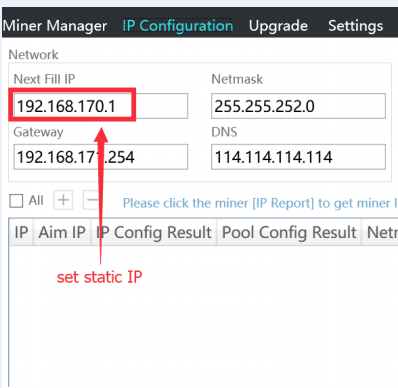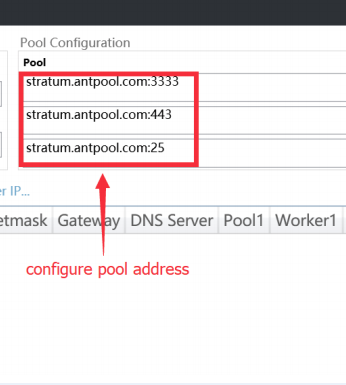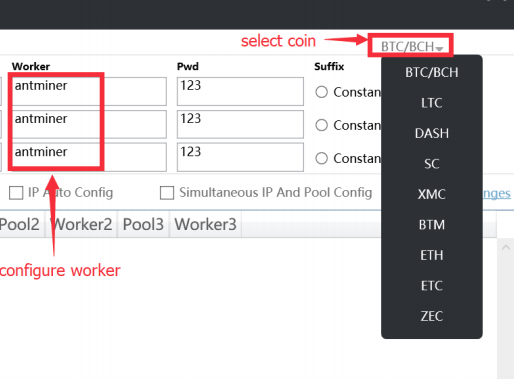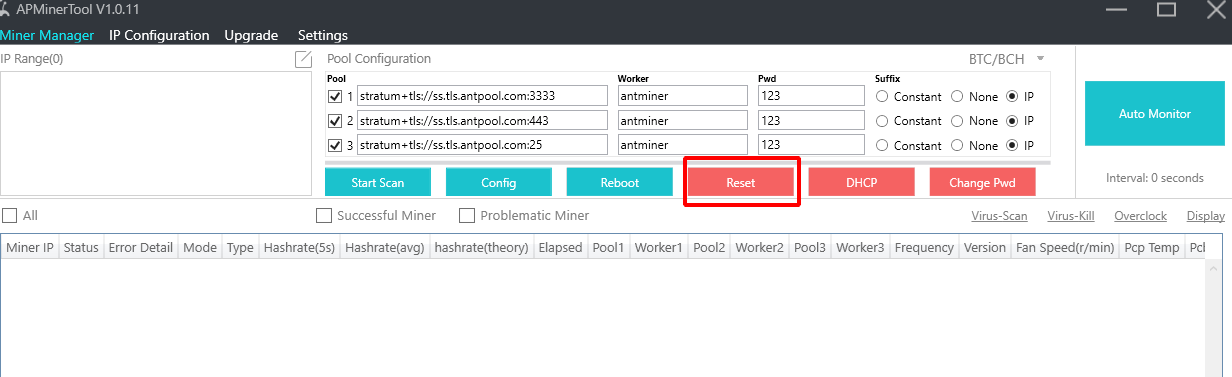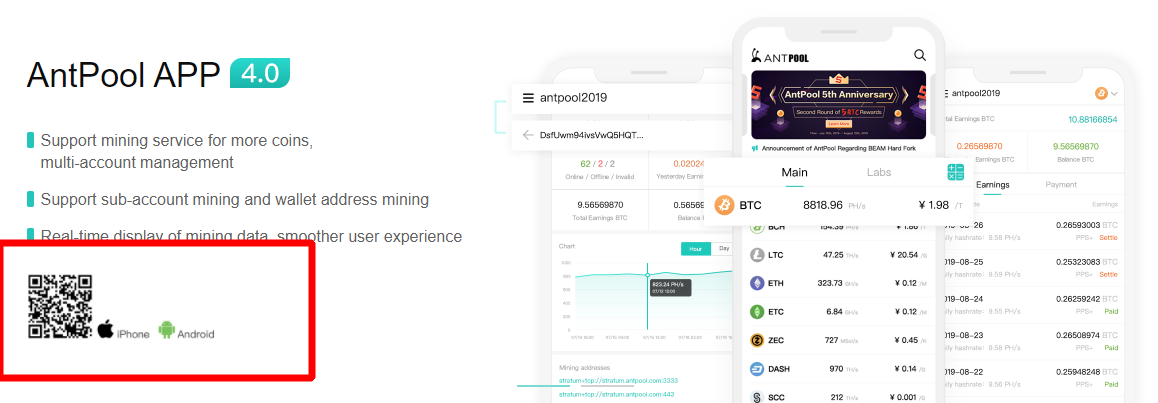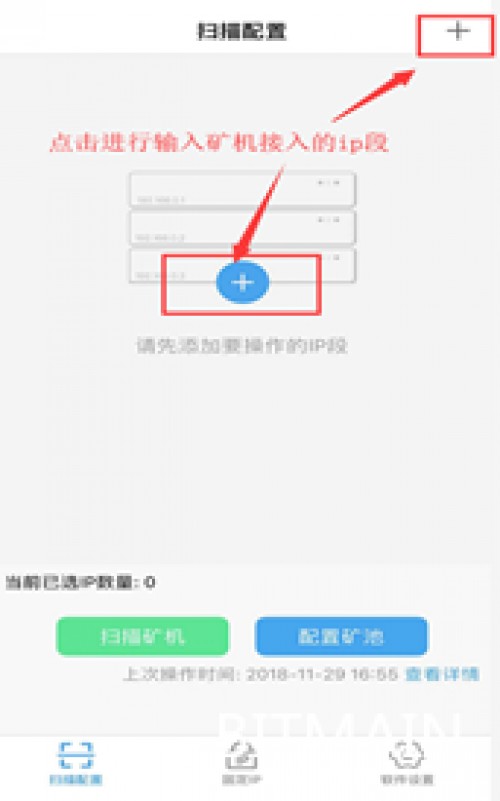APMinerTool: Download and How to Use
In this tutorial, you will learn how to set up and use the latest APMinerTool v1.0.11 and newer.
Download for Windows / Linux
What is APMinerTool?
APMinerTool - is a mining farm monitoring software that can scan multiple LAN IP segments at the same time and can monitor ASIC operation status in batch. The software supports alert settings, IP ranges, firmware, etc.
Features
- Batch monitoring of the state of the ASIC.
- Mass configuration of devices (in batches).
- Firmware update (in batches).
- Batch restart.
- Supports simultaneous scanning of multiple IP segment miners on the local network.
How to setup APMinerTool
Step 1 - Download the program
Download the program from the official source - antpool website. 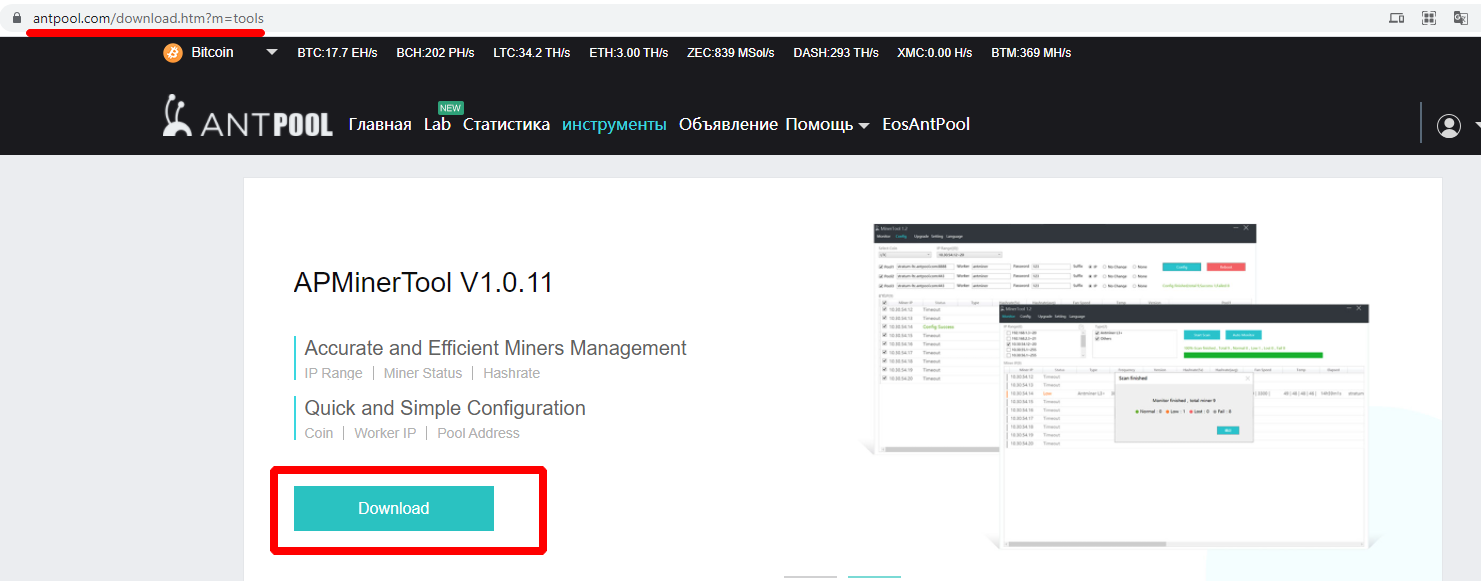
Extract the archive with the program to any folder. 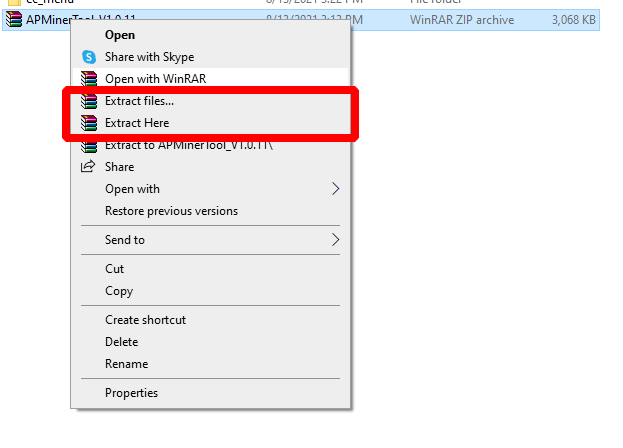
Double click on the file APMinerTool.exe to open the software. 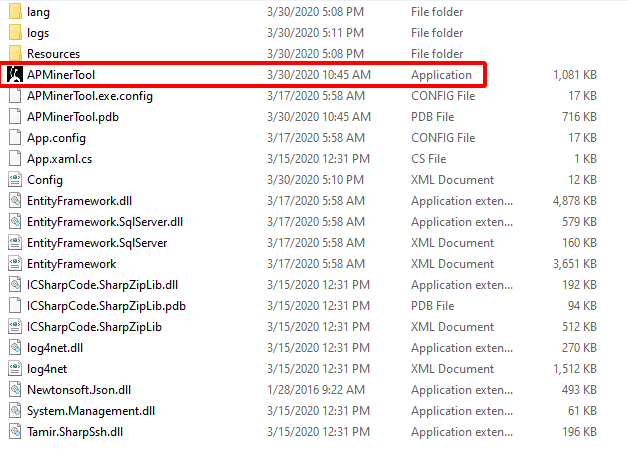
Step 2 - Run IP Scanner
First thing you need to do is find the IP of your ASIC. This can be done in this program, or you can use a lighter utility - IP Reporter.
Click "Start Scan" and then press and hold the "IP report" button on each ASIC for 3-5 seconds to start adding devices.
After you connected the device to the network and power supply, the IP obtained during the device setup is in DHCP mode and the IP address is not fixed. If you have many devices, you can set fixed IP addresses in batch mode for easy management.
Example: the router assigns a mode DHCP: 101-254. Just click the "start scan" button.
The scan will take about 30 seconds. When it is complete, a window should appear informing you that the process is complete: 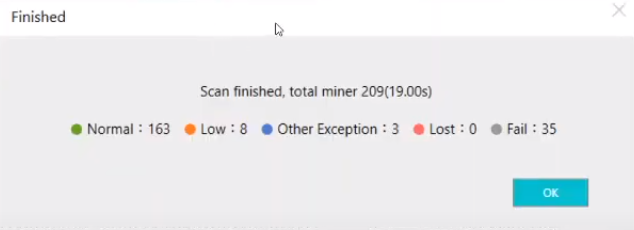
The utility will display information about what it found. 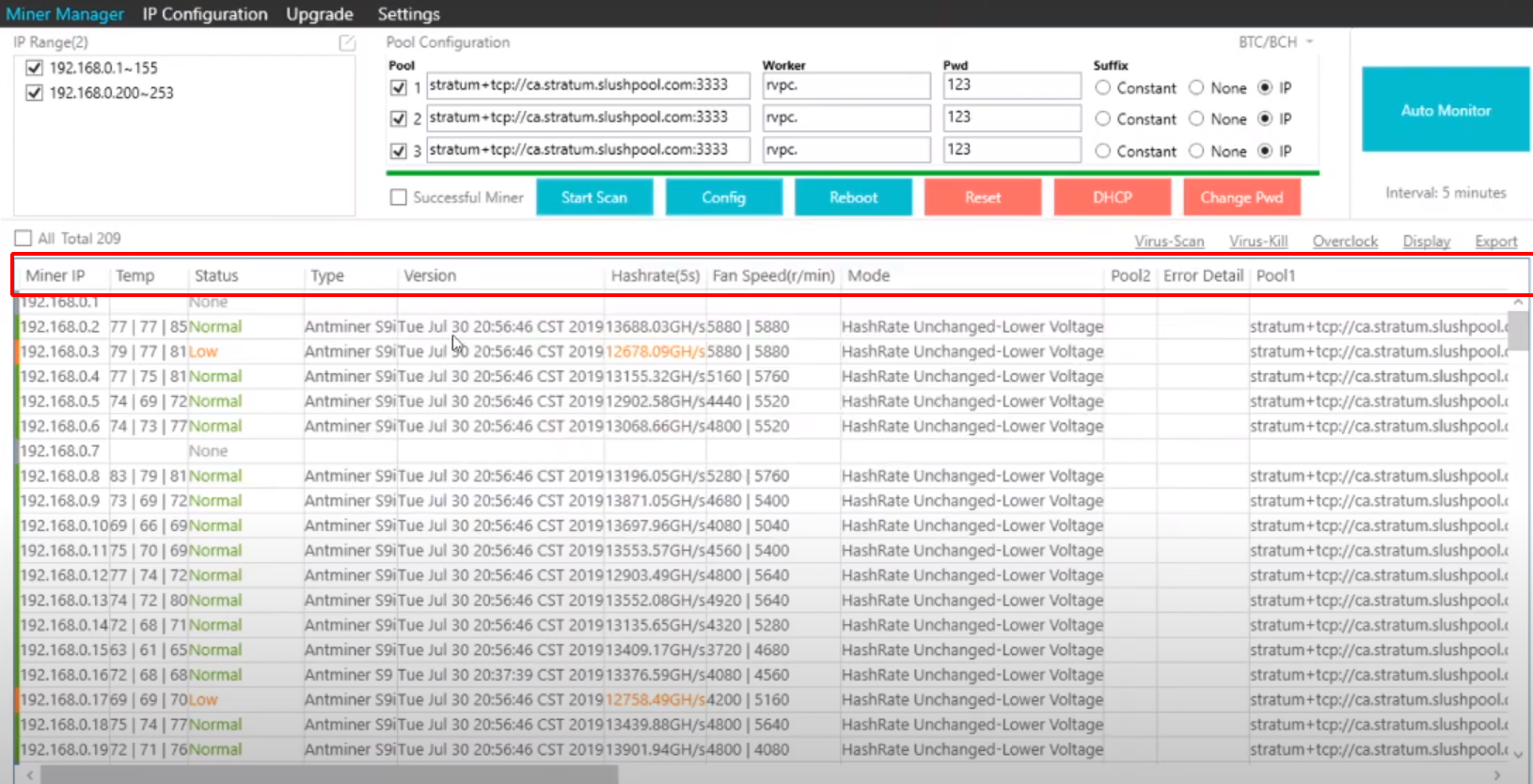
Enter the static IP address you want to set for the miner in the next fill IP field:
Step 3 - Configure the utility
Enter the pool address and password in batch mode in the "Pool Configuration" section.
In the "Worker" field, select the name of the worker (for tracking statistics. The name can be anything. For example, "Antminer"). In the field on the right, select the type of coin to be mined.
Check out the list of available devices. The important part here is that you can see which devices are out of order due to the high temperature.
Video instruction
Firmware
You can find the original ASIC firmware on the Bitmain website.
Alternatives
Are there alternatives? Yes, for example:
Troubleshooting
Does not work?
Follow the five-step ASIC troubleshooting guide:
- Check your network or internet connection.
- Check or reset your router or switch.
- Check miner’s network configuration and IP conflicts.
- Reboot the miner.
- Repair control board or reset to factory settings.
Does the software not see the ASIC?
In such cases, resetting the settings on the miner and in the router helps.
How do I restore factory settings? If you need to restore factory settings for a specific device, you can click the “Reset” button, a pop-up window will appear with a hint, click “Ok”.
Versions
Conclusions
This software does an excellent job with its functions. There is a version for mobile devices - IOS and android.
To use, you need to scan the QR code or use the direct download link.
Click the “+” sign in the middle or the “+” sign in the upper right corner to enter the IP segment that the miner has access to.
If you are mining on video cards, it is recommended to use PhoenixMiner