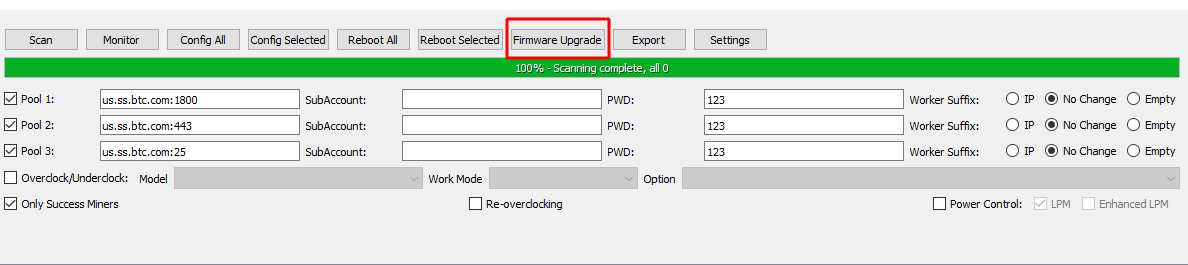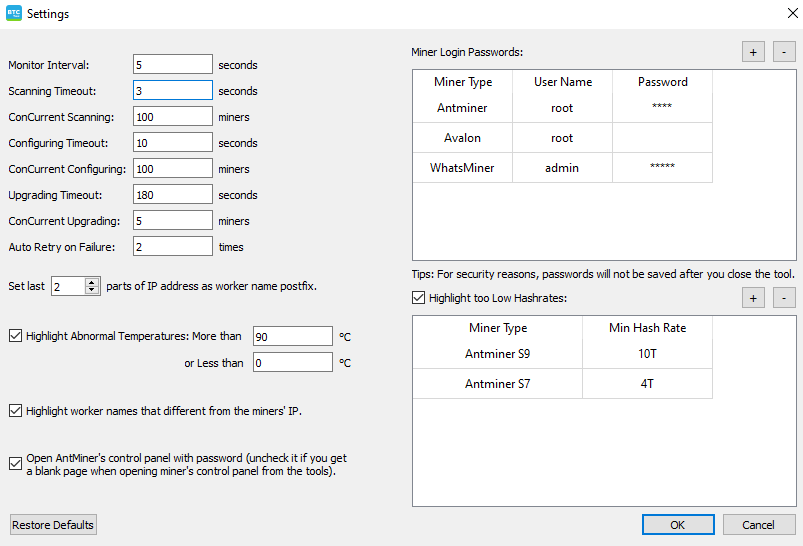BTC Tools: Download, ip scanner, Overclocking
In this tutorial, you will learn how to set up and use the latest BTC Tools v1.3.3 and newer.
Download for Windows / Linux
Download from bitmain.com Download (Linux)
What are BTC Tools?
BTC Tools - is a tool for scanning, configuring, rebooting and updating most Antminer, WhatsMiner, Innosilicon or Avalon ASICs. The utility includes ip scanner, monitoring, batch control overclocking miners. Using this software you can easily find abnormal miners with low hash rate or high temperature.
The application allows for simple configuration, reboot, upgrade, performance tuning and/or power reduction. The tool is useful when working with multiple miners. For example, if you want to reboot all or a small part of the devices, you can do it using BTC Tools by selecting each of them and clicking the "Restart" button.
How to use BTC Tools?
Step 1 - Download the software
Download the program from the official source - the bitmain website. 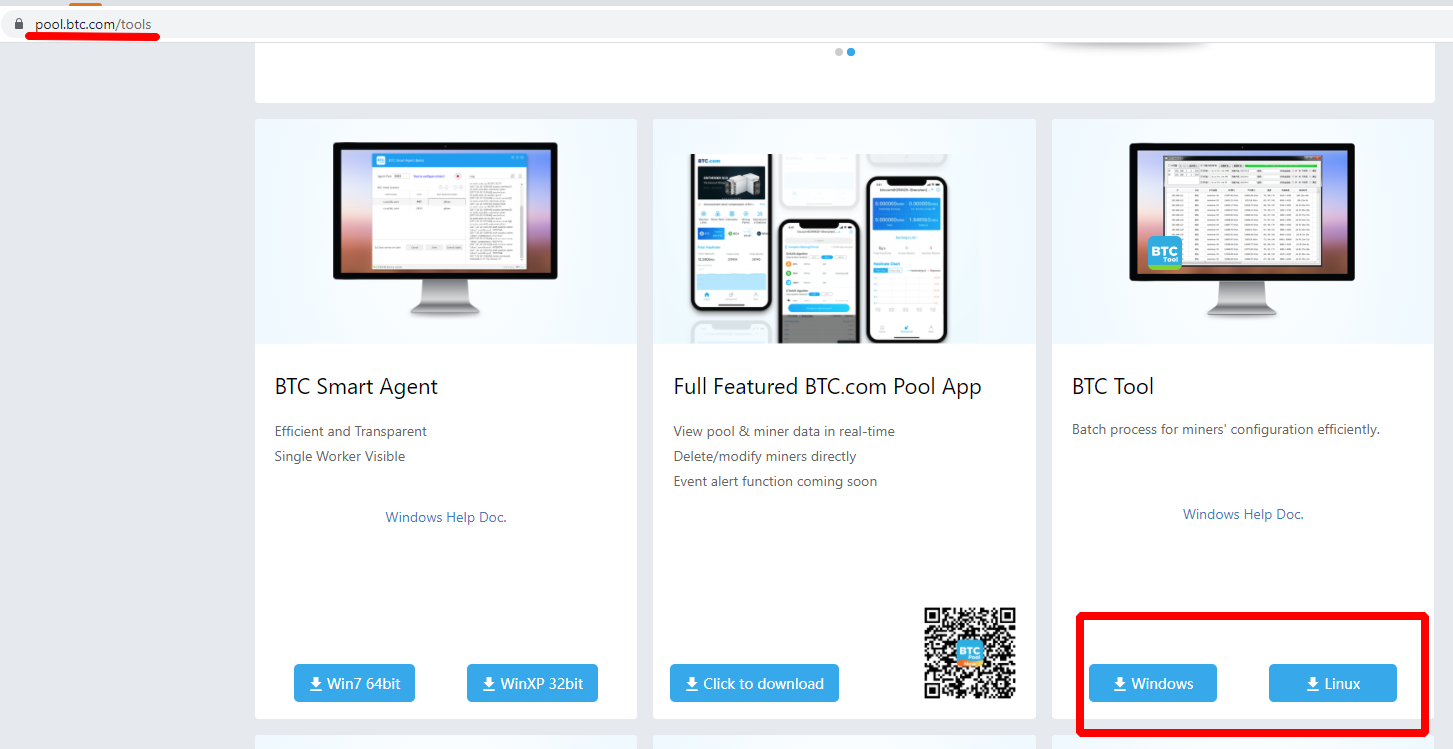
Extract the archive with the program. Double click on the file BTCTools-v1.3.1.exe.
Step 2 - Run the scanner
The utility will automatically import the current range of IP addresses. If the IP range is correct, you can click the "Scan" button to start scanning the miners. You will have to wait until the scan is complete. 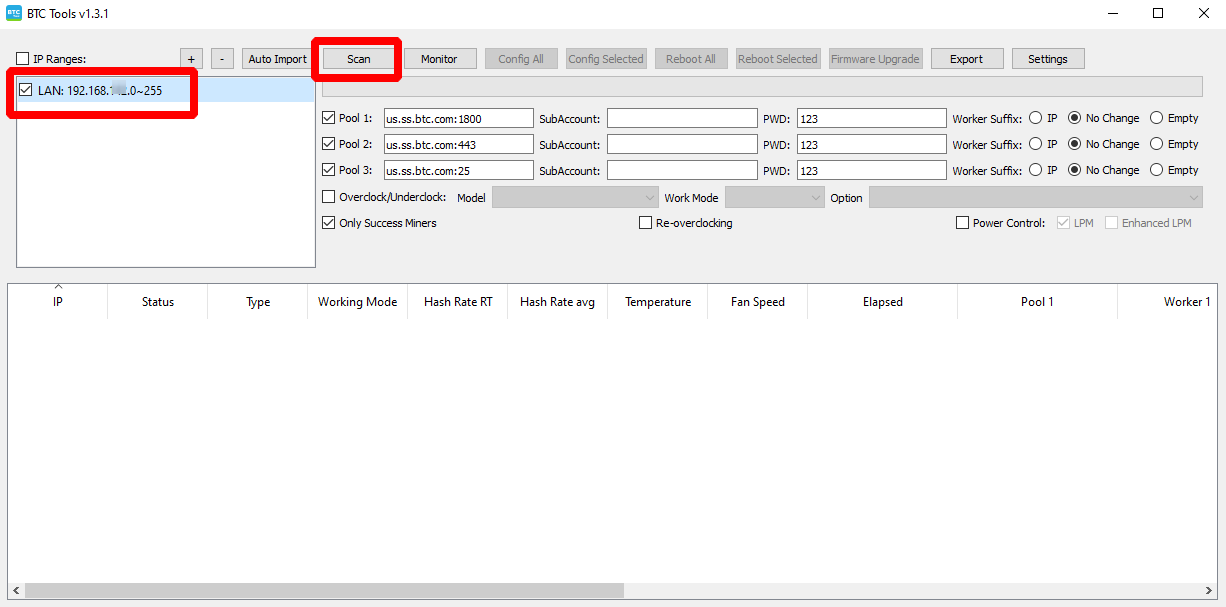
If the IP range is not correct, then double-click on the area with the ip address and add the required address ranges.
When the program finds a miner, it will display basic information (including IP, miner type, hash rate, temperature, fan speed, elapsed time, pools and worker names) in a table.
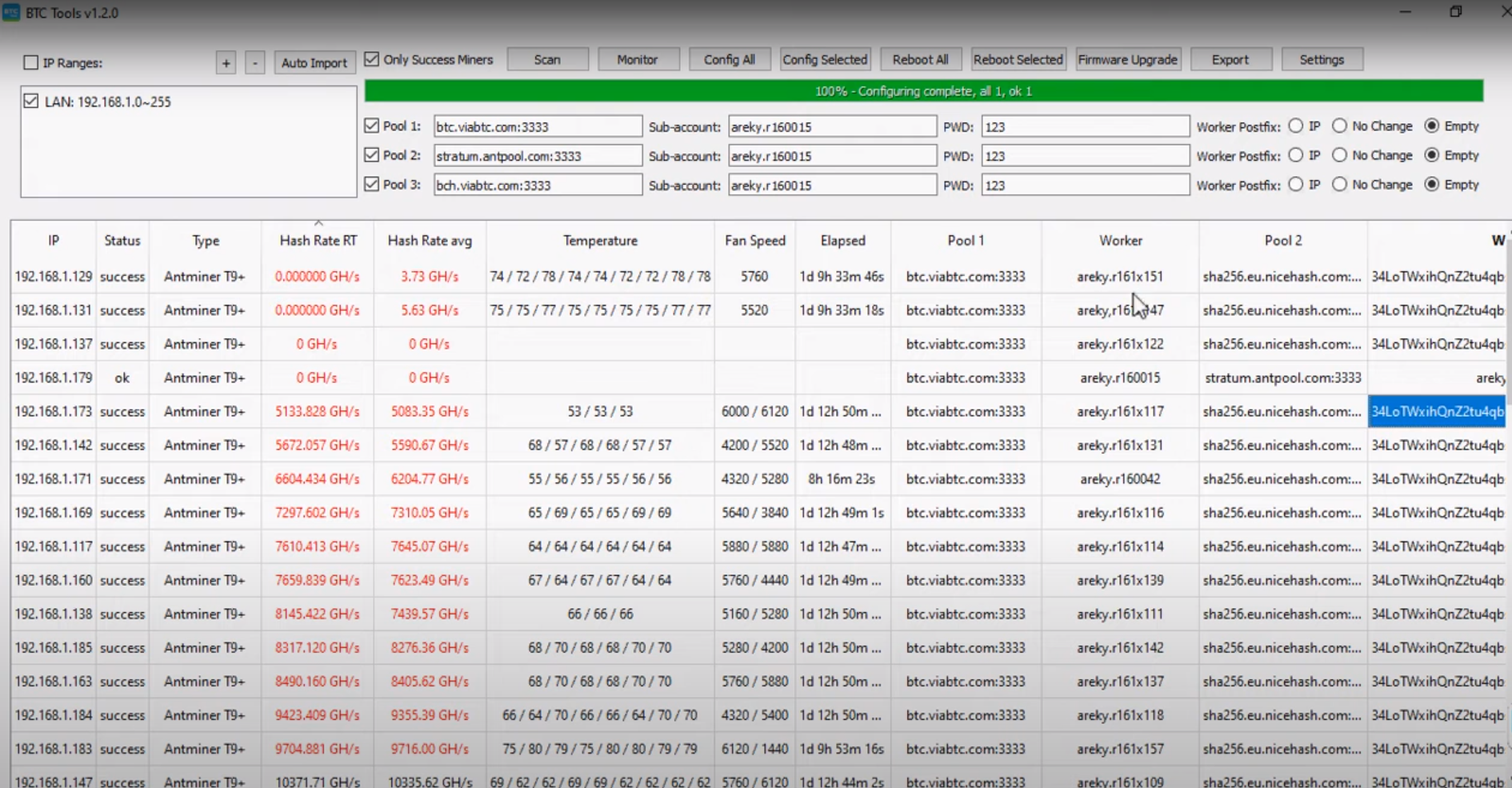
By default, the utility displays information only about successfully identified miners. If you want to display information about each scanned IP address, uncheck the "Only Success Miners" checkbox.
The software will display all the enabled miners on the network, then it remains to select the desired ip address and enter it into the address bar of the browser or double-click on the desired device and its web interface will open in the browser.
Each column in the table can be sorted. Click a column heading - you can sort it in ascending order. Click again and sort in descending order. (Temperature is sorted by the maximum of several values, and fan speed is sorted by average.)
If you see a highlighted (red) item in the table, it means that the miner's value is out of the normal range.
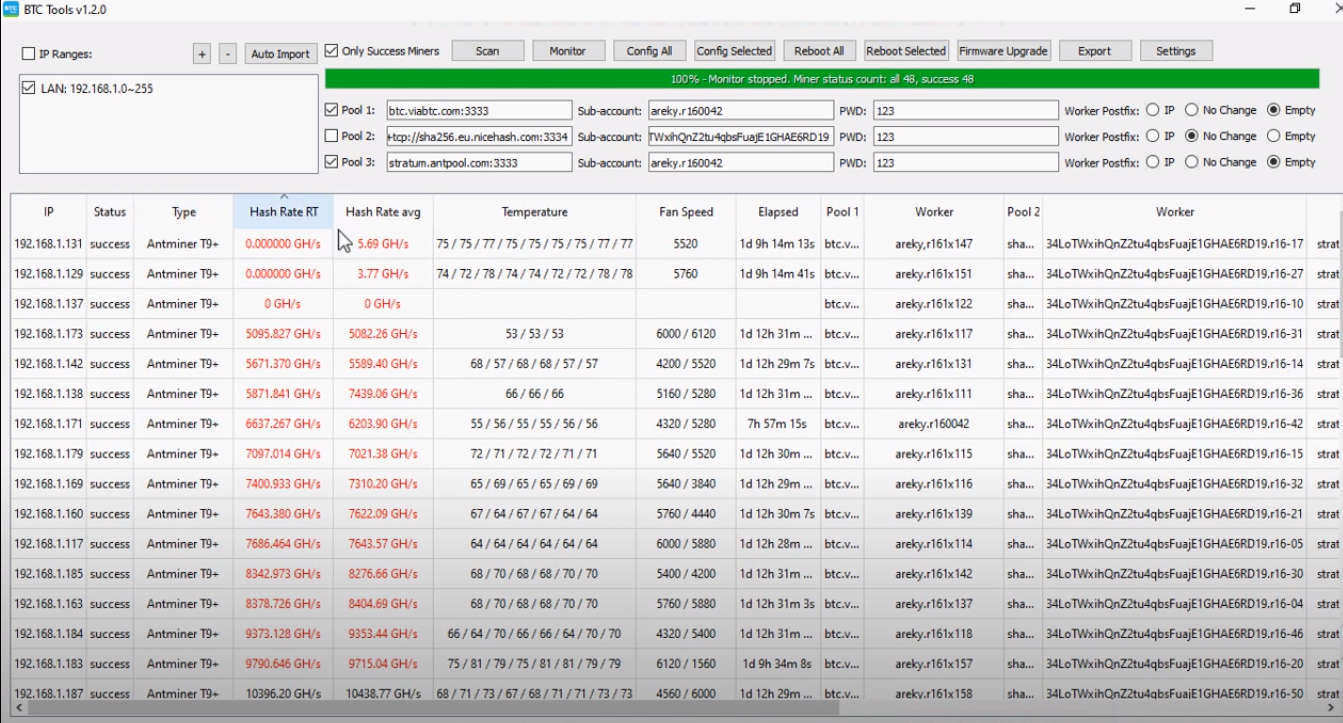
Step 3 - make the settings
If you want to change the pool of one or all devices, just enter the address of the pool, the name of the additional account (the ending "." Can be omitted, the program will automatically add it for you) and the password (can be left blank). Select the postfix type for the worker name. Then click the "Config Selected Miners" or "Config All Miners" button.
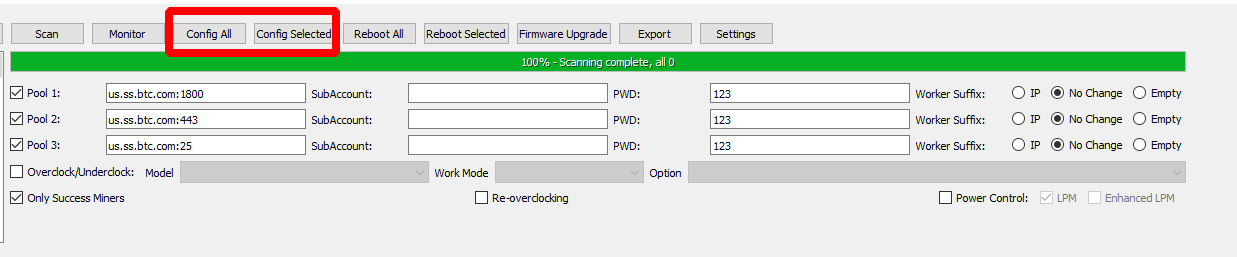
- When using the “Config Selected Miners” function, you need to select ASIC. Click any cell in the miners table, then the cell will turn blue - you have selected the miner of its row (you only need to select a cell, you do not need to select the entire row).
- You can drag your mouse to select multiple consecutive miners. Or, hold down the Ctrl key and click multiple individual lines.
- Another way to select multiple consecutive miners is to click the start miner, hold down the Shift key, then click the end miner.
If you need to restart the devices, click the "Reboot Selected Miners" or "Reboot All Miners" button. Currently, the program can only restart Antminers, Avalon restart is in development.
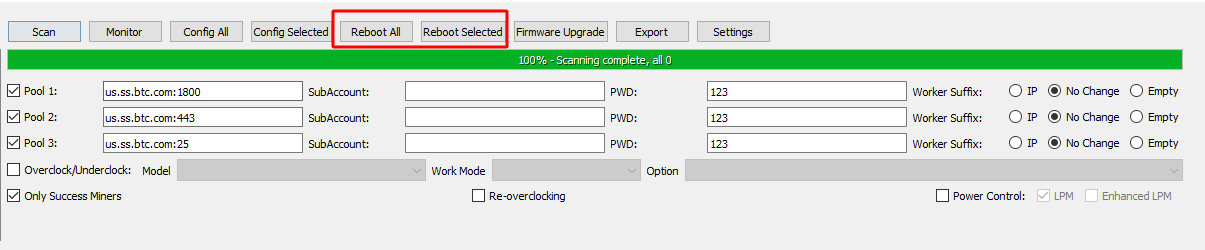
Video instruction
Does the software not see the ASIC?
In such cases, resetting the settings on the miner and scanning helps 192.168.0.1 - 192.168.1.255. Well, your own subnet must also be within these limits. DHCP can be active on the router and it will issue a “ranodom” ip to the miner itself.
Also execute on the command line arp -a and you will see all the addresses on the local network. If you know the MAC address of the ASIC, then it’s great, if you don’t know, then go through all the addresses in turn, those at the top of the list have MAC.
Video: How to change Antminer pool and worker if error using BTC Tools
Firmware
You can find the original ASIC firmware on the Bitmain website.
Select your firmware and follow the instructions.
Video: How to setup Antminer S9, R4 GUI- Set mining pools, ECT
Settings window:
Alternatives
Are there alternatives? Yes, for example:
Troubleshooting
Does not work?
Follow the five-step ASIC troubleshooting guide:
- Check your network or internet connection.
- Check or reset your router or switch.
- Check miner’s network configuration and IP conflicts.
- Reboot the miner.
- Repair control board or reset to factory settings.
If the program does not work, then try using the alternative solutions described above in the article.
The program supports export of settings. You can try to configure the program on 1 PC, and then export the settings.
Versions
Conclusions
The software supports most Antminer miners and some Avalon miners, including AntminerS17, T17, S9, S7, T9, etc., as well as the AvalonA8, A7, A6 series, etc. with both Antminers and Avalon Miners.)
If you are mining on video cards, then it is recommended to use PhoenixMiner