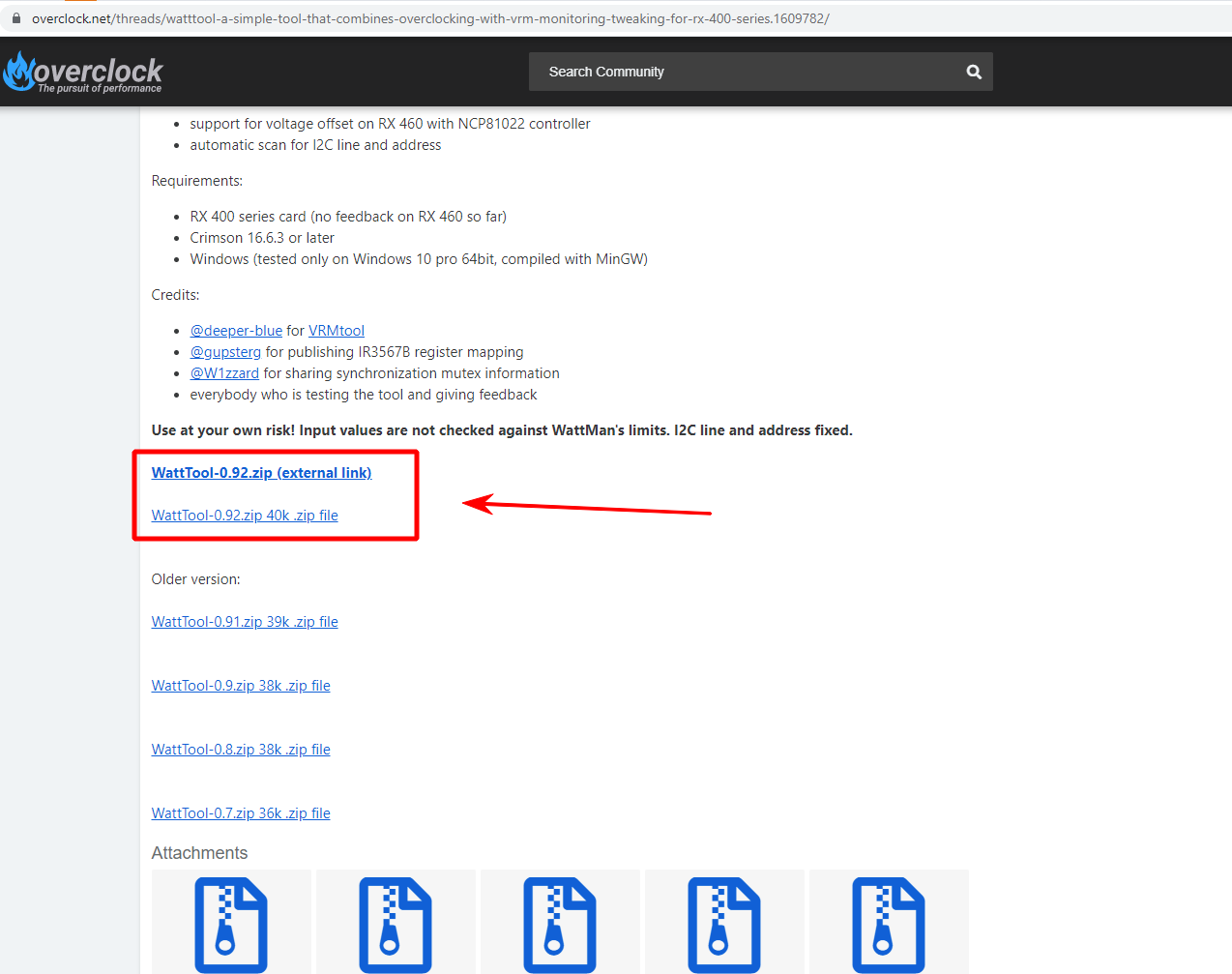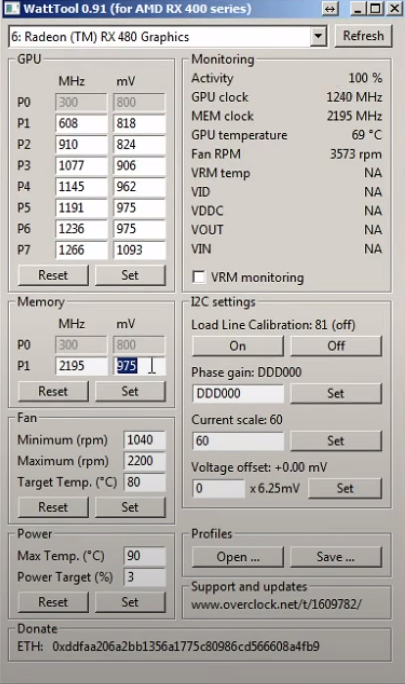Watt Tool: Download and How to Use
In this tutorial, you will learn how to set up and use WattTool v0.92 and newer.
Download for Windows / Linux
What is WattTool?
WattTool - used to reduce power consumption and overlocking video cards from AMD. The program is suitable exclusively for miners. It is able to change the voltage and frequency control of the video adapters. The utility is especially popular for the RX line, both 480 and 580.
Supported video cards:
RX 470, RX 480, RX 560, RX 570, RX 580
Attention!
While you can use WattTool, it is no longer supported. It was replaced by the OverdriveNTool utility . We recommend upgrading to the new version.
Attention!
InPhoenixMiner already have built-in overclocking support and application timings.
Requirements
- OS: Windows 7,8,10 and later builds.
- Only AMD graphics cards released under the RX series.
- Driver not lower than Crimson 16.6.3 b.
How to use?
Step 1 - Download the program
Step 2 - Overclock your graphics card
To do this, follow these steps:
- Measure your power consumption and hashrate in regular metrics.
- Measure power consumption and hashrate by modifying the BIOS.
- Select the correct core frequency. The value should also be lowered gradually. This will reduce power consumption. The step is 50 hashes.
- Overclock the card using video memory. Increase the values gradually. First you need to set Power Target = 50. Target Temp. put it on 65.
- Lower mV consumption. It is worth starting from 1000-1050 mV.
Step 3 - Find Effective Parameters
Repeat the steps to find the desired frequencies until the values reach the most effective. At the same time, watch out for drawdowns by hash rate. The farm must be stable. When you are satisfied with the indicators, press the "Set" button.
Video instruction
Program overview
The performance of GPUs is always locked at a certain rate by the manufacturer. This is done so that the video card does not overheat and meets the declared service life. However, this is extremely inconvenient for miners. They need to increase the power of their graphics hardware. If you have such a problem and you are the owner of an AMD card, we recommend that you pay attention to this program.
Attention!
Vega graphics cards and many others are not supported. To work with such cards, you need MSI Afterburner along with a special BIOS firmware for the video adapter.
The program is used to monitor the state of graphics processors, adjust the voltage and speed of coolers. The utility allows you to reduce power consumption, power supply load. An ordinary user does not need such functionality. However, it will come in very handy for farm owners. Reducing power consumption will allow you to earn more, reducing the payback period and increasing the duration of the graphics adapters.
The program can also be suitable for those who need to increase the performance of video adapters. Using the client, you can overclock the graphics card by setting the optimal frequency of the video memory and core. In addition, the utility is worth downloading for the sake of increasing the rotational speed of the fan blades. This process is mandatory, since overclocking a video card necessarily leads to increased heating, which ultimately will cause the graphics card to burn out. By default, the utility sets the limit to 90˚C. If necessary, the indicator can be changed. However, this can be done only by realizing the risks of a quick failure of the graphics card.
Alternatives
Is there a version for Nvidia? No, there are alternatives. For example:
Features:
- Tracking and configuring VRM.
- Maintaining profiles.
- Changing clock frequencies and voltages.
- Changing the voltage of the video memory.
- Cooler and power settings.
- Standard monitoring with no performance impact.
- Access to I2C is provided.
- Load line correction.
- The ability to scale the current energy consumption.
- Voltage variation in the range of -300 … + 300 mV.
- Profiles can be passed as arguments via the command line. They can also be loaded and saved through the graphical interface. * For each processor, you can add its own, individually configured profile. Data is entered through the command line.
Commands
-
GPU clock and voltage: works similar to WattMan. Clocks are not restricted to 5 MHz increments, but voltage is limited to 6.25 mV steps (rounding mode is up, so 976 mV will result in 981.25 mV). -
Memory clock and voltage: works similar to WattMan. The voltage is not the actual memory voltage (which is fixed to about 1.5 V or needs a hardmod)). The voltage controllers second loop is not used, so it is questionable, whether the memory controller has an own dynamic voltage plane. My guess is that the voltage set here simply is a lower limit for the core voltage. If you overclock the memory, always check for memory errors (can be done with HWiNFO). -
Fan and Power settings: nothing special here. Minimum fan rpm is not limited, I can set values below WattMan’s limit of 1040 rpm. Minimum rpm is not used directly. My estimate is that values below 2200 are scaled by 2/3. So 2500 results in 2200 * 2/3 + 300 = 1760 (see screenshot), while 1800 will give 1800 * 2/3 = 1200. -
Standard monitoring: these values should be identical to the values displayed in WattMan and there is (almost) no performance impact caused by monitoring. -
I2C access: is currently only working for the IR3567B controller on line 4 address 8 on RX470/RX480 cards. Access is synchronized with other tools like GPU-Z or HWiNFO, which can sometimes result in missing readings. I2C access has a large performance impact and causes stuttering (even for dragging a window on the desktop). Changes to I2C settings are not persistent. They will revert to defaults after the VRM is powered down. -
VRM monitoring: is disabled by default. Reading the values is not atomic, so VID and VOUT are not always in sync. VDDC resolution is only 7.8 mV. -
Load Line Calibration: eliminates voltage drop (on my card i get VOUT = VID +- 1mV). Not actually very useful. -
Phase gain: The reference RX 480 has the first three VRM phases connected to the 6-pin connector and the remaining three phases connected to the slot. After reviews measured power draw above 80 W from the slots, AMD implemented a fix that shifts load the 6-pin connector. The default value for this is DDD000 (Hex). The maximum possible shift would be FFF000. Equal load distribution (000000) slightly increases the VRM efficiency. I get about 3°C lower VRM temps with 000000, power savings might be in the 2-3W range. On non-reference cards all/most phases are probably connected to the 8-pin, so changing this setting is pointless. -
Current scale: will scale the current reported by the VRM. On the reference RX480 the default value is 60 (hex). If you set it to 20 you will see GPU-Z reporting about half the power draw. This will double the available power, before you reach the power target. But other stuff will also only see half the current. Dont expect over current protection to work with this setting. The encoding of this value is unknown and non-reference cards use different values. If you want to bypass the power limit, it is probably safer to use EMBD or a custom bios (der8auer’s unlocked air bios for reference cards is signed by AMD). -
Voltage offset: is available from -300mV to +300mV (not tested over the whole range). The input is decimal and gets multiplied by 6.25mV. So the valid range is -48 to 48.
Troubleshooting
If you find the error “Mutex creation failed”, run the program as administrator. The problem appears when there is a working program that monitors GPUs, for example GPU-Z. In this case, the utility is already acting on behalf of the administrator. Therefore, there are mutual synchronization exceptions. To fix the problem, you need to download and run Wattul as a regular user. Next, you need to close all programs in use, and then restart the utility.
Versions
Conclusions
We have identified the following features of the program:
- The operating frequencies of both the video memory and the core of AMD graphics cards are being adjusted.
- Providing ready-made profiles for all video cards related to the RX series.
- You can increase or decrease the voltage transmitted to the GPU.
- The fan speed can be monitored.
- Works in a portable format.
- User-friendly interface that is easy to work with.
However, the program is no longer supported and it is recommended to use OverdriveNTool and PhoenixMiner