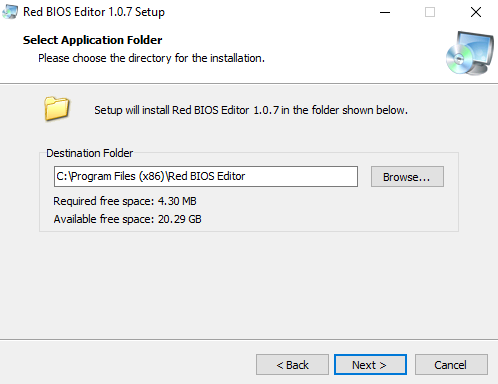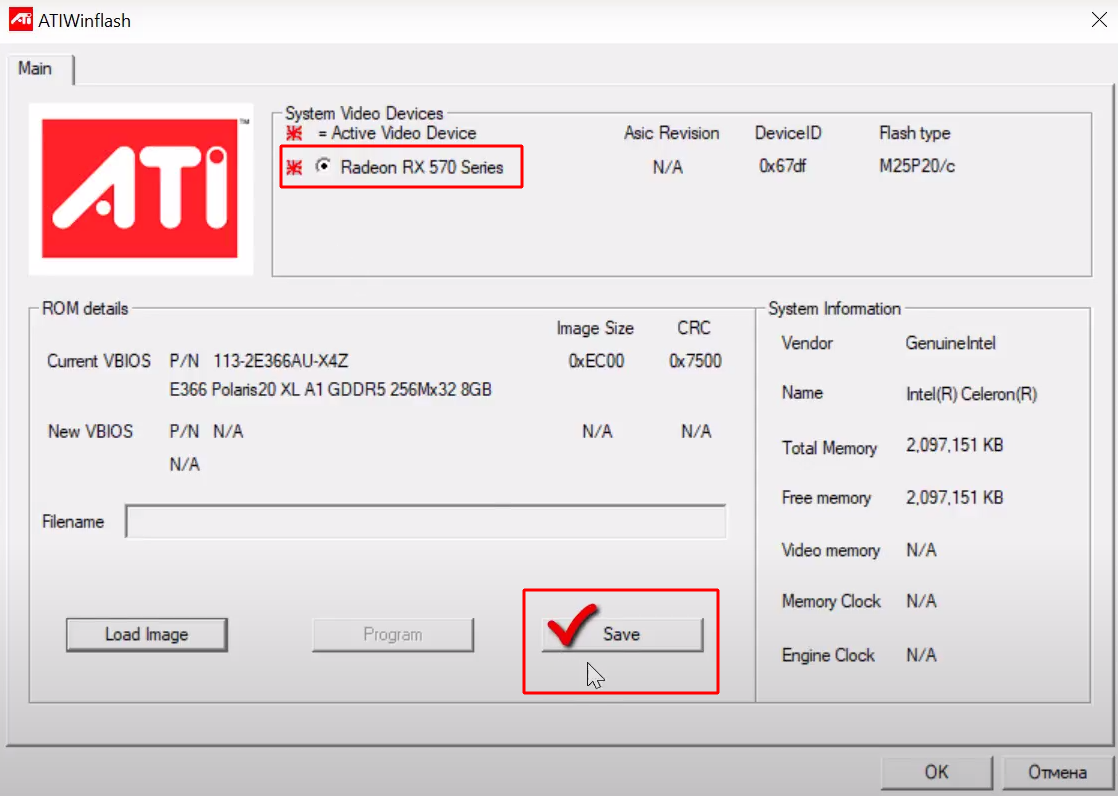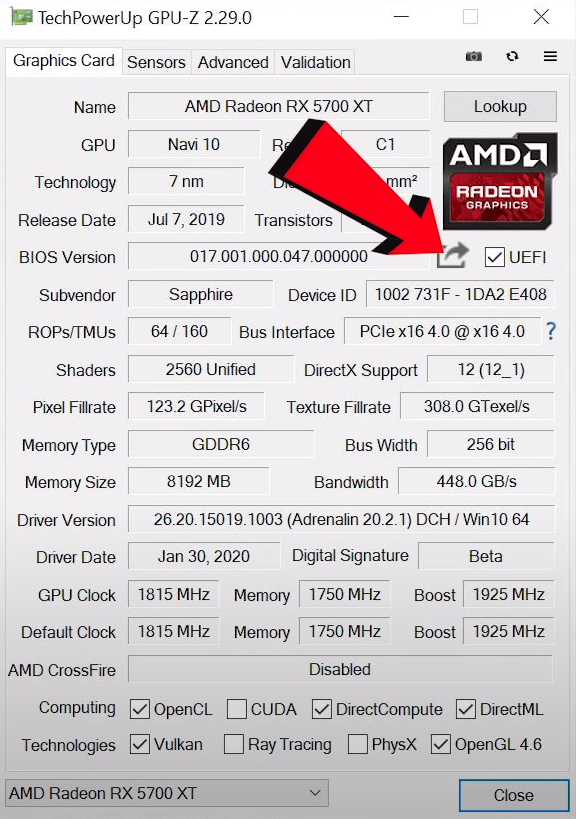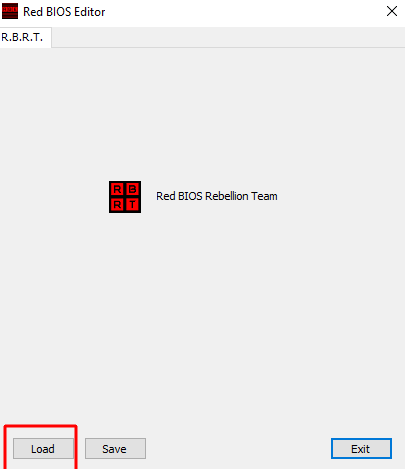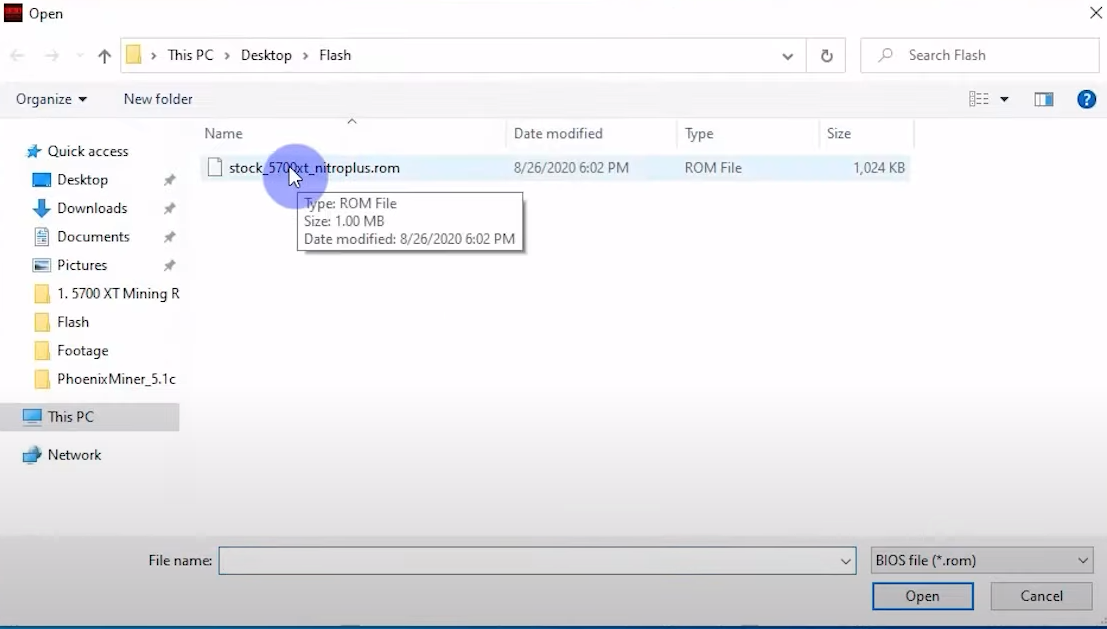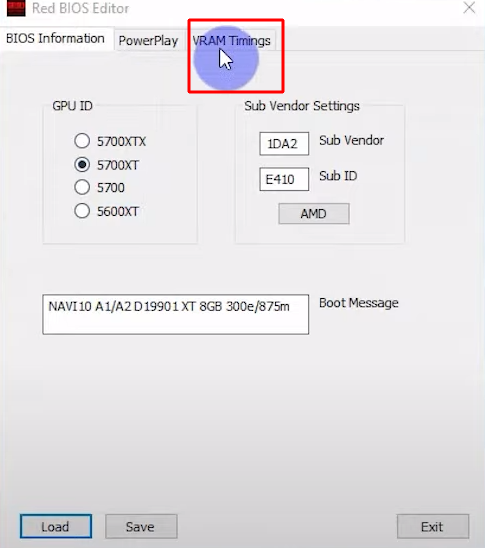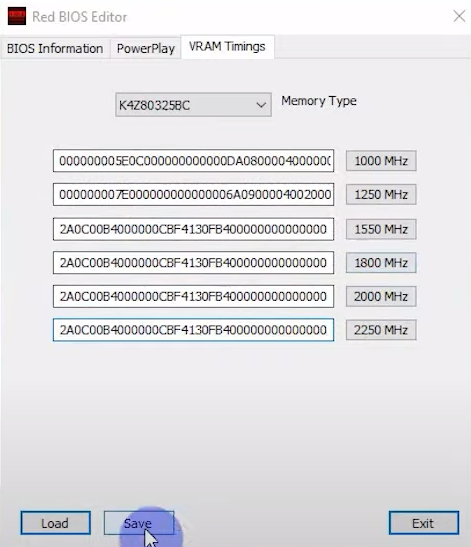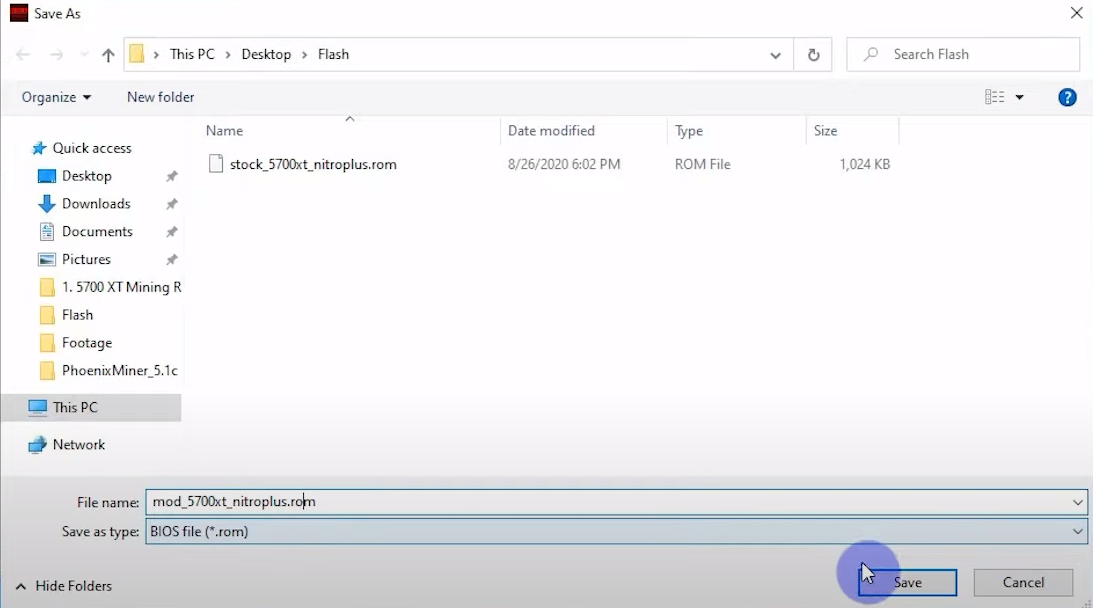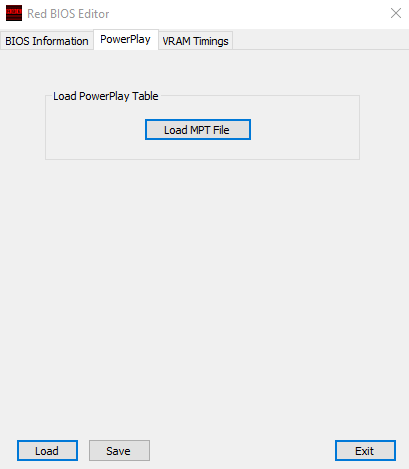Red BIOS Editor: Download & Manual
In this tutorial, you will learn how to set up and use the latest Red Bios Editor v1.0.7 and newer.
Download for Windows / Linux
What is Red Bios Editor?
Red Bios Editor - is a tool for changing some parameters in ATI BIOS. It focuses on timing, power saving and core overclocking settings as they are the most important for most users. BIOS modification is an alternative to using memory configuration utilities such as RivaTuner, ATI Tray Tools or ATITool.
Supported GPUs:
Radeon RX 5500, 5700, 5700 XT, 6700 XT, 6800XT, 6800, 6900, RX 570,580,590,560, 470, 480 and Polaris family cards.
Features
- Possibility of voltage modification.
- Keeping PowerPlay intact / still working after overclocking. You can even enhance this power saving function as you see fit.
- Change Overdrive BIOS signature to allow higher overclocking limit. Signatures can also be extracted and saved to a file.
You will need WinFlash to save and flash all BIOSes.
How to Use Red Bios Editor?
Step 1 - Download the program
Download the program from the official source. 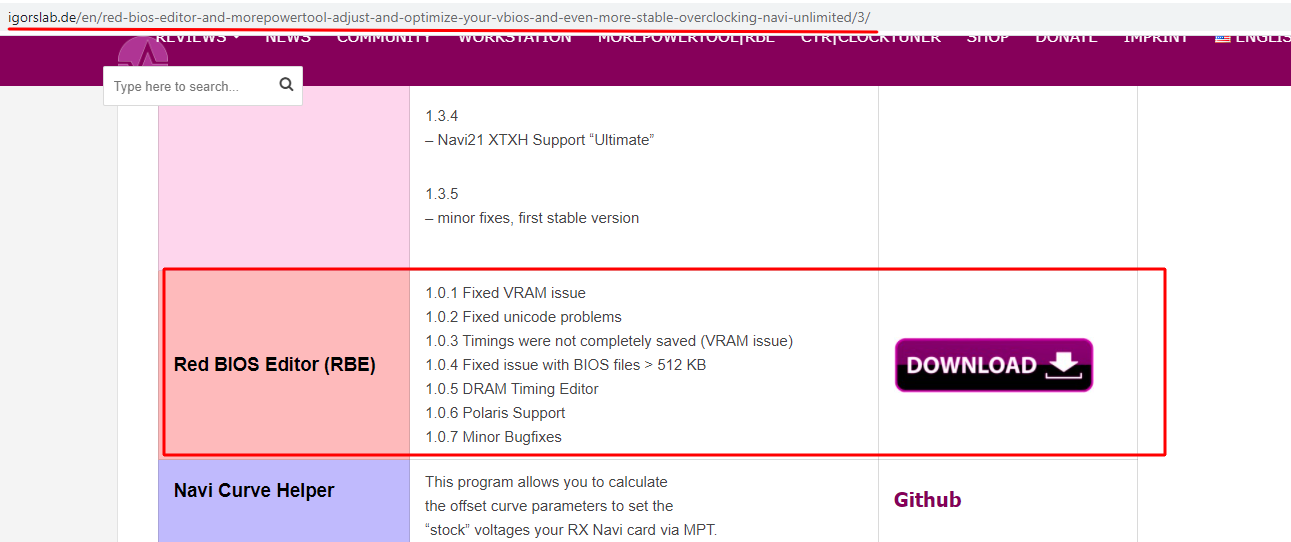
Install the program following the standard instructions. Click "Next" everywhere.
Step 2 - Save the current BIOS
Make a copy of the current BIOS as described in the ATIFlash instructions.
Or make a copy in TechPowerUp GPU-Z.
Alternatively: use other programs like ATITool and ATITool и RivaTuner, they can also save BIOS from the card. However, these programs still have problems with the latest graphics cards.
Step 3 - Overclock the BIOS
Open the BIOS you saved in step 2. Press the "Load" button.
Select the previously saved BIOS version in the selection window:
Go to the "VRAM Timings" tab.
In the Memory Type field, select the type of video card memory.
Select the required timings and copy their values. Then click the "Save" button.
Use Polaris Bios Editor (PBE) to automatically find good timings.
You can also find a collection of ready-made BIOSes on the TechPowerUp website.
Also set up PowerPlay. Click the "Load MPT File" button and load the file created in the MorePowerTool program.
Use ATIFlash to save and flash all BIOSes.
Video Guide
In this video, we review the RX 5700XT Sapphire Nitro+ Model for mining. We cover the following topics:
- The RX 5700 XT Specs
- Cost, Profitable Coins to Mine, How long will it take to breakeven
- BIOS Modding the RX 5700XT Using Red BIOS Editor And MorePowerTool
Mining firmware
You can find the original AMD firmware on the TechPowerUp website.
To become an expert in timing firmware, watch a selection of video tutorials:
Since AMD has massively restricted the use of the SoftPowerPlayTables and thus indirectly also the MorePowerTool with the Adrenaline drivers from 2020, the community mourns the former overclocking or underclocking bonus, which made the Navi cards like a Radeon RX 5700 (XT) at least a bit more interesting or efficient and was gladly taken along as a free bonus. Unfortunately, since Adrenaline 2020 this was, at least temporarily, over for the time being. But the community around the Red BIOS Rebellion Team has of course taken up this challenge...
Video: RX 5700 XT 58 Mh/s BIOS Modding Guide
In this video I walk through all the most recent bios mods for both the RX 5700 and RX 5700 XT which allow the most performance for crypto mining. I show stock and overlocked performance before jumping into modifying memory timings and flashing the GPU. In the end I achieve 58 MH/s at ~130 watts mining Ethereum.
When it comes to GPU Mining, remember Silicon Lottery! Results MAY vary from GPU to GPU so your Clocks/Undervolt/Voltage shown in my videos may not work for you because of GPU Brand/Memory/Manufacturing what have you. Temperatures and your Cooling methods will also play the part and have an affect. Test at your OWN RISK and do your OWN RESEARCH.
In this video, we review the RX 5700XT Sapphire Nitro+ Model for mining. We cover the following topics:
- The RX 5700 XT Specs
- Cost, Profitable Coins to Mine, How long will it take to breakeven
- BIOS Modding the RX 5700XT Using Red BIOS Editor And MorePowerTool
The tREF/I (REFresh Interval) is basically the time window (shown in clock cycles) within which the memory can do work (reads/writes). The higher it is, the more work that the memory can do, but also the higher the risk of losing data/stability.
Alternatives
Are there alternatives? Yes, for example:
Is there a version for Nvidia? No, but there are alternatives:
Versions
Conclusions
The program does an excellent job with its functionality.
If you are mining on video cards, then it is recommended to use PhoenixMiner